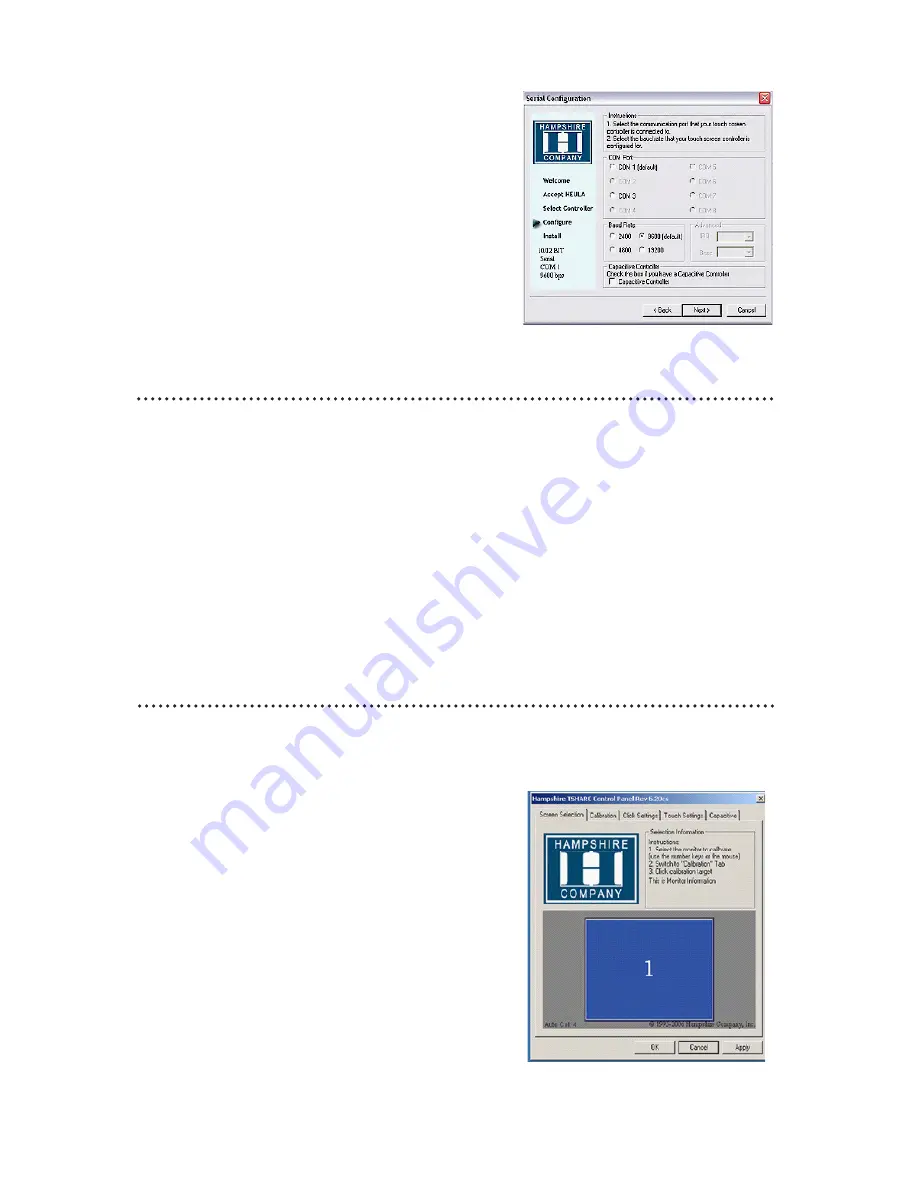
20
150-7000-001
Manual RS-232 Controller Set-up
1. Select the Controller Interface RS-232
radio button
2. Select Next
Note: Do not select Autodetect
3. Follow the instructions, entering the COM port
selection
. The Touch Screen Controller baud rate default
is 600
Note: Capacitive Controller option is not available.
5. Select Next
6. Following installation, select Finish, and
7. Reboot the computer when prompted.
Upon reboot, the Touch Screen is functional, but not calibrated. Calibration must be
configured for the Touch Screen to work properly. The TSHARC Control Panel initiates
the calibration process.
• Go to Start > Programs > Hampshire TSHARC Control Panel. The Control Panel
has five tabs. Each tab provides links to tools that can modify the TSHARC Drivers
to meet specific needs.
• Touch Screen Display Selection
• Calibration
• Click Settings
• Touch Settings
TSHARC Calibration Program
TSHARC Control Panel
Screen Selection
Note: If this is not a Multi-monitor installation, skip to section Calibration.
Configuring a Multi-monitor Installation
Note: Microsoft does not support a Multi-monitor
installation in Win8 SE.
1. The controller installation program opens
to the Screen Selection tab. Note the graphic
representation of the Monitors installed on the
system
2. Using the keypad or the mouse, select the
Monitor to calibrate
3. Switch to the Calibration tab. Go to the next
section: Calibration
. When complete, return to the Screen Selection
tab; select the next Monitor. Repeat the
process until all Monitors are calibrated.
20























