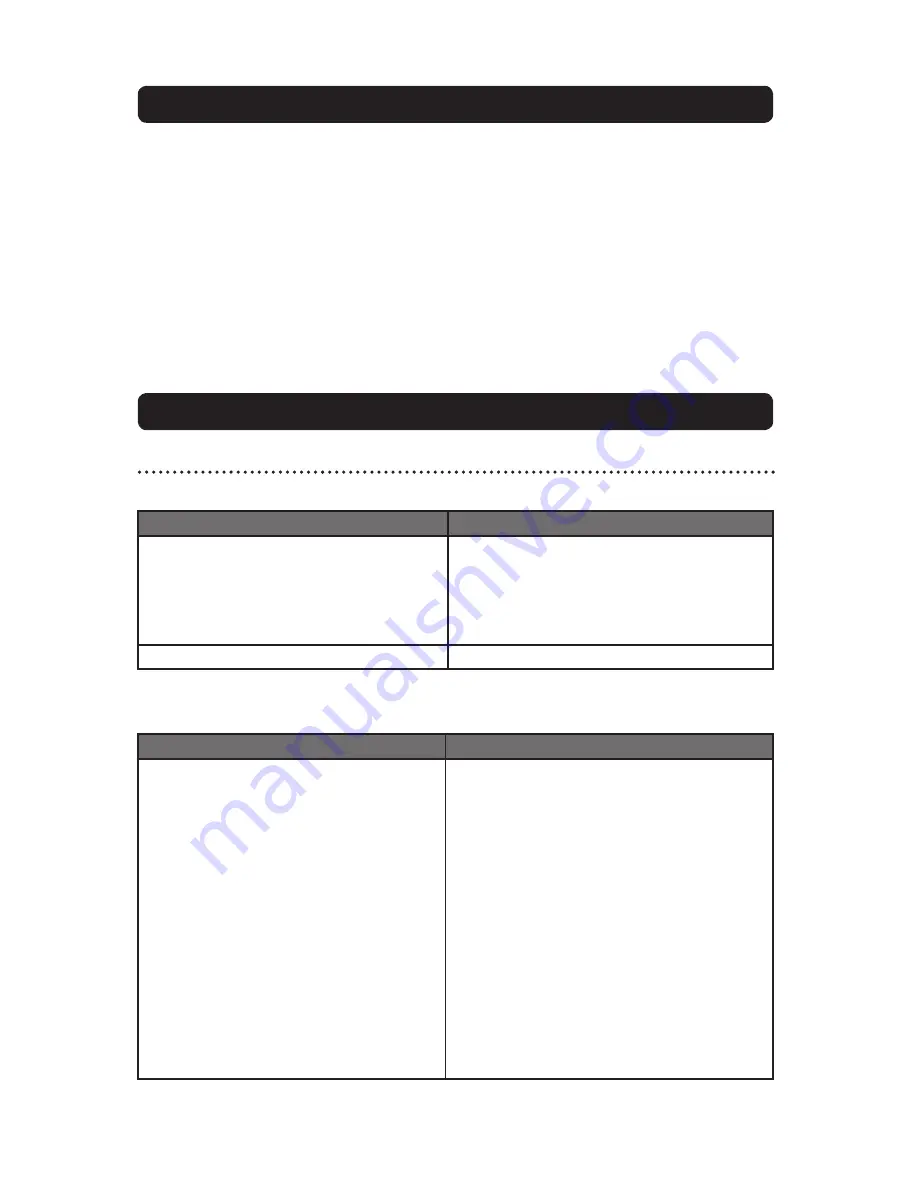
24
150-7000-001
Mechanical Drawings
PDF diagrams of the display and its dimensions may assist you in installation
of the Monitor. You may find them on our website at:
http://www.aydindisplays.com/305164.ihtml
Mount diagrams of the optional Flush Mount Bezel and its dimensions may assist you
in installation of the Monitor. You may find them on our website at:
http://www.aydindisplays.com/305164.ihtml
APPENDIX A
APPENDIX B
Symptom: No light behind button LEDs
Possible Problem
Solution
No power, loose power connection
Confirm the Monitor is properly connected to a
DC or AC power source.
Verify the power source is live or try another
battery or AC power outlet.
Verify the Monitor is powered on.
Reverse Polarity
Check polarity of the power connection.
Symptom: Light behind button LEDs, no display, or “No Signal” error
message and/or no image on the display
Possible Problem
Solution
Power on, no video signal
Verify the video cable is plugged into the VGA
video connector.
Verify a video signal is coming out of the
computer (i.e., plug into a known good display
source).
Verify the incoming signal source selected
matches the Monitor signal source (Composite,
S-Video, VGA).
Check the Brightness front panel setting on the
Monitor. This may be set too low.
Check the Brightness and Contrast controls in
the OSD. These may be set too low.
Computer may have gone into power manage-
ment stand-by. Press any key on the keyboard,
move the mouse or cursor, or it there is the
Touch Screen option, touch the screen to wake
up the computer.
Display





































