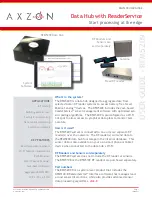User Guide: RFM5209-B Data Hub with ReaderService
Page 3
www.Axzon.com IN034F11
1. Introduction
The RFM5209 Data Hub system aggregates sen-
sor data from one or more RF readers over the
network. The RFM5144 ReaderService software
manages the sensor reading process and is pre-
loaded on to the data hub.
RFM5209 Compatibility Table
Product
Function
Compatibility
RFM5144
ReaderService SW
Included
RFM5108
RF Reader
Compatible
RFM5109
Smart RF Reader
Compatible
NOTE:
RF reader systems and sensors are pur-
chased separately.
1.1. RFM5209-Bx System Components
RFM5209 Data Hub
: The RFM5209 incorporates
a Raspberry Pi 3 B+. The ReaderService and
database have been configured to operate from
the Raspberry Pi. Because the Raspberry Pi is a
well known platform, users may be tempted to
add their own additional software to the system.
Users are advised against loading additional soft-
ware on the system.
Power source
:
The reader ships with an external
power supply. The BF suffix designation in the
part number indicates a USA power supplied is
supplied with the system. The BE suffix designa
-
tion in the part number indicates that a power
supply suitable for use in the EU is supplied with
the system.
Software:
The RFM5209 ships with the RFM5144
ReaderService software which manages commu-
nication between the sensors and the RF reader.
The ReaderService provides advanced algorithms
that convert raw sensor data into trusted infor-
mation. An easy-to-use graphical interface is
provided for immediate access to sensor values.
See section 8, ReaderService Master Architecture
for a more detailed overview.
WARNING:
Loading additional software on the
RFM5209 may undermine the data aggregation
functions of the RFM5209.