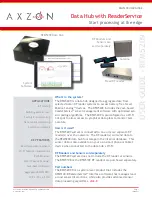Page 8
User Guide: RFM5209-B Data Hub with ReaderService
IN034F11 www.Axzon.com
6.4. Maximum Read Range
The maximum read range for the RFM3250 is
approximately 5 to 7.5 meters in a free air envi-
ronment depending on the antenna used. Near
complex mechanical structures, the read range
can be reduced to 2-3 meters. Please see the
respective sensor product brochure for additional
details on each sensor’s performance.
Metal enclosures tend to reflect the RF signal
throughout the enclosure. It is possible for
these reflected signals to combine to create
nulls or shadows, where the RF signal cancels
itself. These nulls are usually only a few inches
or centimeters wide. Moving sensors or antennas
in any direction will often correct for any weak
signal strength issues.
6.5. OCRSSI and Power Modulation
In general, a sensor has a preferred signal
strength range where accurate data is most
easily captured. Axzon sensing devices include
an integrated signal strength monitoring sensor.
This is called the On-Chip Receive Signal Strength
Indicator (OCRSSI). the typical desired values
are between 5 and 18, but 7 to 11 is preferred.
When reported OCRSSI values are outside of the
desired OCRSSI range, the RF reader’s power can
be adjusted to bring the OCRSSI value into the
desired range, or an automatic power modula-
tion algorithm can be applied. ReaderService
v0.2.0 includes a power modulation algorithm
that dynamically adjusts the reader’s output
power based on reported OCRSSI values.
NOTE:
If readings from a sensor appear erratic
and the reported OCRSSI power at that sensor
is above 18, then use of the power modulation
algorithm is advised.
6. Using the System
6.1. Identifying and Organizing Sensors
Sensors are typically identified by their EPC or
their TID numbers. The RFM5144 ReaderService
revision 0.2.0 and later release is able to read
EPCs only. The specific value written into the
EPC memory area is used by the database and
the visualization software to identify individual
sensors.
6.2. Sensor Handling and Placement
Axzon sensors can be handled without damaging
their internal components.
The RFM3250 temperature sensors are construct-
ed with rugged materials designed to operate in
harsh environments. In normal use, the RFM3250
protective backing is peeled from the sensor’s
adhesive layer before affixing it to a metal sur
-
face like a motor or pump for example.
Epoxy mounting of the RFM3250 sensors is allow-
able. Please see
AN009 RFM3250 Epoxy Recom-
mendations
for more information.
The RFM3200 Temperature Sensor is a flexible
sensor, designed to be placed on non-metallic
surfaces.
6.3. Software overview
RFM5209 incorporates the RFM5144 ReaderSer-
vice software. This software includes a database
and a REST interface. Typically software devel-
opers will incorporate these REST calls into their
own programs to suit their own needs.
Software developers can access the REST inter-
face at
http://sensor.axzon.demo:19040/
swagger-ui.html
.