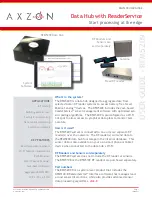User Guide: RFM5209-B Data Hub with ReaderService
Page 5
www.Axzon.com IN034F11
3. Connecting and Operating the Data Hub
3.1. Connect the RF antenna
Connect the RF antenna to the RF reader using
the coaxial cable. Use antenna port 1 for the
cable connection.
RFM5108-B Fixed Reader back with 16 antenna ports
3.2. Position the temperature sensors
Place some temperature sensors within a meter
of the front of the antenna. The antenna likely
has a directional radiation pattern, so it is im-
portant to “point” the antenna at the sensors.
NOTE:
Antennas likely has a directional radiation
pattern, so it is important to “point” the anten-
na at the sensors. Please see
IN033 Sensor FAQ
for more information on antenna patterns and
sensor placement.
NOTE:
The RFM3250 rugged temperature sen-
sors are designed for use on metal surfaces. The
RFM3200 flexible temperature sensors are de
-
signed for non-metallic surfaces.
3.3. Power the RF reader
Connect power supply to RF reader and wait for
the RF reader to complete its boot process. This
may take up to one minute depending on the RF
reader.
3.4. Connect the Ethernet cable
Connect Ethernet cable between RF reader and
RFM5209 Data Hub.
3.5. Power the RFM5209 Data Hub
Connect power supply to RFM5209 Data Hub us-
ing the USB micro-B connector on the side.
RFM5209 USB micro-B power supply connection
and Ethernet connection
3.6. Wait for the services to start
Wait for the RFM5209 to boot. This should take
less than one minute.
RF Antenna with Circular Polarization
Radiation Pattern
RFM3200 antenna orientation.
RFM3250 antenna orientation.