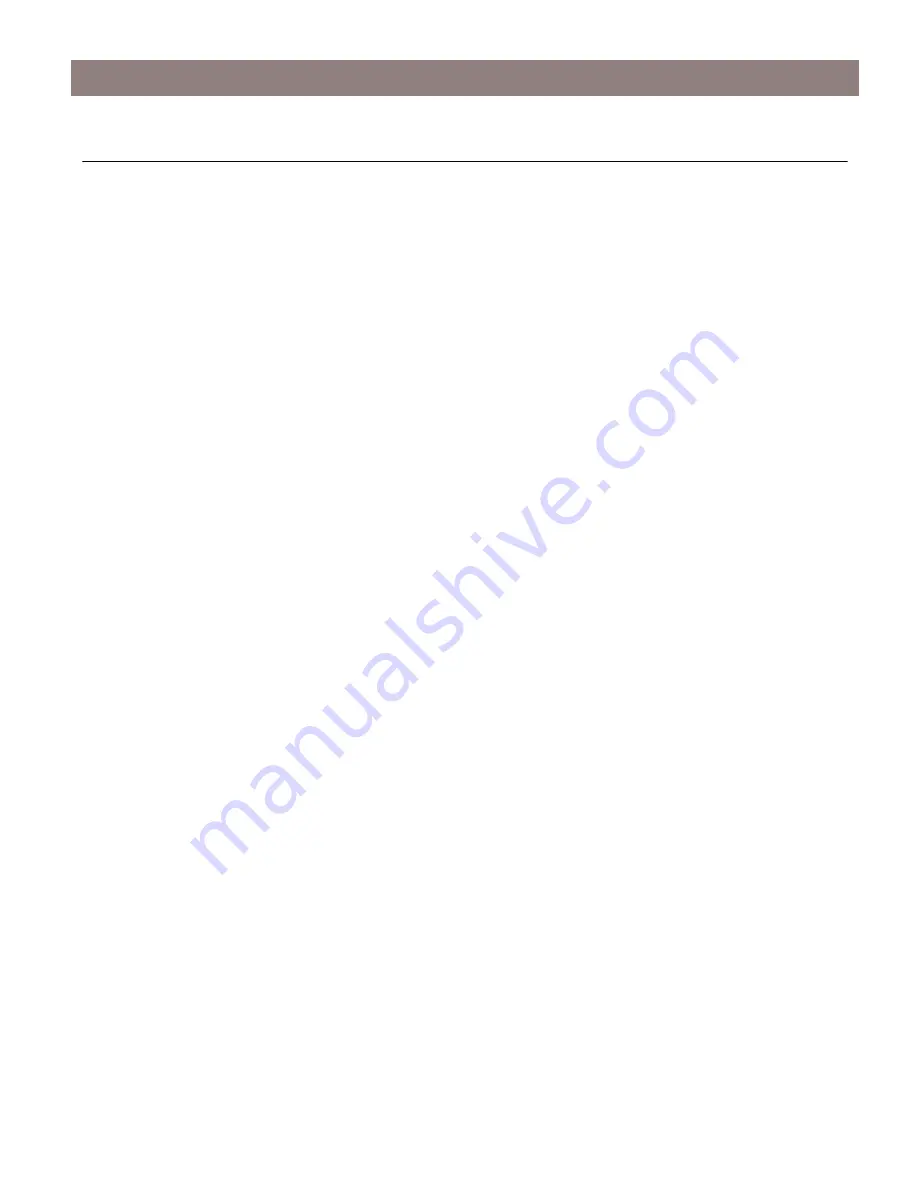
Raid 1 (Mirroring)
AXIS StorPoint NAS 100 User’s Guide
32
Raid 1 (Mirroring)
The StorPoint NAS has a built-in RAID 1 option. When enabled, any data written to a hard disk
is automatically and simultaneously written to a second hard disk. The purpose of this is to assure
that if one hard disk should fail, the data is still intact on the other one.
If a hard disk used with RAID 1 should fail, the disk with the mirrored data will automatically be
used instead and the user will never notice any disturbance. At the same time the administrator will
receive an e-mail (if the StorPoint NAS has been configured to do this), containing information
about the failed disk.
Enabling RAID 1 – New Installation
To be able to enable RAID 1 there has to be at least two hard disks connected to the StorPoint
NAS whereof one must be newly formatted and of the same size or larger than the other disk.
Before starting a new installation it is recommended to Quick Format all hard disks prior to
enabling RAID 1.
To enable RAID 1, follow these steps:
1. Start the Web browser.
2. Enter the name or IP address of the StorPoint NAS in the location/address field.
3. Click
admin
. You will be prompted for the User Name and the Password. By default, this is set
to
root
and
pass
respectively.
4. Click
Setting
and select the
RAID
tab.
5. Uncheck the disks that shall be used for RAID 1. The checked disks will be available as JBOD
volumes.
6. Click
Match Disks
.
The StorPoint NAS will now match the disks and start to make identical images in pairs. The
number of available volumes will be reduced with the number of pairs that were matched. The
automatic selection is based on disk size to match disks closest in size, and the result is displayed on
the Web page.
Immediately after matching the disks, the StorPoint NAS will start to make the pairs identical.
During this process the SCSI LED is alternating between green and amber. While creating
identical images, the hard disks can be accessed for both reading and writing.



































