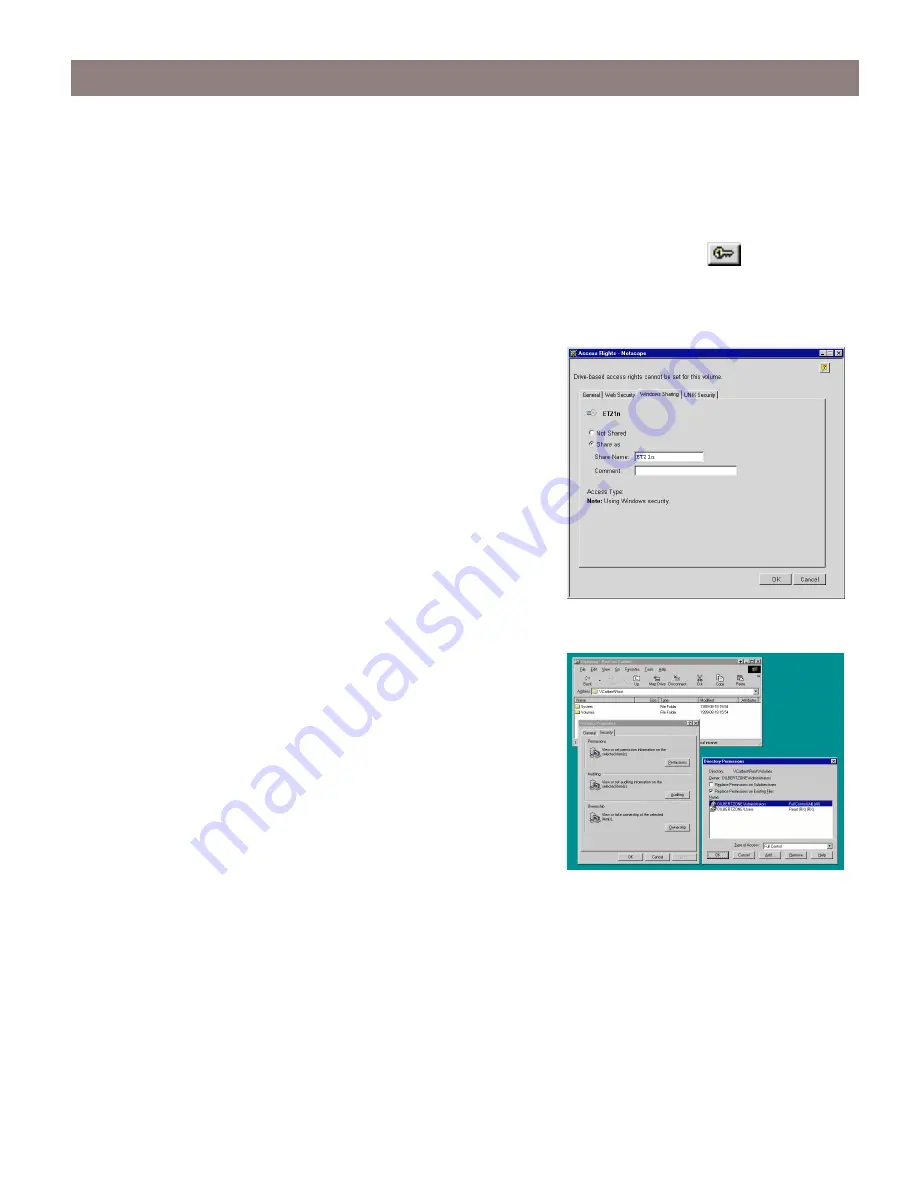
Setup for Microsoft and IBM Networks (SMB)
AXIS StorPoint NAS 100 User’s Guide
16
User-level Access Control
Defining Shares
1. From within the Administration Web pages, click
File Properties
.
2. Locate the resource you want to protect in the file tree, and click
Properties
. The
Properties
dialog box appears.
3. Open the
Windows Sharing
page.
4. Select the
Share as
radio button, and enter a share name
in the
Share Name
field.
5. Enter a comment in the
Comment
field.
6. Click OK.
Managing Access Rights
Access rights are managed from the Windows NT Explorer.
• The access rights are additive which means that the
user's access rights are the summary of the rights
granted from individual assignments and group
memberships.
• Files and subfolders created within the selected
folder will automatically inherit the same access
rights.
1. In the Windows NT Explorer, select the resource for
which you want to define the user-level.
2. Select
Properties
from the
File
menu.
3. Select the
Security
tab, and click the
Permissions
button.
Access rights works as in any other Windows NT 4 Server.
For more help on how to define user-level, see the Windows NT help.
To define shares and user-level access for OS/2, see the StorPoint NAS 100 User’s Manual.






























