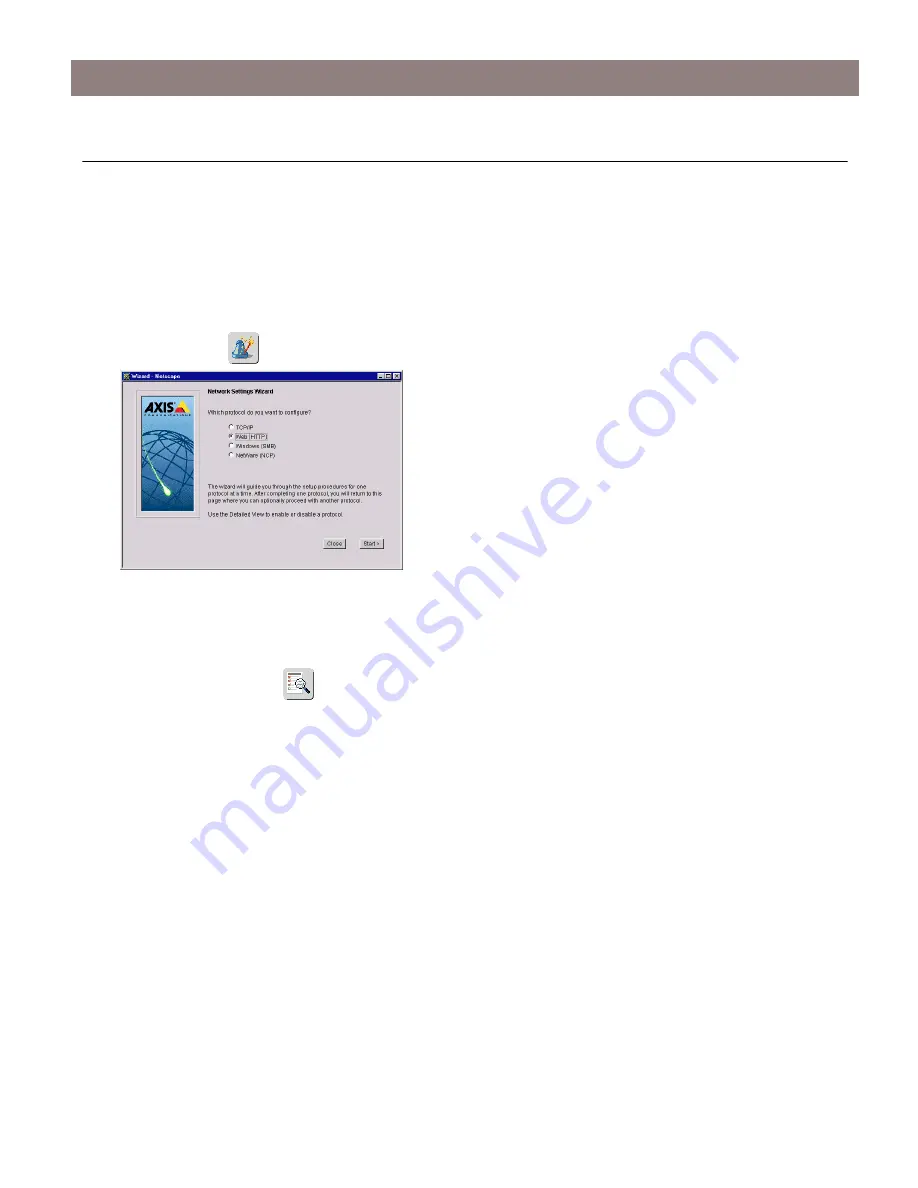
Setup for Web Browser (HTTP)
AXIS StorPoint NAS 100 User’s Guide
22
Setup for Web Browser (HTTP)
Setting the Web Browser Parameters
No specific settings are required to make use of the StorPoint NAS via a Web browser. However, if
you want to change the parameter settings, follow these steps:
1. From within the Administration Web pages, click
Network Settings
.
2. Click
Wizard
.
The
Network Settings Wizard
dialog appears.
3. Choose
Web (HTTP)
. Click
Start
to proceed with the installation.
4. Follow the instructions on the screen. When finished, click
Close
.
5. Click
Detailed View
. The
Protocols
dialog box appears.
6. Open the
Web (HTTP)
page and verify the settings.
7. Click
OK
.













































