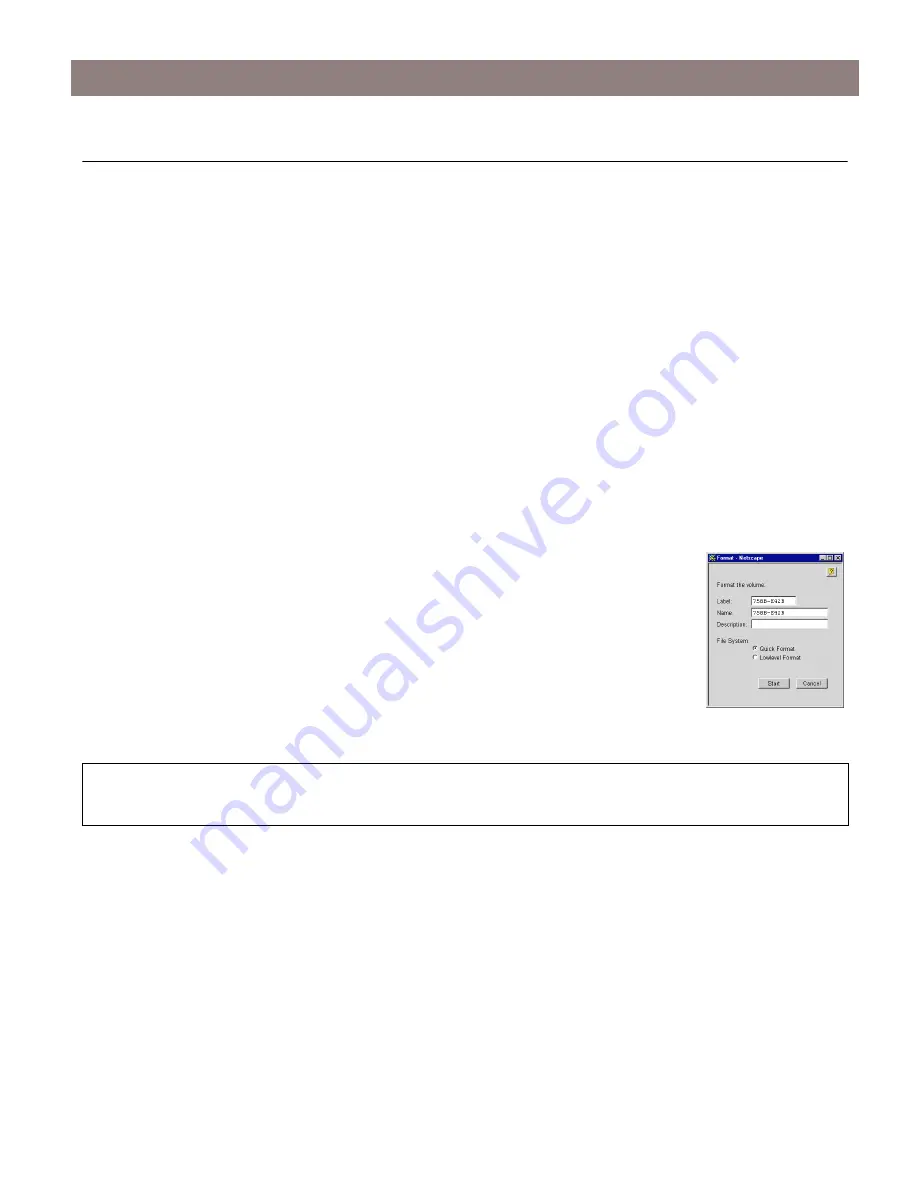
Format Hard Disk
AXIS StorPoint NAS 100 User’s Guide
30
Format Hard Disk
To format a hard disk connected to a StorPoint NAS, there are two modes:
• Quick Format
• Low Level Format
Quick Format is the mode you would normally use. However, if you want to erase all data on a
hard disk you should use the Low Level Format mode. Low Level Format mode scans the complete
hard disk and takes longer to execute. It may take several hours depending on the hard disk size.
To format a hard disk, follow these steps:
1. Start the Web browser.
2. Enter the name or IP address of the StorPoint NAS in the location/address field.
3. Click
admin
. You will be prompted for User Name and Password. By default this is set to
root
and
pass
respectively.
4. Click the icon that corresponds to the hard disk you want to format.
5. Click
Format
.
6. Enter Volume Label and Volume Name (optional).
7. Select format mode.
8. Click
Start
.
Note:
If no Volume Label or Volume Name is entered, they will be set to the default name which is the
hard disk serial number.





































