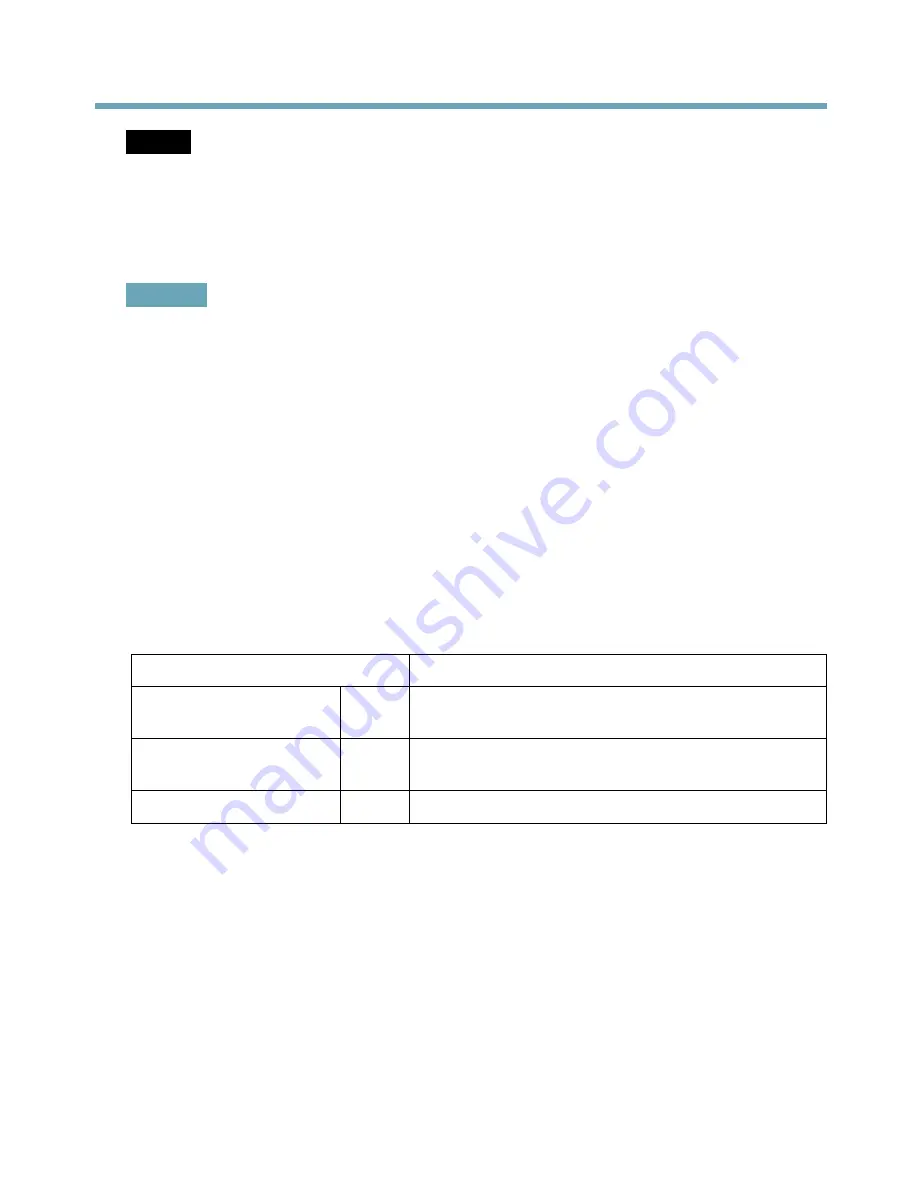
AXIS Q60-S Series
NOTICE
NOTICE
NOTICE
The product shall be connected using a shielded network cable (STP) or an optical fiber
cable. All cables connecting the product to the network shall be intended for their
specific use. Make sure that the network devices are installed in accordance with the
manufacturer’s instructions. See
Electromagnetic Compatibility (EMC), on page 2
for
regulatory requirements.
Important
The media converter switch does not support hotswapping. Disconnect power from the
switch before swapping cameras. An attempt to hotswap could cause the switch to freeze,
in which case it must be restarted.
Power connector (DC input) -
2-pin terminal block for power input.
Power connector (DC output) -
Two 2-pin terminal block for power output (pin 4 is not used).
Network connector RJ45 (external) -
Two RJ45 connectors (10/100Base-T) for network
connectivity.
Network connector SFP (external) -
Two SFP connectors (100Base-FX/1000Base-X) for network
connectivity.
Each RJ45 and SFP network connector port has its own dip switch. The dip switches control how
the port forwards data. For more information, see the User Manual.
Dip switch position
Description of use
Default (middle)
B
When connecting to the network, directly or through a
router or network switch.
Left
A
When connecting to a camera or a device that is not
intended for viewing data.
Right
C
When connecting to another media converter switch.
Network connector (internal) -
Two 2-pin Ethernet terminal blocks.
I/O connector (external) -
6-pin configurable I/O terminal block, which is connected to the camera
through the multi-connector cable. Use with external devices in combination with, for example,
tampering alarms, motion detection, event triggering, time lapse recording and alarm notifications.
In addition to ground and power (DC output), the I/O terminal connector provides the interface to:
•
Digital output –
For connecting external devices such as relays and LEDs.
Connected devices can be activated by the VAPIX® Application Programming
Interface, output buttons on the Live View page or by an Action Rule. The output
15
















































