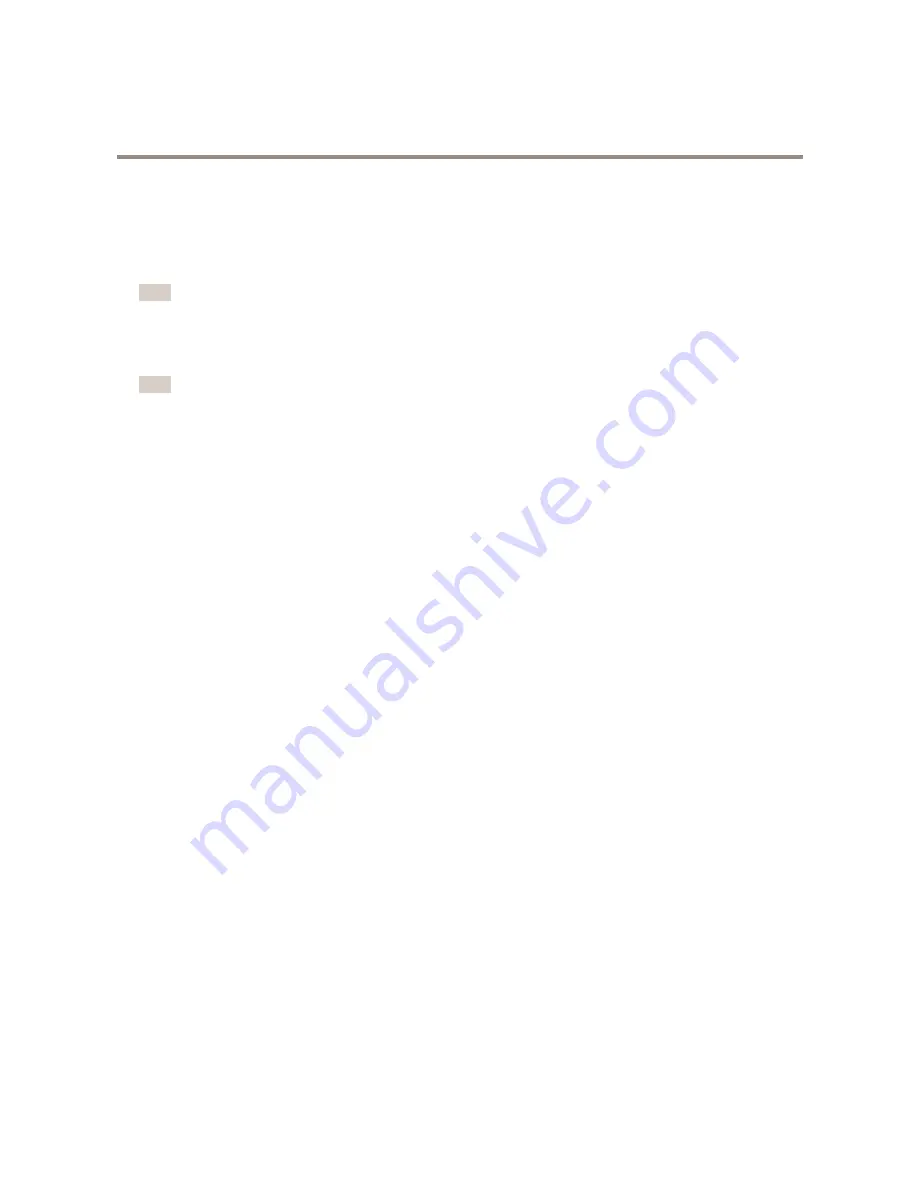
AXIS Q1931–E PT Mount Thermal Network Camera
Applications
4. Click and drag the line to the desired position in the image.
5. Click
Toggle
to change the direction that the cross line will monitor.
The direction is represented by a blue arrow. Objects crossing the line, in the direction of the arrow, will trigger the alarm
or event. If both arrows are present, both directions are monitored.
Note
The line will not trigger properly if positioned too close to the edge of the image.
6. Check the
Visual Confirmation
box to verify that the line was configured correctly. The line will flash red when touched.
To edit the
Cross Line Detection
configuration, follow the above procedures. Click
Save
to retain the changes.
Note
AXIS Cross Line Detection must either have a status of Idle or Running for the
CrossLineDetection
option to appear in
the drop-down list under
Events
.
7. To configure an action rule if the line has been touched and for more information about configuring action rules, see
Events
.
AXIS Video Motion Detection 2.1
The application AXIS Video Motion Detection 2.1 is included in this product. AXIS Video Motion Detection is an application which
enables the operator to configure a virtual area of interest in the camera view. When the applications detects moving objects in that
area of interest the event system can be used to trigger actions.
It is possible to set up an exclude area, which is a virtual area used for masking part of an area of interest, such as swaying
trees or flags, to avoid unwanted triggering of camera action.
Configure AXIS Video Motion Detection 2.1
The AXIS Video Motion Detection application must be configured before use. Follow these steps:
1. Navigate to
Applications
, select
AXIS Video Motion Detection
in the application list and click
Start
.
2. Navigate to
Applications > Motion Detection > Settings
and click the link
AXIS Video Motion Detection settings
.
3. Click and drag the points to define the area of interest in the image.
The area of interest is defined by a polygon of 3-20 points.
-
To add a point, right-click on the line.
-
To remove a point, right-click on the point.
29
















































