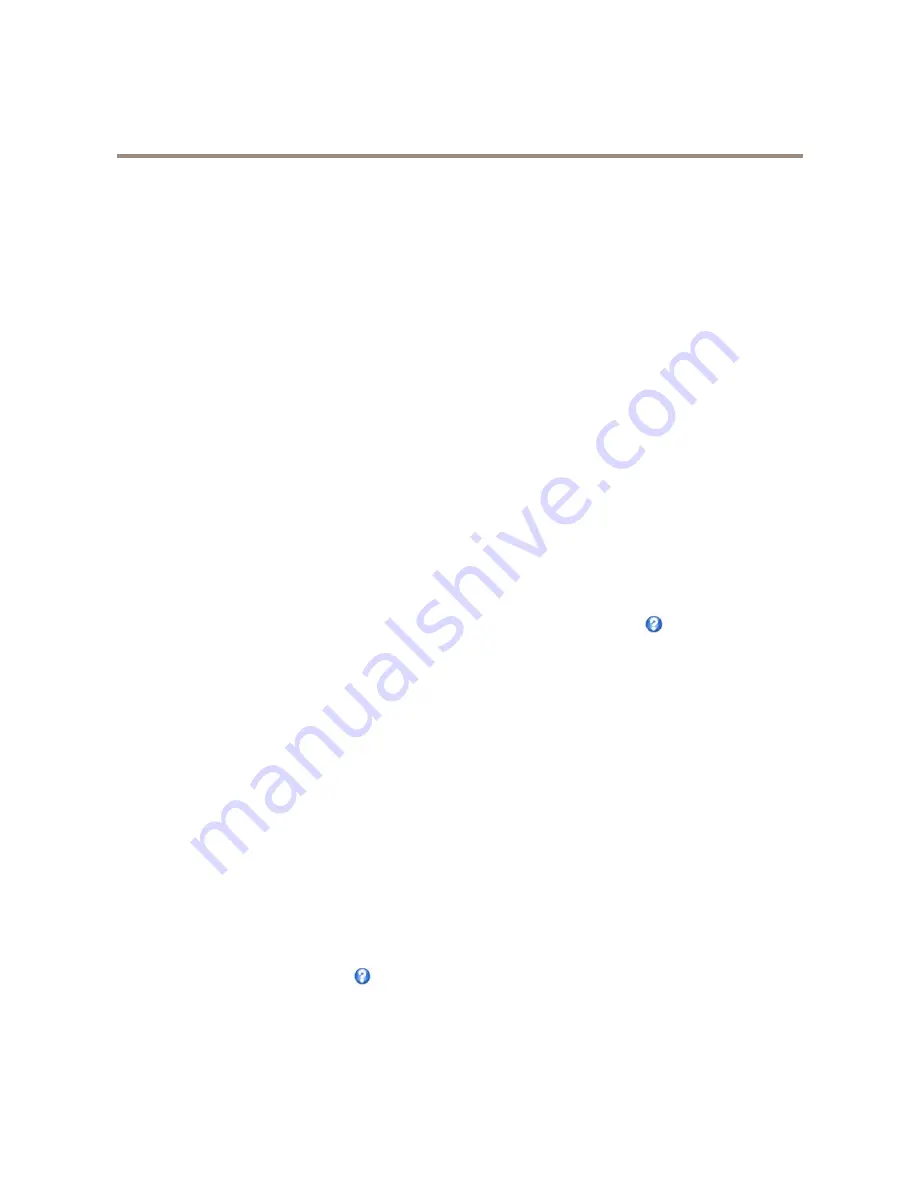
AXIS Q1931–E PT Mount Thermal Network Camera
PTZ (Pan Tilt Zoom)
PTZ (Pan Tilt Zoom)
Preset Positions
A preset position is a saved view that can be used to quickly steer the camera to a specific position. A preset position consists of
the following values:
•
Pan and tilt positions
•
Zoom position
Preset positions can be accessed in several ways:
•
When setting up action rules. See
page 31
.
To add a preset position:
1. Go to
PTZ > Preset Positions
.
2. Click in the image or use the controls to steer the camera view to the desired position.
3. Enter a descriptive name in the
Current position
field.
4. Click
Add
to save the preset position.
The product can be configured to return to the Home position when the PTZ functionality has been inactive for a specified length
of time. Enter the length of time in the field and click
Save
. Set the time to zero to prevent the product from automatically
returning to the Home position.
To include the preset position name in the overlay text, go to
Video
, select
Include overlay text
and enter the modifier
#P
in the
field. For more information about modifiers, see
File Naming & Date/Time Formats
in the online help
.
Guard Tour
A guard tour displays the video stream from different preset positions, one-by-one, in a predetermined order or at random and for
configurable time periods. The enabled guard tour will keep running after the user has logged off or closed the browser.
To add a guard tour:
1. Go to
PTZ > Guard Tour
and click
Add
.
2. Enter a descriptive name.
3. Specify the pause length between runs.
4. Select an available preset position and click
Apply
.
5. Specify the
View Time
in seconds or minutes.
6. Specify the
View Order
or select the
Random view order
option.
7. Click
Save
.
To modify or remove guard tours, go to
PTZ > Guard Tour
, select the guard tour in the
Guard Tour List
and click
Modify/Remove
.
For more information see the online help
.
22
















































