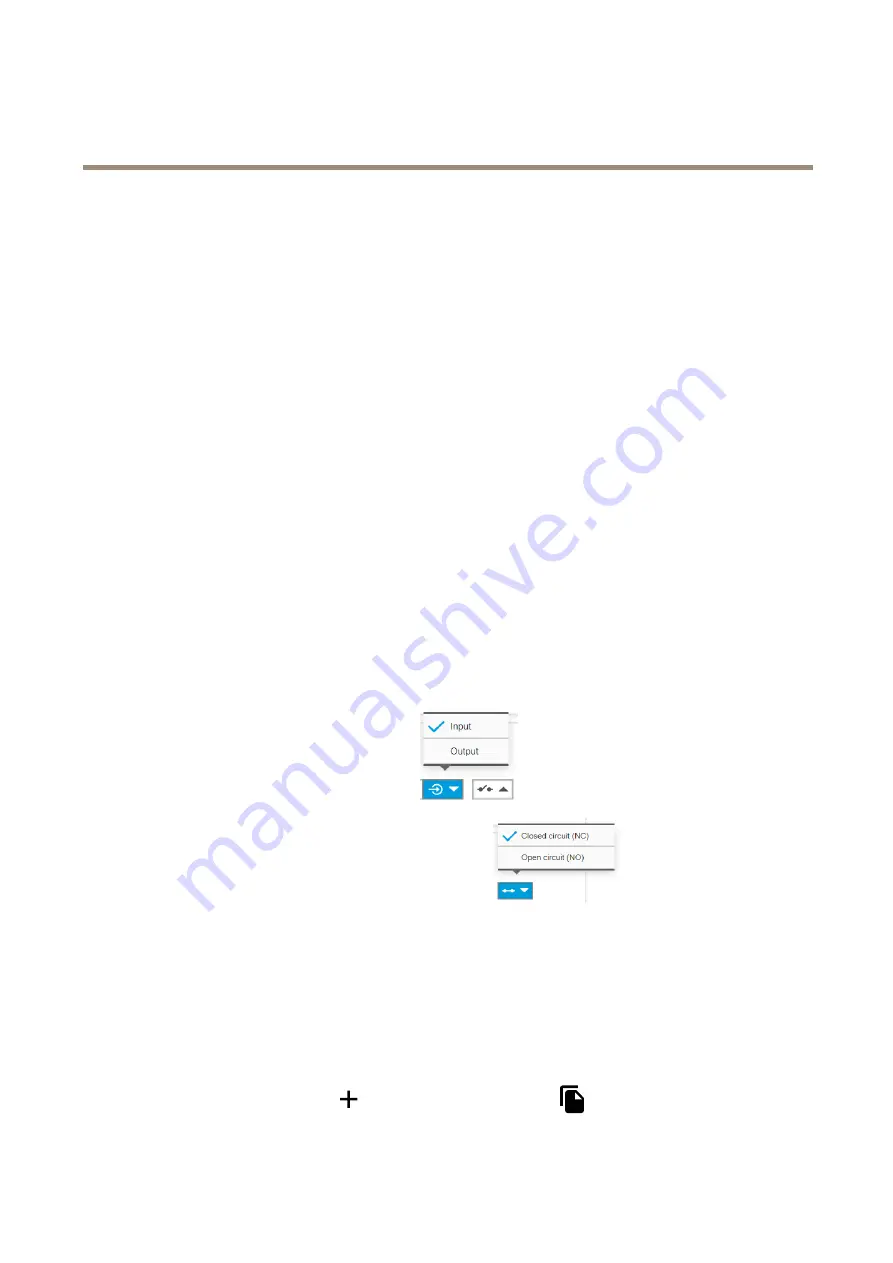
AXIS Q1798-LE Network Camera
Additional settings
1. Go to
System > Events > Action rules
.
2. Click
Add
.
3. Give the action rule a name, for example “Open gate”.
4. In the
Trigger
drop-down menu, select
Input signal
.
5. Select
Digital input signal
.
6. Select ”PIR detector”, in this example connected to port 1.
7. Under
Actions
, select
Output port
from the
Type
drop-down menu.
8. In the
Port
drop-down menu, select “Gate switch”.
9. Click
Ok
.
10. Create another action rule with the name “Direct the camera to the gate".
11. Select the same input signal as before, but as action select the previously created “Gate entrance” preset position.
12. Click
Ok
.
Set up the intrusion alarm
Before you start
•
Connect the intrusion alarm switch to pin 1 (ground) and pin 3 (digital I/O) of the camera’s I/O connector.
Configure the input port
1. Go to
Settings > System > I/O ports
.
2. For
Port 1
:
2.1 Select
Input
in the drop-down menu
.
2.2 Select
Closed circuit (NC)
in the drop-down menu
.
Create a rule
1. Go to
Settings > System > Events
and create an action rule.
2. Type a name for the action rule.
3. From the
Trigger
drop-down list, select
Input signal
and
Digital Input Port
.
4. Set
Active
to
Yes
.
5. From the
Schedule
drop-down list, select
Send Notification
and select a recipient or create a new recipient.
To create a new recipient, click
. To copy an existing recipient, click
.
21
















































