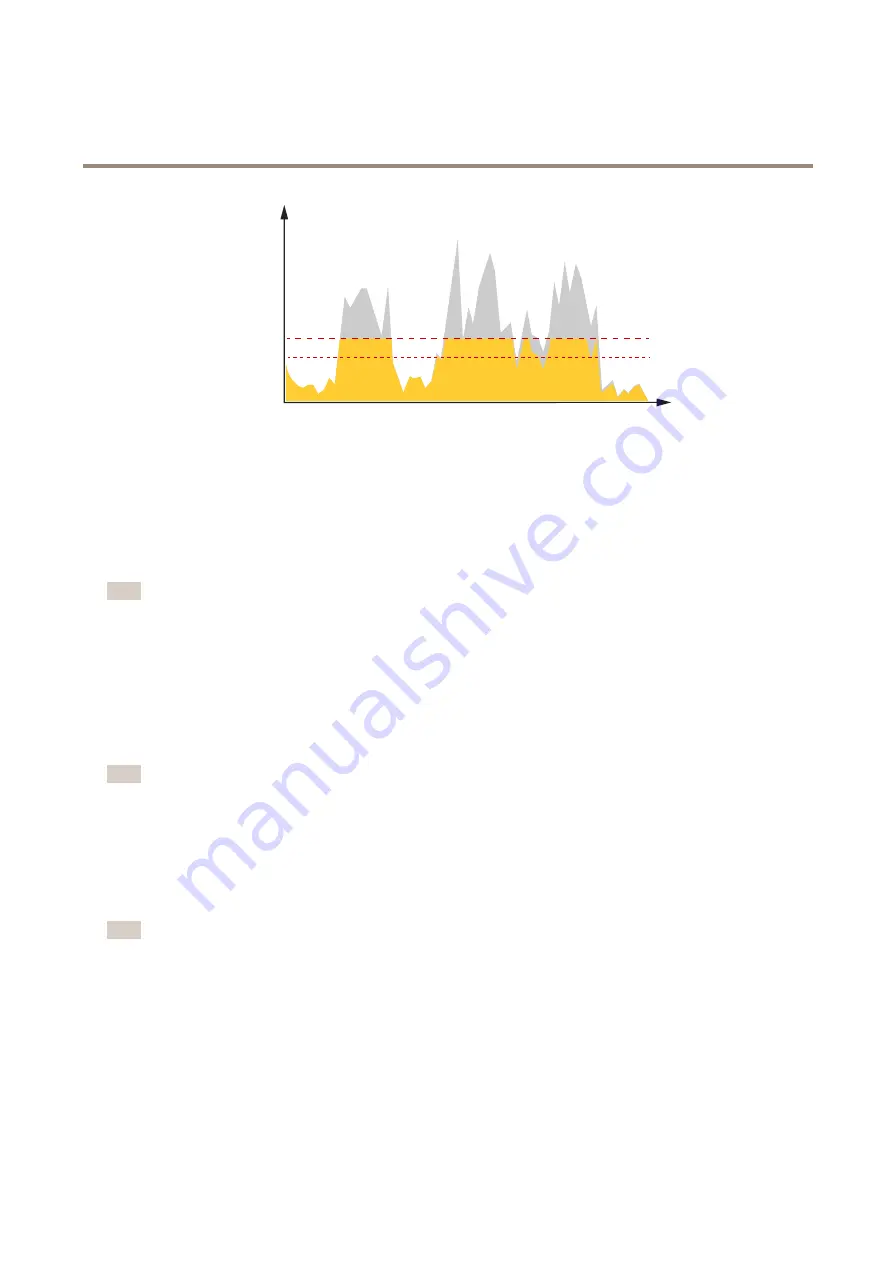
AXIS Q1798-LE Network Camera
Learn more
kbit/s
s
1
2
1
Target bitrate
2
Actual average bitrate
Video compression formats
Decide which compression method to use based on your viewing requirements, and on the properties of your network. The
available options are:
Motion JPEG
Note
To ensure support for the Opus audio codec, the Motion JPEG stream is always sent over RTP.
Motion JPEG, or MJPEG, is a digital video sequence that is made up of a series of individual JPEG images. These images are then
displayed and updated at a rate sufficient to create a stream that shows constantly updated motion. For the viewer to perceive motion
video the rate must be at least 16 image frames per second. Full motion video is perceived at 30 (NTSC) or 25 (PAL) frames per second.
The Motion JPEG stream uses considerable amounts of bandwidth, but provides excellent image quality and access to every image
contained in the stream.
H.264 or MPEG-4 Part 10/AVC
Note
H.264 is a licensed technology. The Axis product includes one H.264 viewing client license. To install additional unlicensed
copies of the client is prohibited. To purchase additional licenses, contact your Axis reseller.
H.264 can, without compromising image quality, reduce the size of a digital video file by more than 80% compared to the Motion
JPEG format and by as much as 50% compared to the MPEG-4 standard. This means that less network bandwidth and storage space
are required for a video file. Or seen another way, higher video quality can be achieved for a given bitrate.
H.265 or MPEG-H Part 2/HEVC
Note
H.265 is licensed technology. The Axis product includes one H.265 viewing client license. To install additional unlicensed
copies of the client is prohibited. To purchase additional licenses, contact your Axis reseller.
How do Image, Stream, and Stream profile settings relate to each other?
The
Image
tab contains camera settings that affect all video streams from the product. If you change something in this tab, it
immediately affects all video streams and recordings.
The
Stream
tab contains settings for video streams. You get these settings if you request a video stream from the product and don’t
specify for example resolution, or frame rate. When you change the settings in the
Stream
tab, it doesn’t affect ongoing streams, but
it will take effect when you start a new stream.
27











































