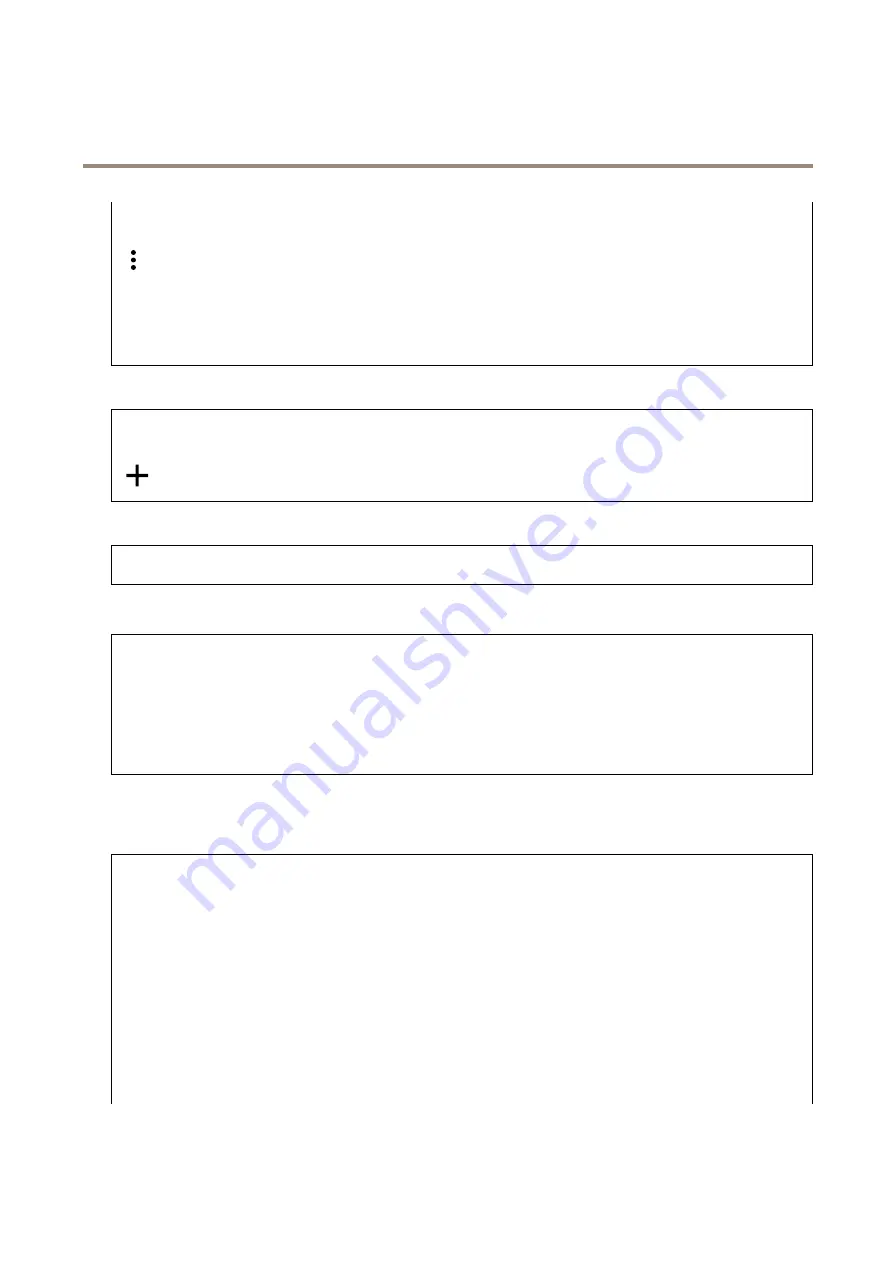
AXIS M4216-LV Dome Camera
The device interface
-
Port
: Enter the port number used to access the server.
Test
: Click to test the setup.
The context menu contains:
View recipient
: Click to view all the recipient details.
Copy recipient
: Click to copy a recipient. When you copy, you can make changes to the new recipient.
Delete recipient
: Click to delete the recipient permanently.
Schedules
Schedules and pulses can be used as conditions in rules. The list shows all the schedules and pulses currently configured in the
product, along with information about their configuration.
Add schedule
: Click to create a schedule or pulse.
Manual trigger
The manual trigger is used to manually trigger a rule. The manual trigger can for example be used to validate actions during
product installation and configuration.
MQTT
MQTT (Message Queuing Telemetry Transport) is a standard messaging protocol for the Internet of Things (IoT). It was designed for
simplified IoT integration and is used in a wide variety of industries to connect remote devices with a small code footprint and
minimal network bandwidth. The MQTT client in Axis device firmware can simplify integration of data and events produced in the
device to systems which are not video management systems (VMS).
Set up the device as an MQTT client. MQTT communication is based on two entities, the clients and the broker. The clients can
send and receive messages. The broker is responsible for routing messages between clients.
You can learn more about MQTT in
.
Storage
Network storage
Add network storage
: Click to add a network share where you can save recordings.
•
Address
: Enter the IP address or host name of the host server, typically a NAS (Network Attached Storage). We
recommend you to configure the host to use a fixed IP address (not DHCP since a dynamic IP address can change) or
that you use DNS. Windows SMB/CIFS names are not supported.
•
Network share
: Enter the name of the shared location on the host server. Several Axis devices can use the same
network share, since each device gets its own folder.
•
User
: If the server requires a login, enter the username. To log in to a specific domain server, type
DOMAIN\username
.
•
Password
: If the server requires a login, enter the password.
•
SMB version
: Select the SMB storage protocol version to connect to the NAS. If you select
Auto
, the device tries
to negotiate one of the secure versions SMB: 3.02, 3.0, or 2.1. Select 1.0 or 2.0 to connect to older NAS that don’t
support higher versions. You can read more about SMB support in Axis devices
.
•
Add share even if connection test fails
: Select to add the network share even if an error is discovered during the
connection test. The error can be, for example, that you didn’t enter a password even though the server requires one.
Remove network storage
: Click to remove the connection to the network share. This removes all settings for the network share.
32
















































