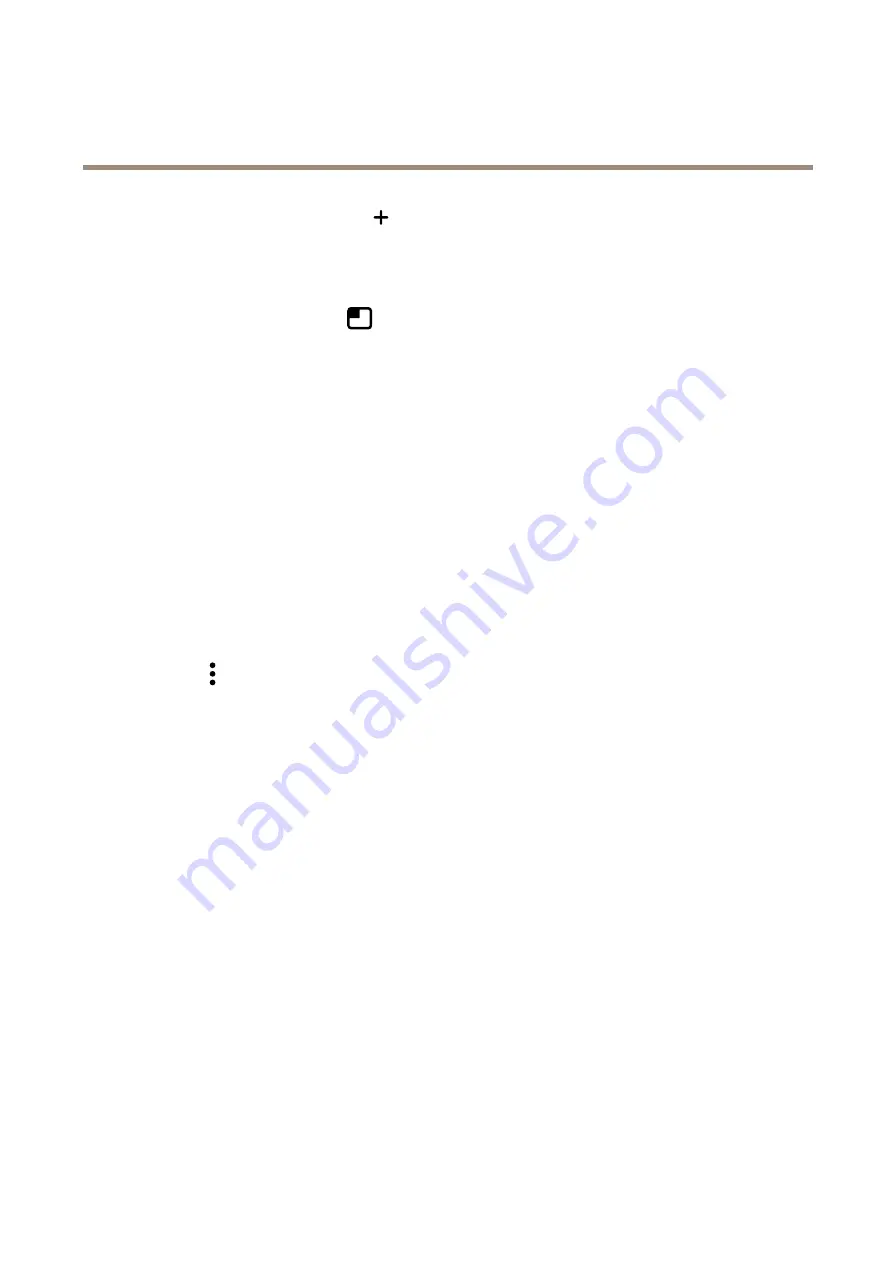
AXIS M4216-LV Dome Camera
Configure your device
2. Under
Overlays
, select
Text
and click
.
3. Enter
#D
in the text field.
4. Choose text size and appearance.
5. To position the text overlay, click
and select an option.
Create a rule:
1. Go to
System > Events
and add a rule.
2. Type a name for the rule.
3. In the list of conditions, under
Application
, select
Object Analytics
.
4. In the list of actions, under
Overlay text
, select
Use overlay text
.
5. Select a video channel.
6. In
Text
, type “Motion detected”.
7. Set the duration.
8. Click
Save
.
Send an email automatically if someone spray paints the lens
Activate the tampering detection:
1. Click
and select
Legacy device interface
.
2. Go to
System > Detectors > Camera tampering
.
3. Set a duration for
Trigger after
. The value indicates the time that must pass before an email is sent.
4. Turn on
Trigger on dark images
. This will trigger an alarm if the lens is sprayed, covered, or rendered severely out of focus.
Add a recipient:
5. Go to
System > Events > Recipients
and click
Add recipient
.
6. Type a name for the recipient.
7. Select
.
8. Type an email address to send the email to.
9. The camera doesn’t have it’s own email server, so it will need to log into another email server to be able to send mails. Fill
in the rest of the information according to your email provider.
10. To send a test email, click
Test
.
11. Click
Save
.
Create a rule:
12. Go to
System > Events > Rules
and click
Add a rule
.
13. Type a name for the rule.
14. In the list of conditions, select
Tampering
.
13




























