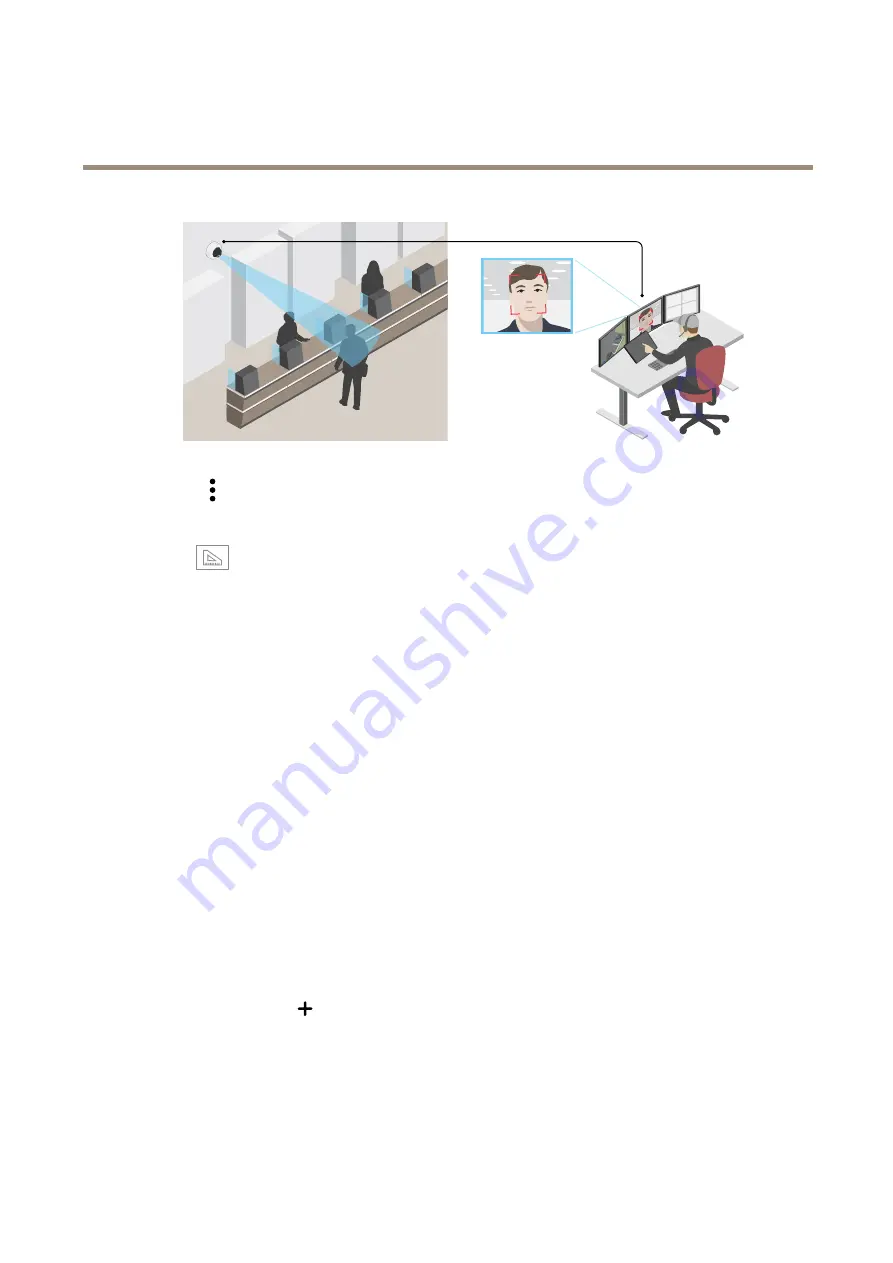
AXIS M4216-LV Dome Camera
Configure your device
1. Click
and select
Legacy device interface
.
2. Go to
Settings > System > Orientation
.
3. Click
.
4. In the camera’s live view, adjust the size and position of the rectangle around the area of interest, for example where
you expect faces to appear.
You can see the number of pixels for each of the rectangle’s sides (
X
and
Y
), and decide if the values are enough for
your needs.
Hide parts of the image with privacy masks
You can create one or several privacy masks to hide parts of the image.
1. Go to
Video > Privacy masks
.
2. Click
+
.
3. Click the new mask and enter a
Name
.
4. Adjust the size and placement of the privacy mask according to your needs.
To change the color for all privacy masks: expand
Privacy masks
and select a color.
See also
Show an image overlay
You can add an image as an overlay in the video stream.
1. Go to
Video > Overlays
.
2. Select
Image
and click
.
3. Go to the
Images
tab.
4. Drag and drop an image.
5. Click
Upload
.
9
























