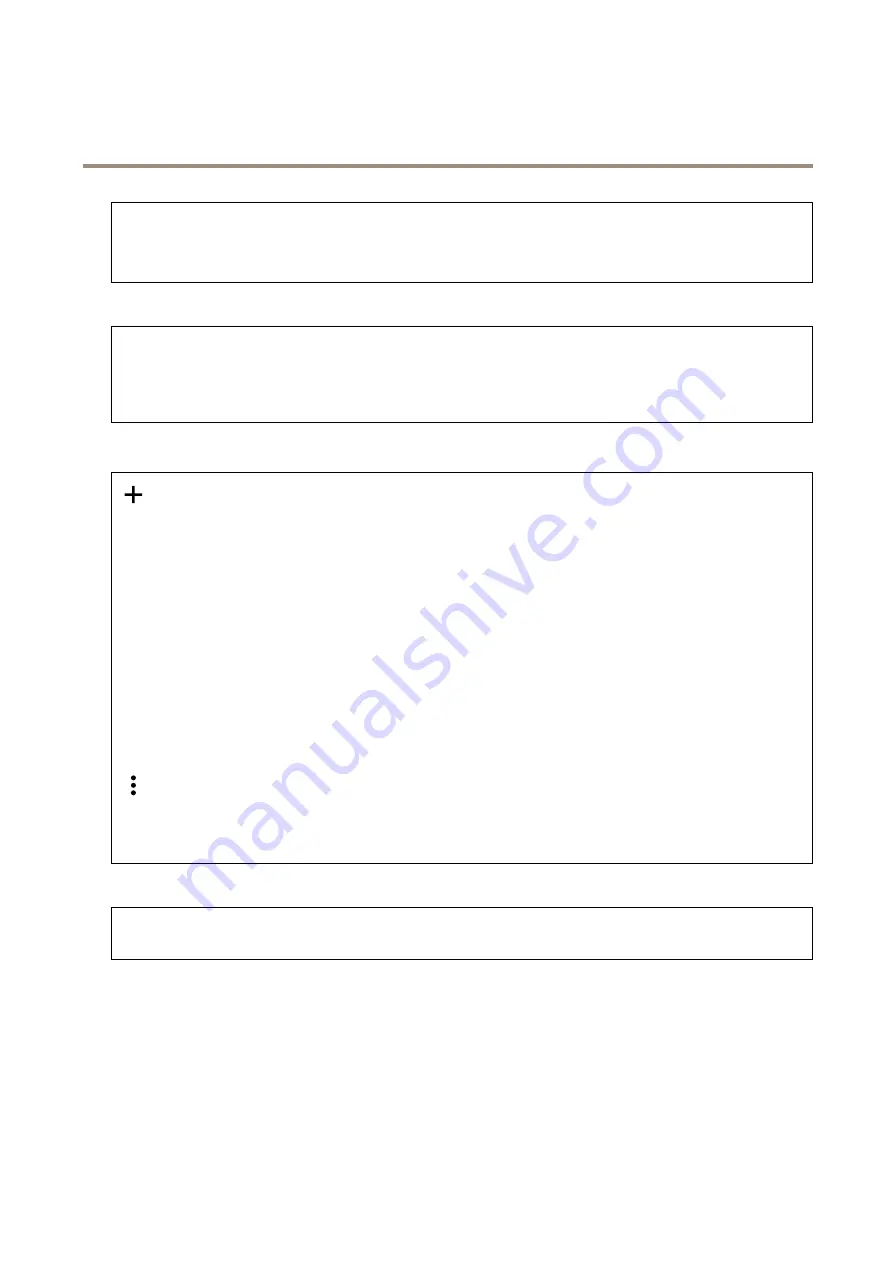
AXIS M4216-LV Dome Camera
The device interface
Use filter
: Select to filter which IP addresses that are allowed to access the device.
Policy
: Choose whether to
Allow
access or
Deny
access for certain IP addresses.
Addresses
: Enter the IP numbers that are either allowed or denied access to the device. You can also use the CIDR format.
Custom-signed firmware certificate
To install test firmware or other custom firmware from Axis on the device, you need a custom-signed firmware certificate. The
certificate verifies that the firmware is approved by both the device owner and Axis. The firmware can only run on a specific
device which is identified by its unique serial number and chip ID. Custom-signed firmware certificates can only be created
by Axis, since Axis holds the key to sign them.
Click
Install
to install the certificate. You need to install the certificate before you install the firmware.
Users
Add user
: Click to add a new user. You can add up to 100 users.
Username
: Enter a unique username.
New password
: Enter a password for the user. Passwords must be 1 to 64 characters long. Only ASCII printable characters (code
32 to 126) are allowed in the password, for example letters, numbers, punctuation, and some symbols.
Repeat password
: Enter the same password again.
Role
:
•
Administrator
: Has full access to all settings. Administrators can also add, update, and remove other users.
•
Operator
: Has access to all settings except:
-
All
System
settings.
-
Adding apps.
•
Viewer
: Has access to:
-
Watch and take snapshots of a video stream.
-
Watch and export recordings.
-
With PTZ user access: pan, tilt, and zoom.
The context menu contains:
Update user
: Edit the user’s properties.
Delete user
: Delete the user. You can’t delete the root user.
Anonymous users
Allow anonymous viewers
: Turn on to allow anyone to access the device as a viewer without having to log in with a user account.
Allow anonymous PTZ operators
: Turn on to allow anonymous users to pan, tilt, and zoom the image.
Events
Rules
29
















































