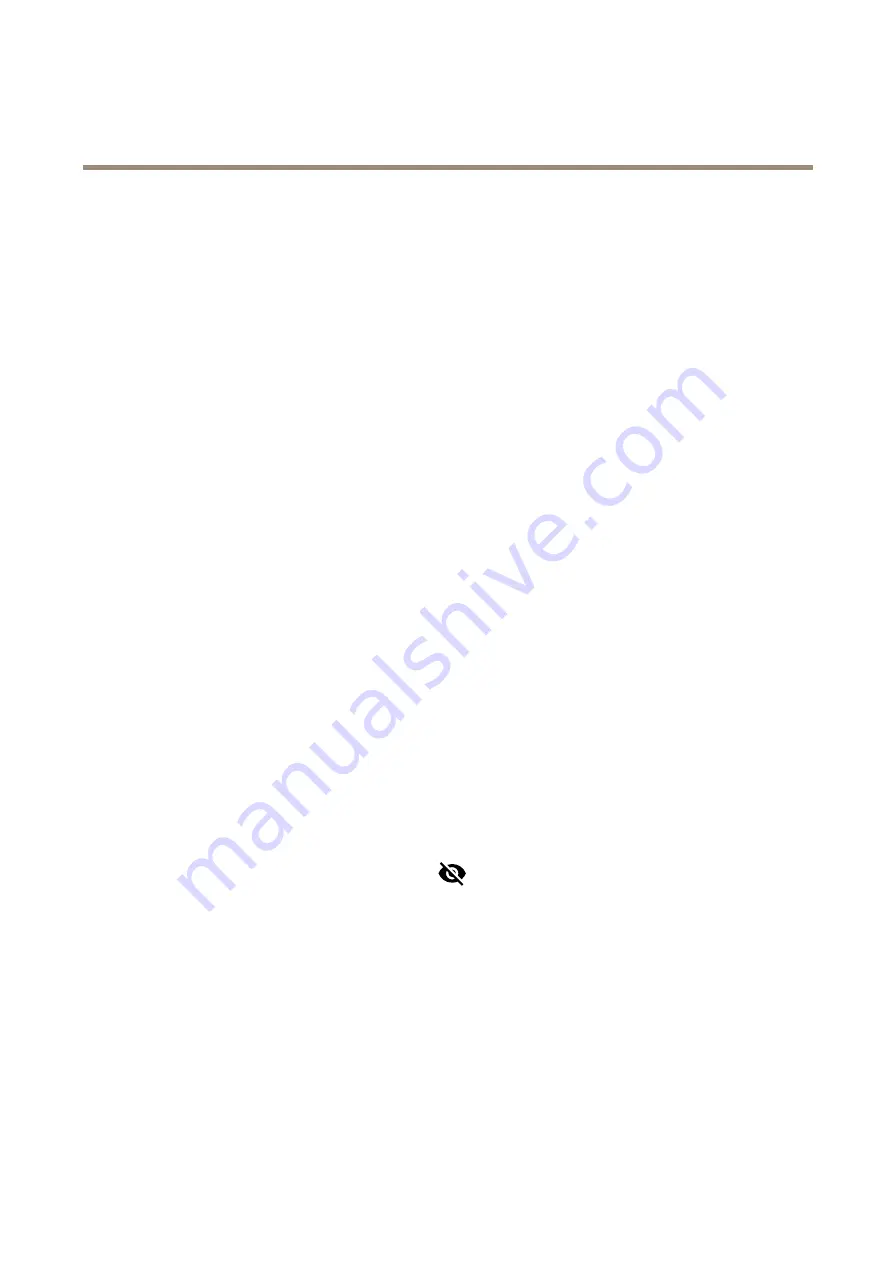
AXIS M4216-LV Dome Camera
Configure your device
Configure your device
Basic settings
1. Set the capture mode:
1.1 Go to
Video > Image > Basic settings > Capture mode
.
1.2 Click
Change
.
1.3 Select a capture mode and click
Save and restart
.
See also
2. Set the power line frequency:
2.1 Go to
Video > Image > Basic settings > Current power line frequency
.
2.2 Click
Change
.
2.3 Select a power line frequency and click
Save
.
3. Set the orientation:
3.1 Go to
Video > Image > Orientation
.
3.2 Select
0
,
90
,
180
or
270
degrees.
See also
Monitor long and narrow areas on page 8
Adjust the image
This section includes instructions about configuring your device. If you want to learn more about how certain features work, go
to
Adjust the focus and zoom
To adjust the zoom:
1. Go to
Video > Image > Focus and zoom
and use the zoom slider to adjust.
To adjust the focus:
1. Go to
Video > Image > Focus and zoom
and click
to show the autofocus area.
2. Adjust the autofocus area to cover the part of the image that you want to be in focus.
If you don’t select an autofocus area, the camera focuses on the entire scene. We recommend that you focus on a
static object.
3. Click
Autofocus
.
4. To fine tune the focus, use the focus slider.
Optimize IR illumination
Depending on the installation environment and the conditions around the camera, for example external light sources in the scene,
you can sometimes improve the IR illumination if you manually adjust the intensity of the LEDs.
1. Go to
Video > Image > Day-night mode
.
6







































