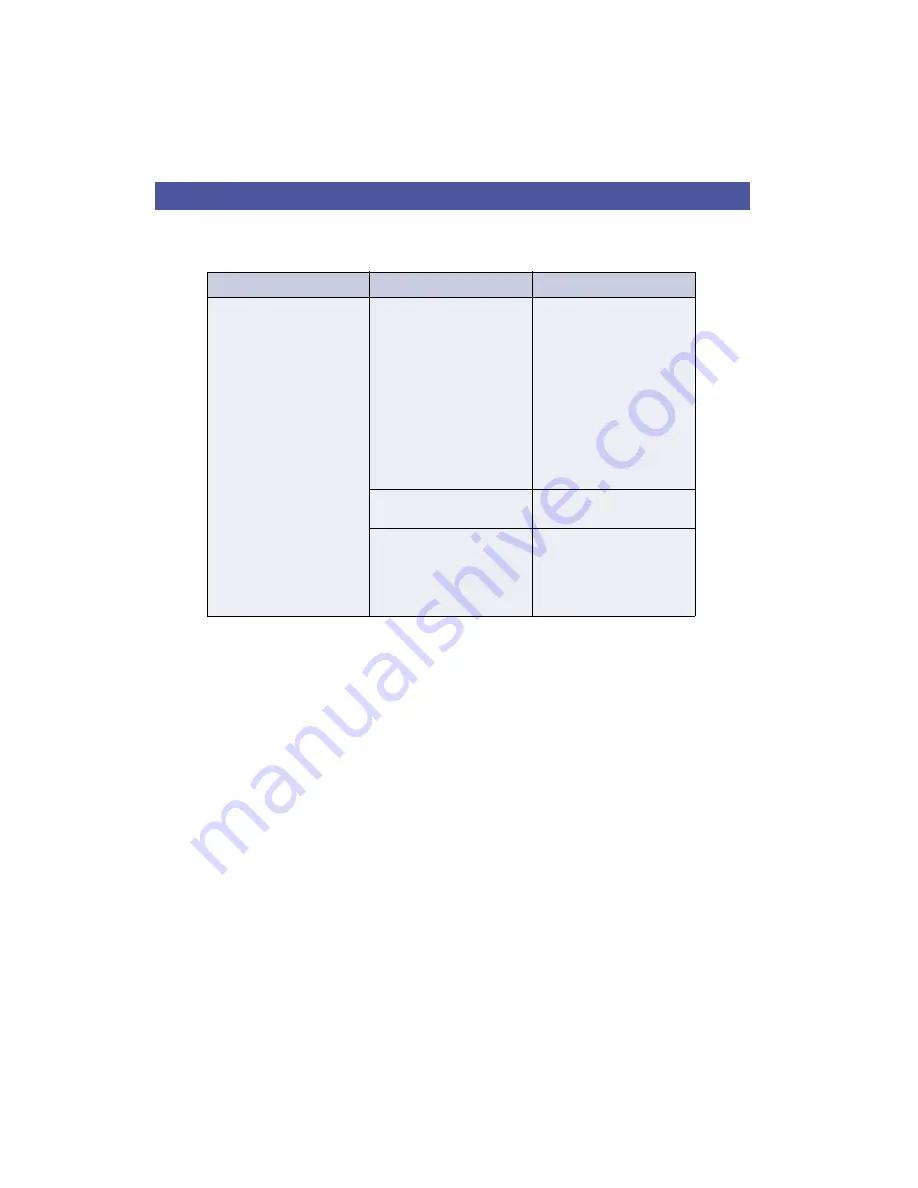
Appendix B -
Troubleshooting
47
Web Interface
IP Address Check
By sending a data packet to a specific IP address and waiting for a reply, Ping can
determine whether that IP address is accessible. Ping can also help you determine
IP address conflicts with your AXIS 9010 and troubleshoot TCP/IP problems on the
network. Follow the instructions below in association with Symptoms/Possible
causes/Remedial actions when diagnosing your problem.
Ping Command:
1. Start a command prompt window or a UNIX shell.
2. Type "ping x.x.x.x", where x.x.x.x is the IP address you want to check - for
example the IP address of your AXIS 9010.
Symptoms
Possible causes
Remedial actions
The AXIS 9010 Web interface
cannot be accessed from a Web
browser.
The AXIS 9010 is not connected
properly.
1. Check Power and Network
indicator.
2. Check that assignment of IP
addresses for the AXIS 9010 and
for
Bluetooth
clients is correct.
3. To further check the IP
addresses, run the Ping com-
mand from another computer as
described in "IP address check"
at the end of this chapter. Fol-
low the appropriate recommen-
dations.
Problem with your proxy server.
Verify the proxy server setting in
your Web browser.
Other networking problems.
1. Verify that your network is
accessible through your net-
work socket.
2. Verify that your network
cable is functional.














































