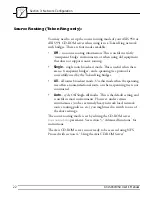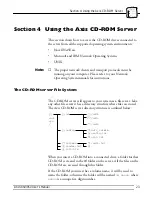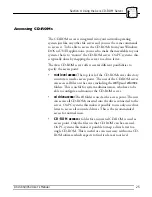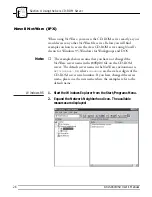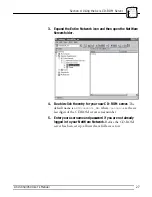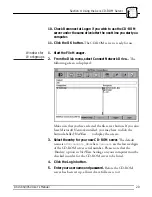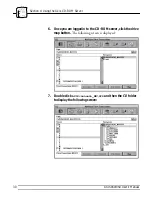Section 4: Using the Axis CD-ROM Server
36
AXIS 850/950 User’s Manual
<cd0>
<cd1>
…
<cd6>
5. Select one of the CD-ROM server resources:
•
For root level access, right-click
root
in the right listing.
•
For cd drive access, right-click the
cd
folder in the right
listing.
•
For CD-ROM access, right-click the CD-ROM you want to
access in the right listing.
6. From the pop-up menu, select Map Network Drive.
7. Select a drive letter for your CD-ROM server.
8. Check Reconnect at Logon if you wish to use the CD-ROM
server under the same drive letter the next time you start you
computer.
9. Click the OK button. The CD-ROM server is ready for use.
Note:
❏
If you have removed the default workgroup named ‘Workgroup’
the Axis CD-ROM server will not be visible in the browser until
an existing workgroup has been specified in the CD-ROM server
configuration file. To connect to the CD-ROM server do the
following:
1. Start the Windows Explorer from the Start menu.
2. Select Map Network Drive from the Tools menu.
3. Select a drive letter.
4. In the path box, type
\\AXIS<nnnnnn>\root
, where
<nnnnnn>
are the six last digits of your CD-ROM server serial number.
5. Check Reconnect at Logon if you wish to use the CD-ROM
server under the same drive letter the next time you start you
computer.
6. Click the OK button. The CD-ROM server is ready for use.
You can edit your CD-ROM server configuration to make it
appear in any existing workgroup. See section 5.