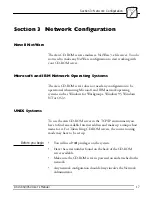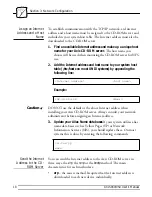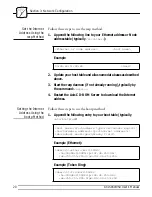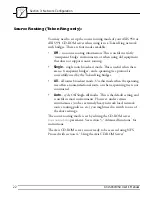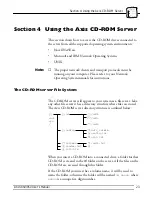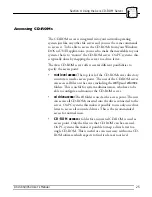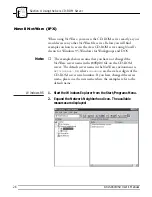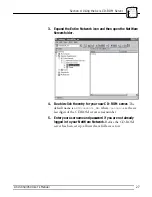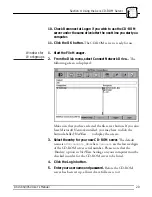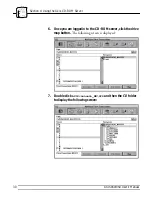Section 4: Using the Axis CD-ROM Server
28
AXIS 850/950 User’s Manual
<cd0>
<cd1>
…
<cd6>
6. Once you are logged in to the CD-ROM server, expand the
SYS and Cd folders to display all the resources:
7. If you wish to map the CD-ROM server to a drive letter, select
one of the CD-ROM server resources:
• For root level access, first left-click
AXIS<nnnnnn>_NW
in the
left listing, then right-click
SYS
in the right listing.
• For cd drive access, first left-click
SYS
in the left listing, then
right-click the cd folder in the right listing.
• For CD-ROM access, first left-click
Cd
in the left listing,
then right-click the CD-ROM you want to access in the right
listing.
If you do not need to map the CD-ROM server to a drive letter
you can of course continue to explore the server until you find the
file you need.
8. From the pop-up menu, select Map Network Drive.
9. Select a drive letter for your CD-ROM server.