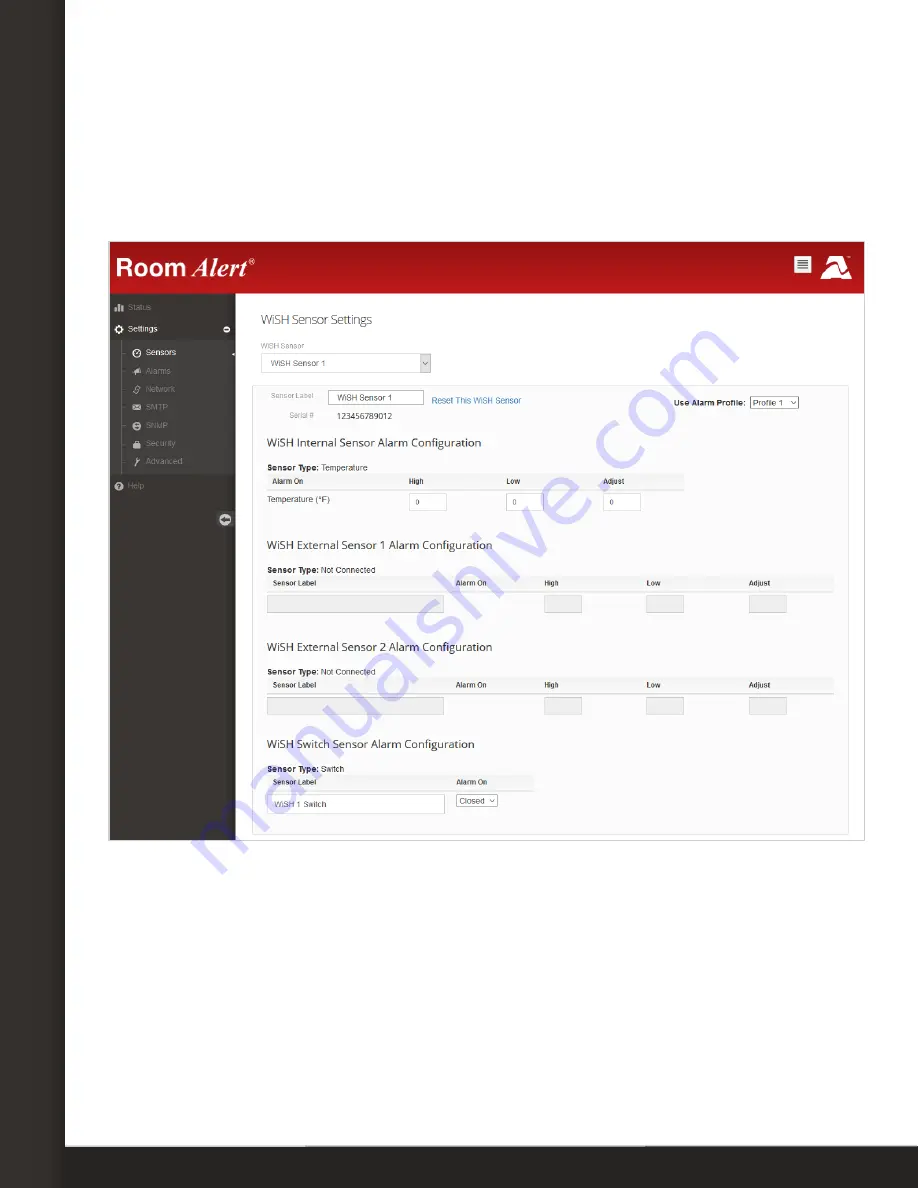
AVTECH Software, Inc.
Page 6
AVTECH.com
Configure Your Wireless Sensor Hub
Configure Your Wireless Sensor Hub
Use Room Alert’s Built-In Web Interface
Navigate to
Settings
Sensors
in the web interface of your Room Alert. The options
you see below will vary depending on the model.
1. Scroll to
WiSH Sensor Settings
.
2. In
WiSH Sensor
, choose the discovered WiSH you want to configure from the drop-
down list. In this example, we’ve chosen WiSH Sensor 1.
3. In
Sensor Label
, you may leave the default, “WiSH Sensor 1,” or enter something more
descriptive of up to 15 characters. You may use the following characters in sensor
labels: letters, numbers, spaces, hyphens (-), underscores (_) and periods (.).
4. In
Serial #
, the interface automatically detects and displays the WiSH/WiSPR sensor’s
serial number. In this example, WiSH Sensor 1’s serial number is 123456789012.


























