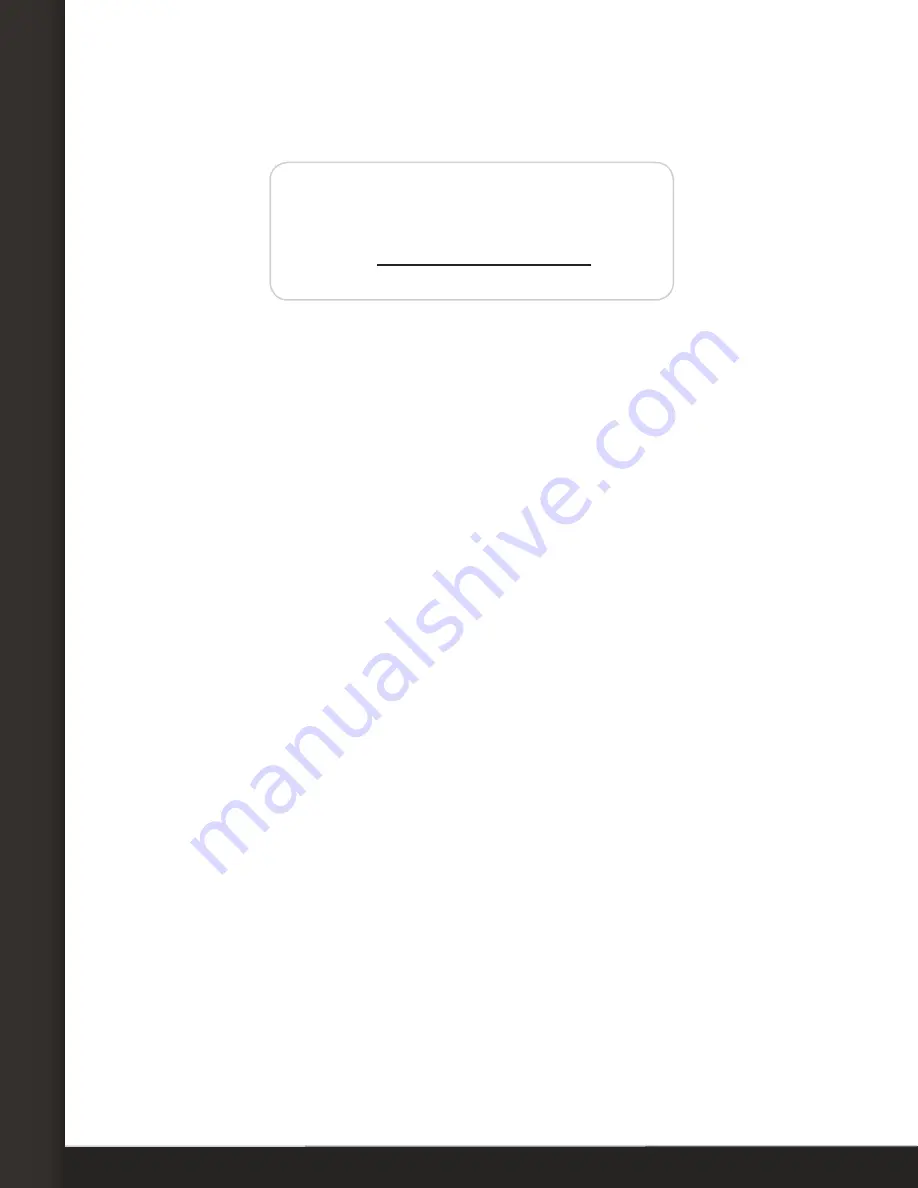
AVTECH Software, Inc.
Page 7
AVTECH.com
Configure Your Wireless Sensor Hub
5. Record this number on the sticker on the bottom of your WiSH/WiSPR so you’ll know
which physical device corresponds to what you’re seeing in the interface.
AVTECH — WiSH (Power)
Sensor works with
Room Alert 32W and 26W
only.
Do NOT leave powered on when not in use.
Serial #
123456789012
vX.X
AVTECH.com * 401.628.1600
6. Only click
Reset This WiSH Sensor
if you wish to clear your current WiSH settings
and change them back to the defaults.
7. In the
WiSH Internal Sensor Alarm Configuration
section, you may configure the WiSH/
WiSPR’s internal digital temperature sensor:
•
Alarm On
automatically populates with the default temperature scale. Please refer
to your Room Alert
User’s Guide & Reference Manual
to change it.
• In
High
and
Low
, you may leave the default, 0—which means no alarm is
configured—or enter values for high and low thresholds. Your Room Alert generates
alerts based on those thresholds.
• In
Adjust
, you may leave the default, 0, or enter a value to adjust the temperature
reading if it differs from a known value at that location.
8. In the
WiSH External
and
Switch Sensor Alarm Configuration
sections, you may enter
labels and thresholds for your WiSH/WiSPR’s external digital sensors and external
switch sensor, if you have connected any. Please configure them according to their
Installation Notes.
9. In
Use Alarm Profile
, which controls light towers and relays on your Room Alert, you
may leave the default,
Profile 1
, or choose another Alarm Profile from the drop-down
menu. The Profile you choose here applies to all sensors connected to the WiSH/WiSPR
being configured: its internal, external digital and external switch sensors.
10. Select
Save Settings
at the top or bottom of the page. Your Room Alert will
automatically reboot and commit your changes.
Repeat the steps above for each discovered WiSH/WiSPR. A maximum of ten WiSH or
WiSPR hubs can be used with each Room Alert 32W (or legacy model Room Alert 26W).
You may also configure advanced options for your WiSH/WiSPRs by navigating to the
Settings
Advanced
page of your Room Alert. Please see your Room Alert
User’s Guide
and Reference Manual
for more information.








