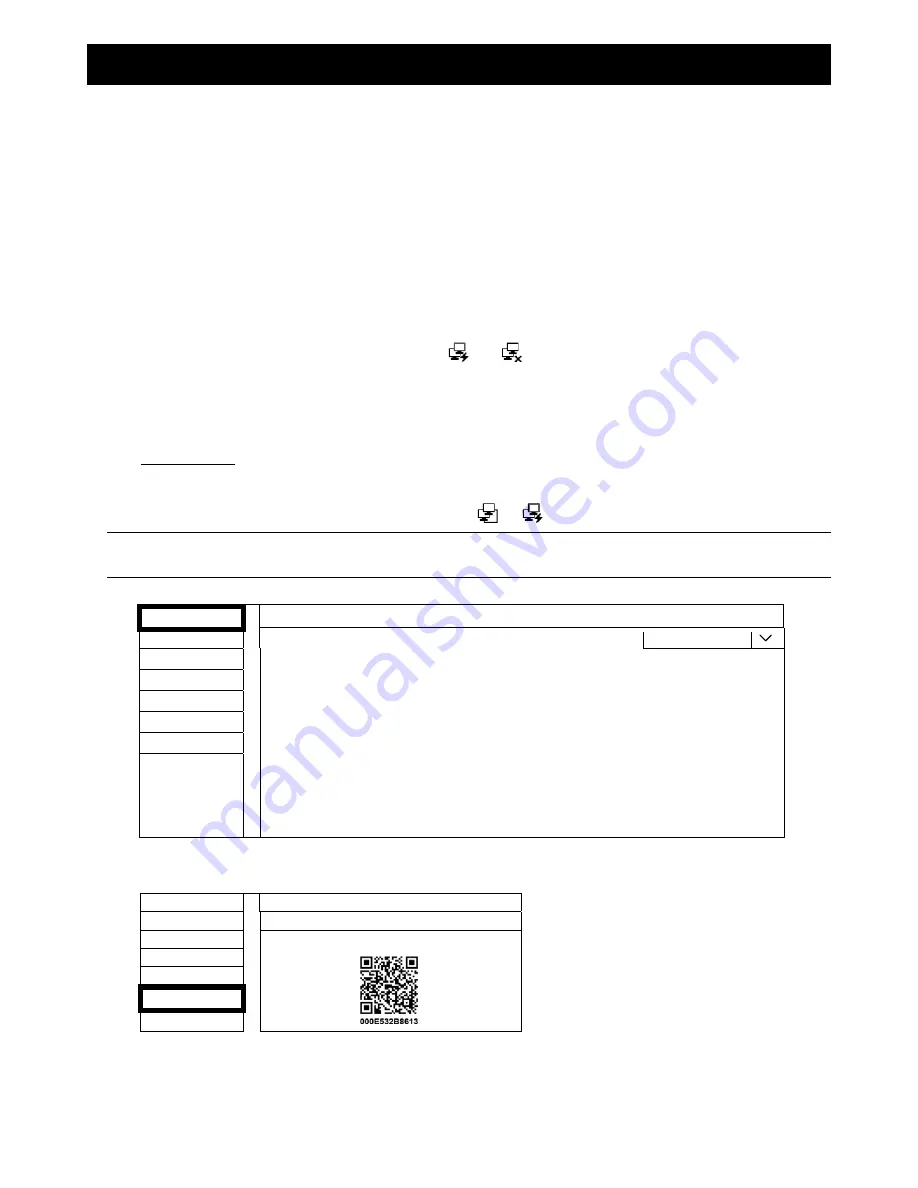
APPENDIX 7 EAZY NETWORKING
63
APPENDIX 7 EAZY NETWORKING
EaZy Networking is a free P2P cloud service to connect our devices to the Internet automatically by plug-and-play,
enabling you to check the live view via your mobile device or laptop at anytime (in 64 kbps). Should you feel the
live view is not fluent enough and would like to speed it up, we provide several data plans for you to subscribe.
We've also offered 2GB data allowance as a gift on each device for you to experience. When 2GB is up, the
network transmission speed will restore to what it should be.
In most cases, the device is connected via P2P. Connection via the relay server is only applied to some complex
environments such as the private IP-based network environment used by a large enterprise.
EaZy Networking could be configured via EagleEyes on an iOS / android device, or via Internet Explorer.
Before using this function, make sure:
This recorder is connected to a switch or router, and the switch or router is ready for Internet connection.
The network icon on the bottom right corner is
, not
.
You have an iOS / Android mobile device with EagleEyes installed.
A8.1 Via EagleEyes on iOS / Android Device
A8.1.1 Setup
Step1: Go to
MENU
NETWORK
WAN
. Set
NETWORK TYPE
to
DHCP
, and make sure the network
icon on the bottom right corner is changed from
to
.
Note:
If the setting is made via the Setting Wizard, the network type will be automatically switched to
DHCP.
WAN
WAN
LAN
NETWORK TYPE
DHCP
DDNS
IP
192.168.1.112
GATEWAY
192.168.1.254
FTP
NETMASK
255.255.255.0
EaZy
PRIMARY DNS
168.95.1.1
SECONDARY DNS
139.175.55.244
PORT
88
INTERNET AVAILABILITY ADDRESS
www.google.com
MAC 00:0E:53:00:13:77
Step2: In the same menu, select
EaZy
. Enable EaZy Networking, and leave this page open. You’ll need to scan
the QR code later.
WAN
EaZy
LAN
ENABLE EAZY NETWORKING
ON
DDNS
E-MAIL
FTP
EaZy

























