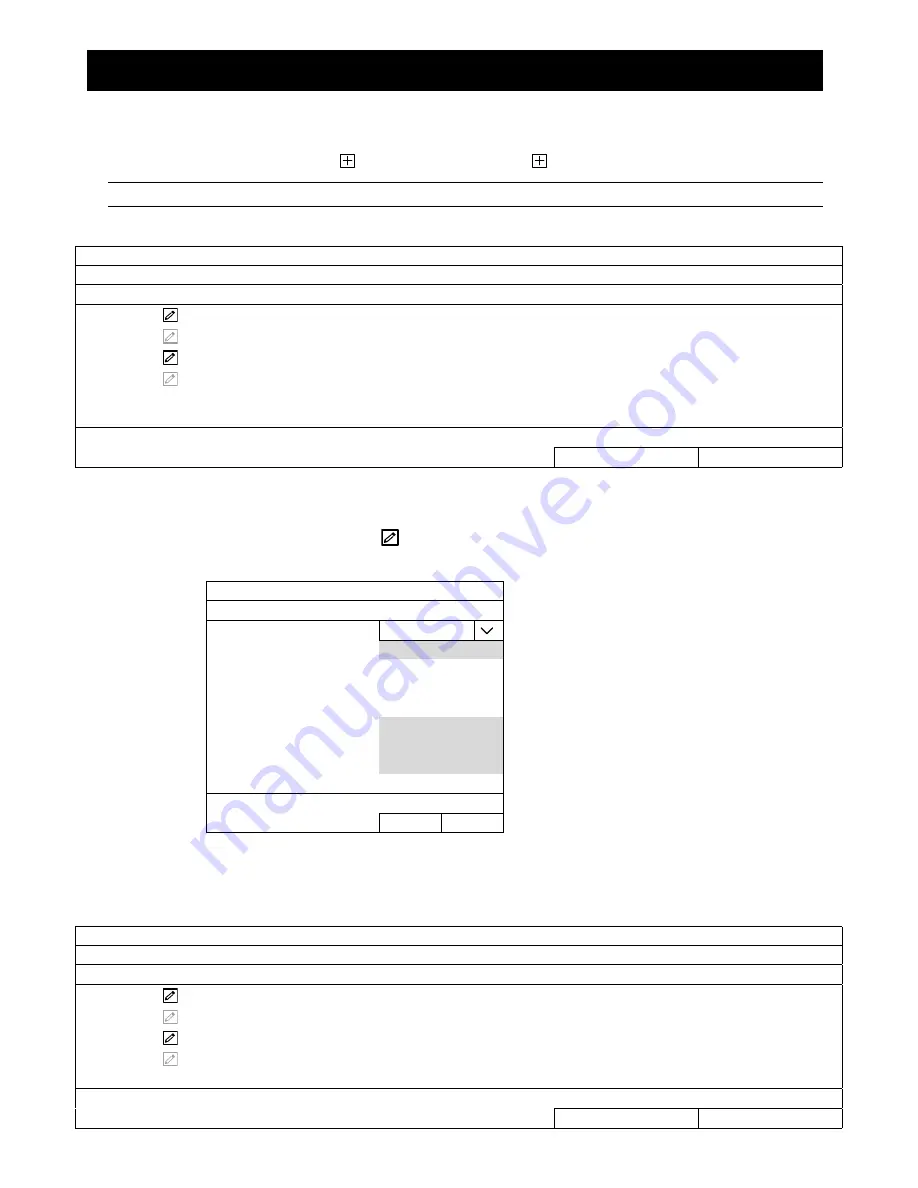
FREQUENTLY-USED FUNCTIONS
15
5. FREQUENTLY-USED FUNCTIONS
5.1 IP Device Search (For selected models only)
On the recorder’s live view, find
on CH33 ~ CH36 and click
to go to the
IP SEARCH
page directly.
Note:
You can also access
IP SEARCH
from
MENU
CAMERA
CONNECTION
.
You’ll see the list of every connected IP camera with its connection status and MAC address.
IP SEARCH
ASSIGN
EDIT
DEVICE TYPE
IP
NETMASK
GATEWAY PRIMARY DNS
PORT MAC VENDOR
IPCAM 192.168.1.12 255.255.255.0 192.168.1.1
8.8.8.8 88
00:0E:53:31:06:E5 AVTECH
IPCAM 192.168.1.12 255.255.255.0
0.0.0.0 8.8.8.8 88
00:0E:53:31:06:E5
ONVIF
IPCAM 192.168.1.13 255.255.255.0 192.168.1.1
8.8.8.8 88
00:0E:53:31:15:D1 AVTECH
IPCAM 192.168.1.13 255.255.255.0
0.0.0.0 8.8.8.8 88
00:0E:53:31:15:D1
ONVIF
REFRESH ADD
Make sure the IP address of the connected camera is in the network segment the same as your router uses.
If not:
For our brand’s IP camera, select
and change the network type from
STATIC
to
DHCP
. Then, click
APPLY
to save your changes.
SETUP
NETWORK TYPE
DHCP
IP
192.168.1.11
PORT
88
USER NAME
admin
PASSWORD *****
NETMASK
255.255.255.0
GATEWAY
192.168.1.1
PRIMARY DNS
8.8.8.8
CANCEL
APPLY
For other brand’s IP camera, please check its user manual to manually change its IP address.
Then, click
to assign the camera to a channel from CH33 ~ CH36 automatically and choose
ADD
to
complete.
IP SEARCH
ASSIGN
EDIT
DEVICE TYPE
IP
NETMASK
GATEWAY PRIMARY DNS
PORT MAC VENDOR
CH35
IPCAM 192.168.1.12 255.255.255.0 192.168.1.1
8.8.8.8 88
00:0E:53:31:06:E5 AVTECH
IPCAM 192.168.1.12 255.255.255.0
0.0.0.0 8.8.8.8 88
00:0E:53:31:06:E5
ONVIF
IPCAM 192.168.1.13 255.255.255.0 192.168.1.1
8.8.8.8 88
00:0E:53:31:15:D1 AVTECH
IPCAM 192.168.1.13 255.255.255.0
0.0.0.0 8.8.8.8 88
00:0E:53:31:15:D1
ONVIF
REFRESH ADD






























