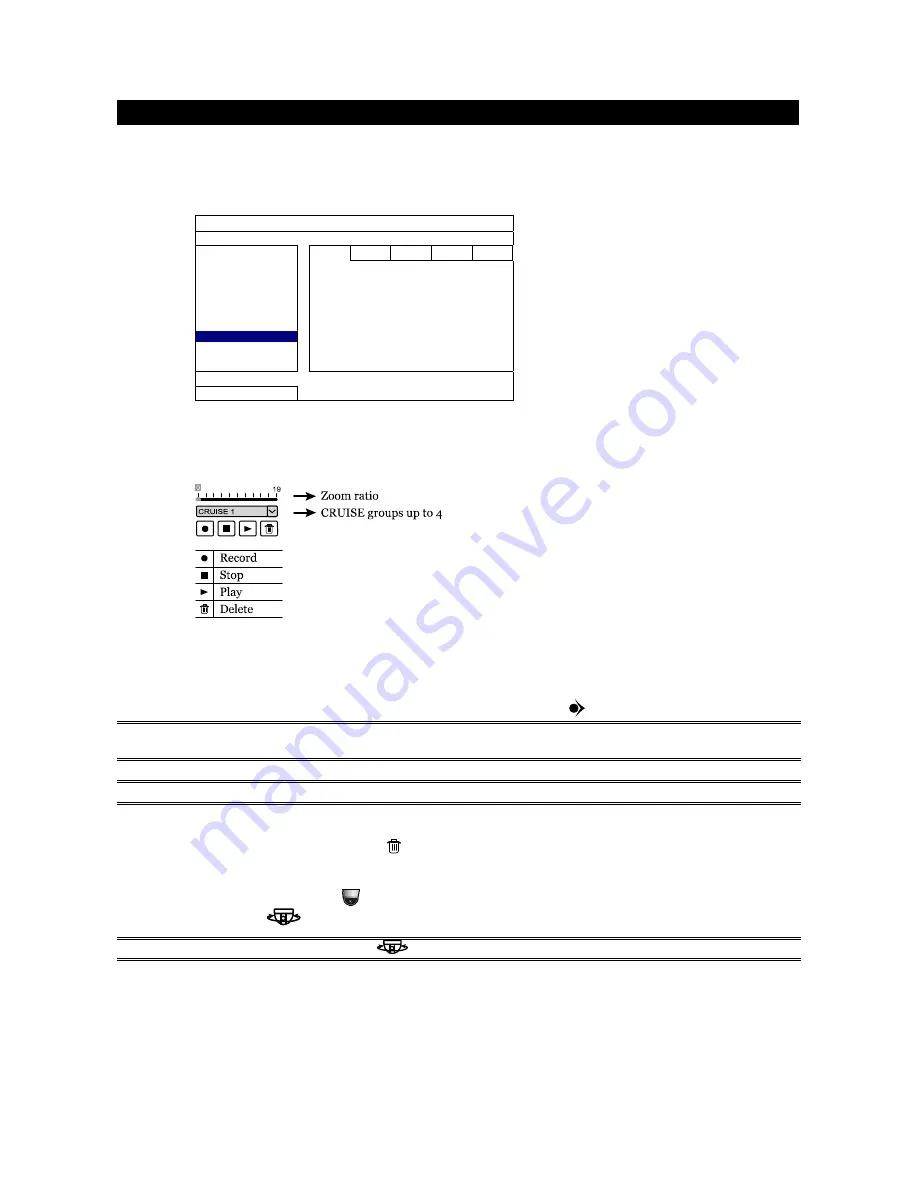
7
CRUISE SETUP
Step1: In the live view, right click to show the main menu.
Select
ADVANCED CONFIG
DCCS
. Then, select the channel which connects this camera,
and click
SETUP
to enter the menu of camera parameters.
ADVANCED CONFIG
CAMERA
CH1 CH2 CH3 CH4
DETECTION
MENU SETUP
ALERT
NETWORK
DISPLAY
RECORD
DCCS
F.W. 1016
NOTIFY
DEVICE AVTXXX
MULTICASTING
CONNECTION OK
EXIT
Step2: Select
CRUISE MODE
, and choose
CRUISE
. Then, go to
CRUISE CONFIG
to select
SETUP
.
Step3: You’ll see the setting panel on the bottom right side of the screen:
a) Select the cruise group to which you want to record the route. There are 4 groups to be used.
b) Move to the scene you want the cruise to be started.
c) Click
(Record). Then, drag and hold the mouse to move the camera for route planning,
and scroll the mouse to zoom in / out. You’ll see
and
on the screen.
NOTE:
The closer these two icons, the slower the camera moving; the farther these two icons, the
faster the camera moving.
NOTE:
You have 200 seconds to customize the cruise route.
d) Click
to stop route planning, and click
to replay the route you just made. To discard the
route you just made, click
.
Step4: Right-click to return to the live view, and click the channel with this speed dome camera
connected. Then, click
on the bottom left side of the screen to show the PTZ control panel,
and select
to start.
NOTE:
To stop camera cruising, click
again to escape.














