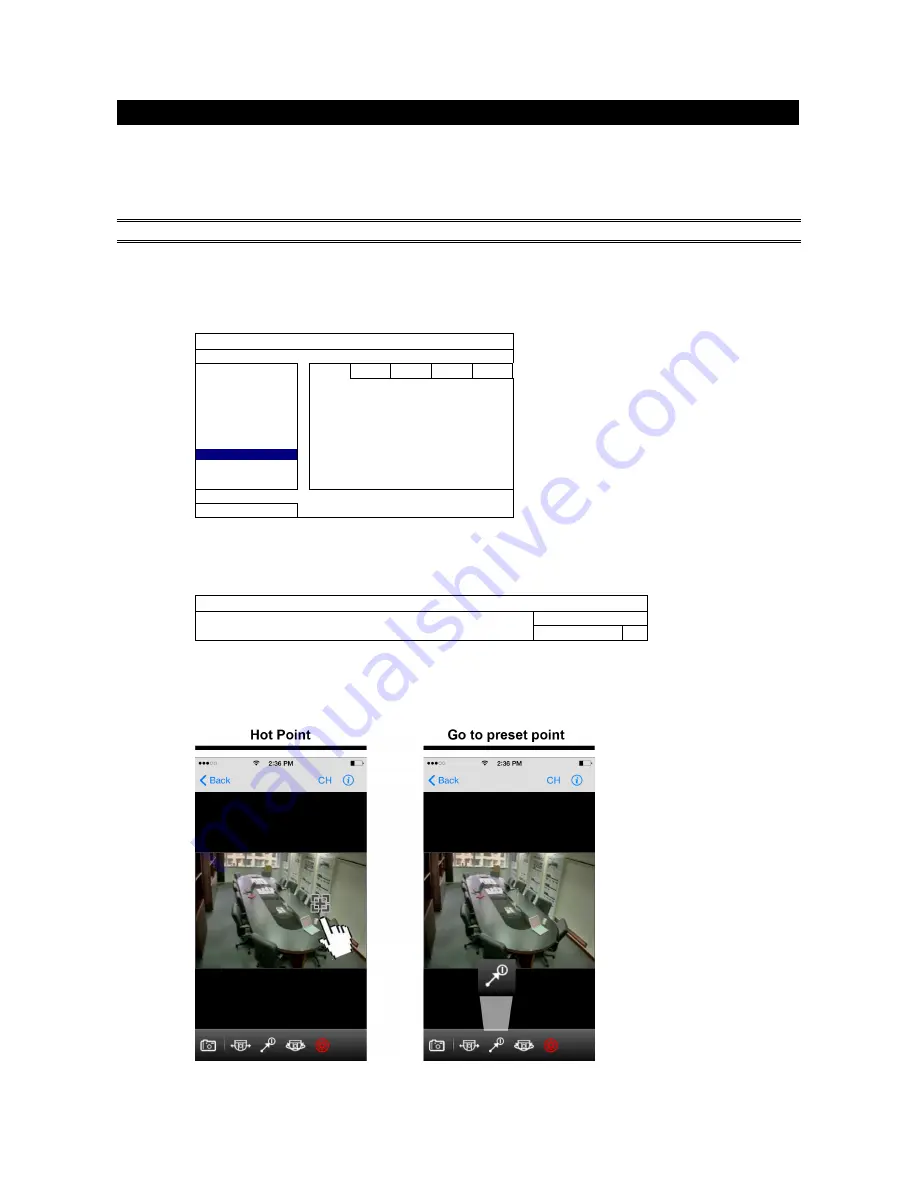
10
CAMERA GUARD
This function is used to lock the camera to a fixed point and no pan action could be made until the lock mode
is disabled. Before using this function, make sure:
You have an iOS or android mobile device with our free app, EagleEyes, installed.
Your HD CCTV DVR is connected to Internet, and registered in the address book of EagleEyes.
NOTE:
To know how to connect the DVR to Internet, please refer to its user manual.
Step1: In the live view, and right click to show the main menu.
Select
ADVANCED CONFIG
DCCS
. Then, select the channel which connects this camera,
and click
SETUP
to enter the menu of camera parameters.
ADVANCED CONFIG
CAMERA
CH1 CH2 CH3 CH4
DETECTION
MENU SETUP
ALERT
NETWORK
DISPLAY
RECORD
DCCS
F.W. 1016
NOTIFY
DEVICE AVTXXX
MULTICASTING
CONNECTION OK
EXIT
Step2: Select
CAMERA GUARD
, and enable this lock function. Then, configure the timeout after
which the camera will be fixed to the current point and any attempt to pan the camera to another
point will be failed.
CAMERA GUARD
GUARD LOCK
ON
TIMEOUT (SECS)
30
Step3: Go to EagleEyes on your mobile phone or tablet, and access your HD CCTV DVR. Then, click on
the channel with this camera connected, and choose any of the following methods to move the
camera to the point you want:














