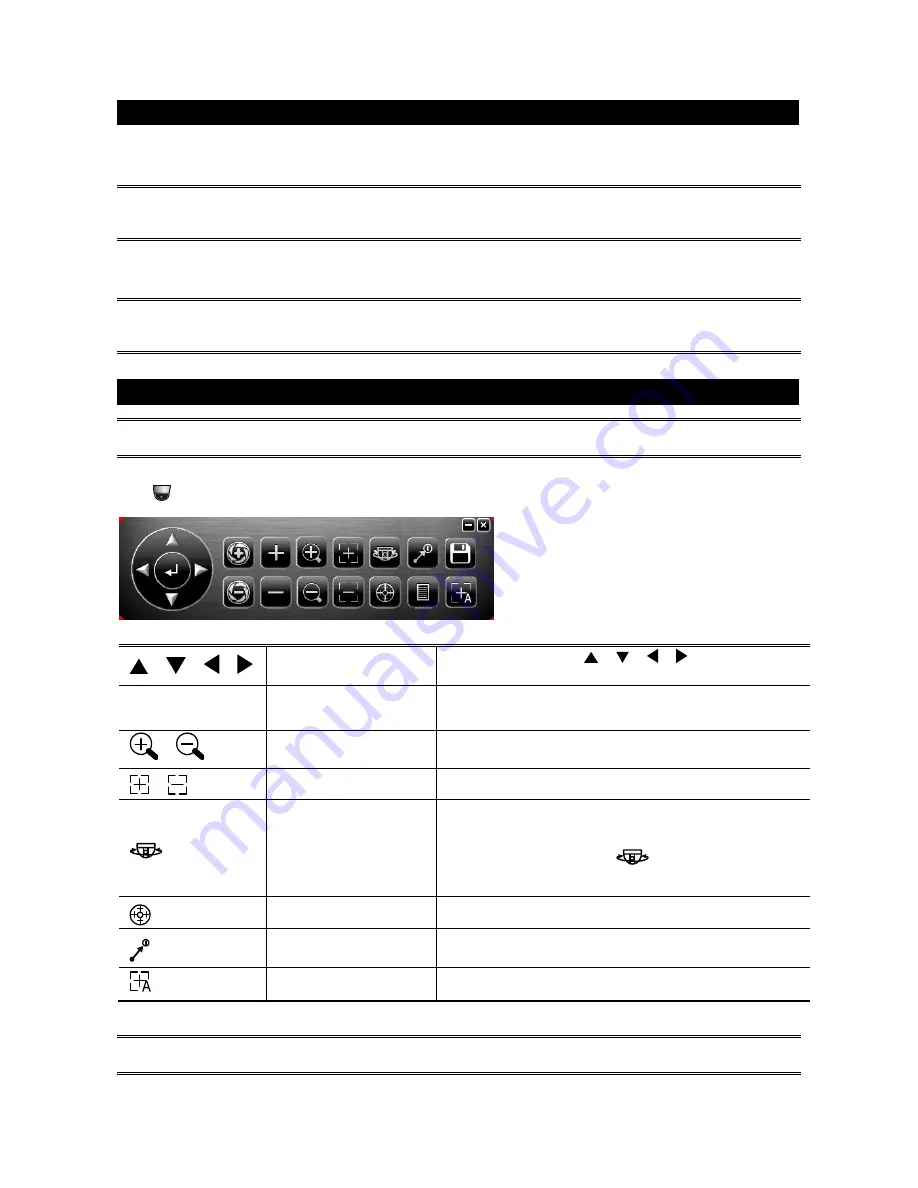
3
CONNECTION
1. DC12V
Input
Terminal
Connect the power terminal of the camera to a DC 12V regulated power supply.
NOTE:
Please use the correct power adaptor, DC12V (regulated), to operate this unit. The power
tolerance of this unit is DC12V ± 10%. Over maximum DC 12V power input will damage this
unit.
2. Video Output Connector (VIDEO OUT)
Connect the camera video output to the video input of a DVR with 75
Ω
coaxial cable.
NOTE:
To ensure the camera has sufficient protection against moisture, an extra waterproof
measure, such as by using an insulating tape, must be used to cover the power and video
connectors after connection.
PTZ CONTROL
NOTE:
The panel below is available only when the camera is used with our brand’s HD CCTV DVR,
and not all functions in the panel are supported for this camera.
Right-click to return to the live view, and click the channel with this speed dome camera connected. Then,
click
on the bottom left side of the screen to show the PTZ control panel.
/
/ /
Up / Down / Left / Right
Click the arrow keys (
/ / /
) to move the
camera lens up / down / left /right.
+
/
-
Zoom in / out max
Click to zoom in on the image to the largest / zoom out
on the image to its original size.
/
Zoom in / out
Click to zoom in / out the image.
/
Focus near / far
Click to adjust the focus of the image.
Auto mode
Click to activate the auto function.
Before using it, you need to assign a specific function
that will be enabled when “
” is clicked.
For details, please see “CAMERA PARAMETERS”.
Auto tracking
Click to start auto tracking, and click again to stop.
Preset point
Click to configure or go to the preset point you want to
see. For details, please see “SEQUENCE SETUP”.
Auto Focus
Click to automatically adjust the focus of the camera.
NOTE:
PTZ control is also available via the optional USB joystick and EagleEyes. For details, please
check their respective user manuals.














