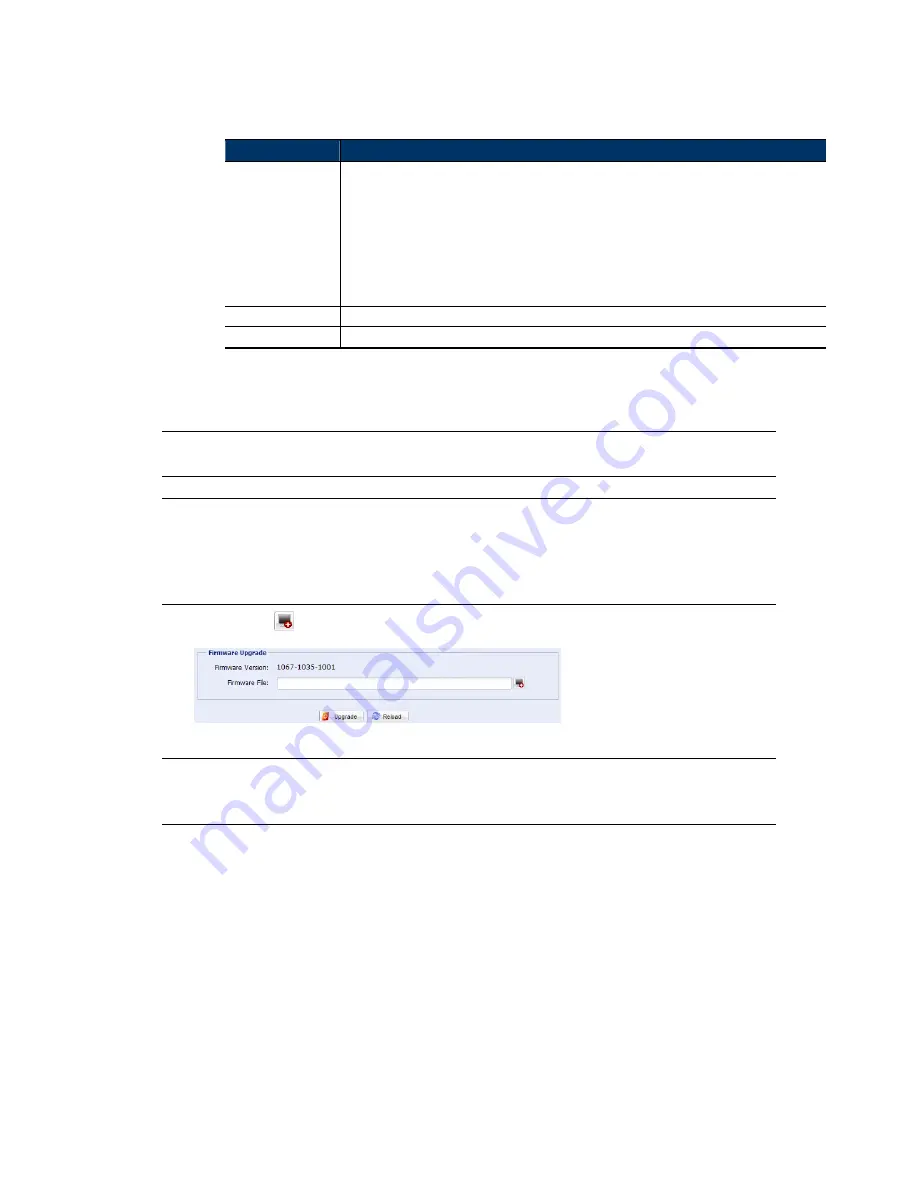
29
Notification Setting
In this section, you can select to enable e-mail and/or FTP notification when an alarm or a
motion happened.
Item
Description
Method
‧
When this option is checked, the network camera will upload the captured video clip to the assigned
e-mail address(s) once motion or alarm recording happened.
‧
FTP
When this option is checked, the network camera will upload the captured video clip to the specified
FTP site once motion or alarm recording happened.
‧
SMS
When this option is checked, the network camera will send a text message to the specified mobile
phone number once a motion or face detection event occurs. For details, please refer to “4.6.6 SMS”
at page 19.
Trigger Duration
Set the duration when a motion or face detection event occurs (5 / 10 / 20 / 40 seconds).
Record Time
Set the record time of the notification video clip (1 ~ 5 seconds).
4.8.8 Upgrade
This function is used when users need to upgrade the network camera for function scalability.
Note:
Before using this function, make sure you have the correct upgrade files provided
by your installer or distributor.
Note:
For system upgrade from a web browser, it only supports upgrading one file at a
time. To upgrade all files, you need to start from Step1 again when one file is
upgraded.
If you want to upgrade all files at a time, please use our supplied CMS software,
Video Viewer. For details, please refer to “3.4.3 Firmware upgrade” at 8.
Step1: Click “
” to browse to where you save the upgrade files, and select one of them.
Step2: Click “Upgrade” to start system upgrading.
Note:
It takes a few minutes to finish the upgrade process. Do not disconnect the power
during firmware upgrade, or the upgrade may be failed. The camera will reboot
after the upgrade.


















