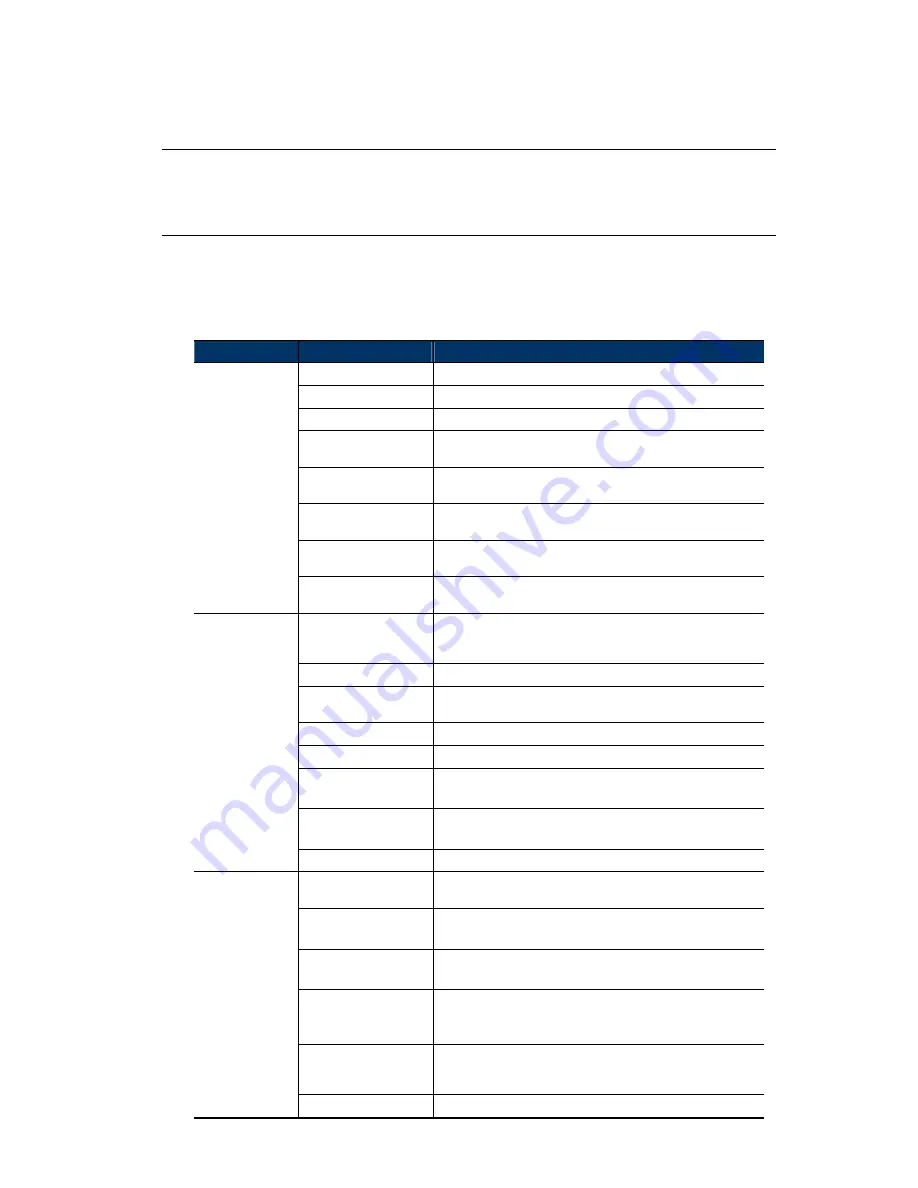
17
4.5 System configuration menu
Click “Config.” to enter the configuration page.
Note:
You need to be “Supervisor” or “Power User” to enter the system configuration
page, and the functions available for these two user levels are different. If you’re
not either of these two user levels, please re-log into the camera with one of
them.
The functions are categorized into three menus: Network, Camera and General.
For details about “Network”, please refer to “4.6 Network” at page 18.
For details about “Camera”, please refer to “4.7 Camera” at page 21.
For details about “General”, please refer to “4.8 General” at page 26.
Main Menu
Sub-Menu
Reference
Network
Network
Configure network settings.
DDNS
Enter DDNS information when the network type is PPPOE or DHCP.
SNTP
Synchronize your camera time with the networked computer systems.
FTP
Enter the FTP information for event notifications when “FTP” is
chosen in “General”
→
“Trigger”.
Enter Email information for event notifications when “Email” is chosen
in “General”
→
“Trigger”.
SMS
Enter text messaging information for SMS notifications when “SMS” is
chosen in “General”
→
“Trigger”.
Filter
Choose to permit or block the IP address(es) which can access this
camera.
UpnP
Allow this camera to be detected among devices within the same
network area for easy and quick usage.
Camera Camera
1. Set the camera title.
2. Specify the snapshot path.
3. Select the streaming settings based on your network environment.
Preset
Set the preset points for the DPTZ function.
Cruise
Set the cruise mode when the auto mode is enabled: Sequence or
Auto Pan.
Color
Adjust the color performance.
Time
Set daylight saving time and the current time.
Smart Zoom or
Digital Smart Zoom
“Smart Zoom” is for AVN363; “Digital Smart Zoom” is for AVN362.
Set the sensitivity and standby interval.
Calibration
This function is available for AVN363 only.
Adjust the focus of each focal length.
Face Tracking
Configure the parameters for face tracking.
General General
1. Select the language of the web browser.
2. Check the MAC address of the camera.
Server
Log
Available for Supervisor only.
Check the system event logs.
Online
Available for Supervisor only.
Check the current online user(s).
Account
Available for Supervisor only.
1. Create a new user account with different access privilege.
2. Modify or delete an existing user account.
Trigger
1. Enable / disable face and motion detection.
2. Set the motion detection area.
3. Select the event notification method.
Upgrade
Check the current firmware version and upgrade.






























