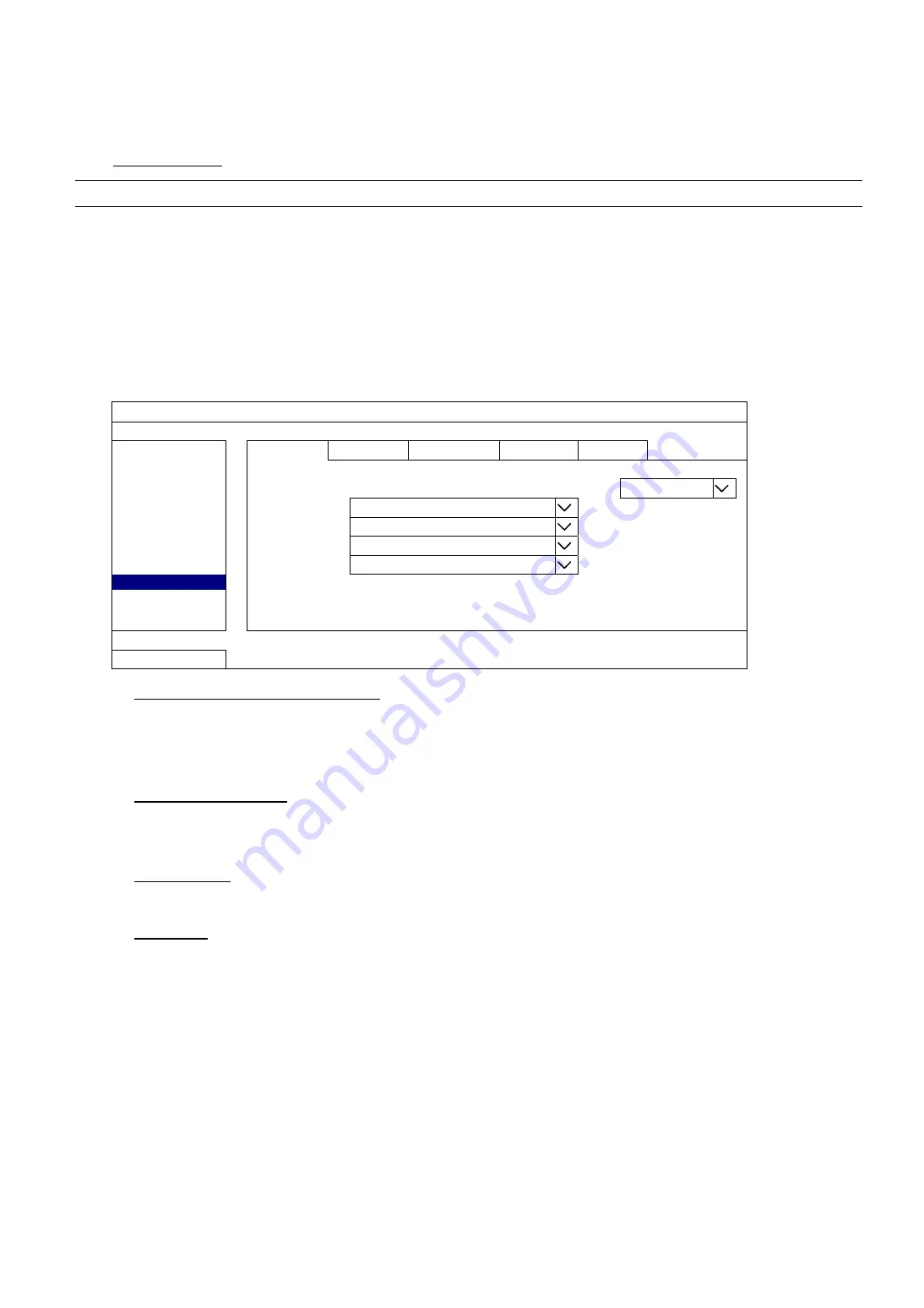
MAIN MENU
41
7.4.8 NOTIFY
You can configure this recorder to send notifications for certain events to mobile devices with our mobile app,
EagleEyes, installed, or to the specified E-mail address(es).
PUSH VIDEO
Note:
This function is for selected models only.
Before using this function, make sure:
An external alarm is connected to the alarm-in port on the rear panel.
You have an iOS or Android mobile phone or tablet.
You have subscribed the mobile network service from your mobile service provider.
The mobile app, EagleEyes, is installed in your mobile device. For details, please refer to “8.2 Mobile Devices” at page 50.
You have configured EagleEyes to access this device, and
Guard
is enabled. For details, please refer to “APPENDIX 7 PUSH
VIDEO CONFIGURATION” at page 70.
You’ll get an active event notification with video telling you the occurrence of alarm event(s).
ADVANCED CONFIG
CONNECTION
PUSH
VIDEO PUSH STATUS MESSAGE MAIL VIDEO MAIL VIDEO FTP
CAMERA
RESET ALL GUARD CONNECTION
SUBMIT
DETECTION
GUARD TRIGGER BY
ALARM IN 1
ALERT
CH01
ALARM OFF / INTERNAL ALARM
CH1
NETWORK
CH02
ALARM
OFF
CH2
DISPLAY
CH03
ALARM
N.O.
office
RECORD
CH04
ALARM
OFF
CH4
NOTIFY
MULTICASTING
JOYSTICK
EXIT
1) RESET ALL GUARD CONNECTION
When there’re more than 2 users who have the authority to enable Push Video on their mobile devices and
configure its related settings, it might be confusing to know whose command is working. In this case, use this
function could force the camera to discard all Push Video setup and reconfigure it.
2) GUARD TRIGGER BY
Specify which alarm device (alarm-in) should be used when GUARD is enabled from your iOS or Android
mobile device.
3) ALARM TYPE
Select the external alarm type to
ALARM NO.
,
ALARM N.C.
and
INTERNAL ALARM
.
4) CH01 ~ 04
Enter the text you want to see when your iOS or Android mobile device receives Push Video. The default text
is the channel number.
















































