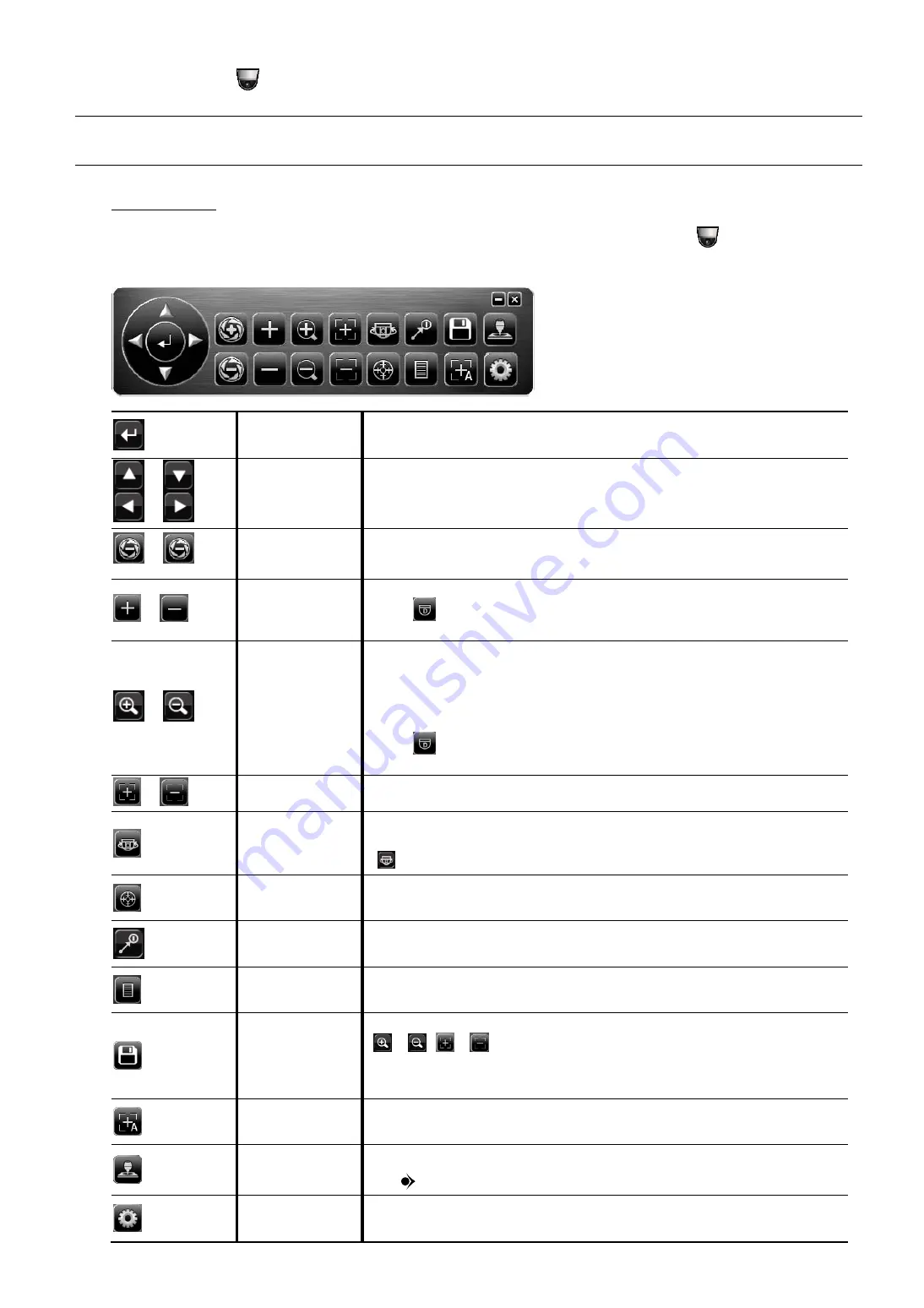
REMOTE OPERATION
17
6.4 PTZ Control
Note:
This function is available only for “SUPERVISOR” and “POWER USER”. To know more details,
please refer to “6.3 User Level Creation” at page 15.
In the full view
In the split view, click the channel you want to switch to the full screen mode, and click
to show the PTZ
control panel.
Enter
Click to confirm your selection / enter the menu.
/
/
/
Up / Down / Left /
Right
Click the arrow keys (
/
/
/
) to more the camera lens up / down / left /right.
Users could also move the camera by simply clicking one point on the screen.
/
Iris + / Iris -
This two buttons are designed for the PTZ camera which uses Pelco-D to control.
To know the actions after clicking Iris + and Iris -, please refer to the camera’s user
manual.
/
Zoom in / out max
Click to zoom in on the image by 10X / zoom out on the image to its original size.
When
(digital zoom in / out) is selected, click to zoom in on the image by 16X
/ zoom out on the image to its original size digitally.
/
Zoom in / out
Click to zoom in / out on the image from 1X ~ 10X (Optical zoom).
Users could also zoom in / out on the image by simply drawing a square on the
screen, and the zoom ratio depends on how large the square is.
Zoom in: Draw the square from top left to bottom right.
Zoom out: Draw the square from bottom right to left top.
When
(digital zoom in / out) is selected, digital zoom in / out is available from
1X ~ 16X.
/
Focus near / far
Click to adjust the focus of the image.
Auto mode
Click to activate the auto function.
Before using it, you need to assign a specific function that will be enabled when
“
” is clicked. For details, please refer to the user manual of the camera.
Auto tracking
Click to start auto tracking when your speed dome camera supports this function.
Preset point
Click to enter the PTZ preset point you want to see.
Camera Menu
Click to enter the camera main menu.
For details about each camera menu, please refer to its own user manual.
Manual Focus
This function is used to memorize the focus parameters you’ve made after you use
/
/
/
to manually adjust the focal length and focus. The next time
when you move to the same focal length, the camera will use the parameters as
the ones for Auto Focus.
Auto Focus
Click to automatically adjust the focus of the camera.
Joystick
Click to control the movement of a speed dome camera or a motorized-pan
camera. Drag and hold the mouse on the screen to move the camera. You’ll see
and
on the screen. The farther these two icons, the faster the movement.
Config.
Click to configure the speed for pan, tilt and auto pan of the speed dome camera.






























