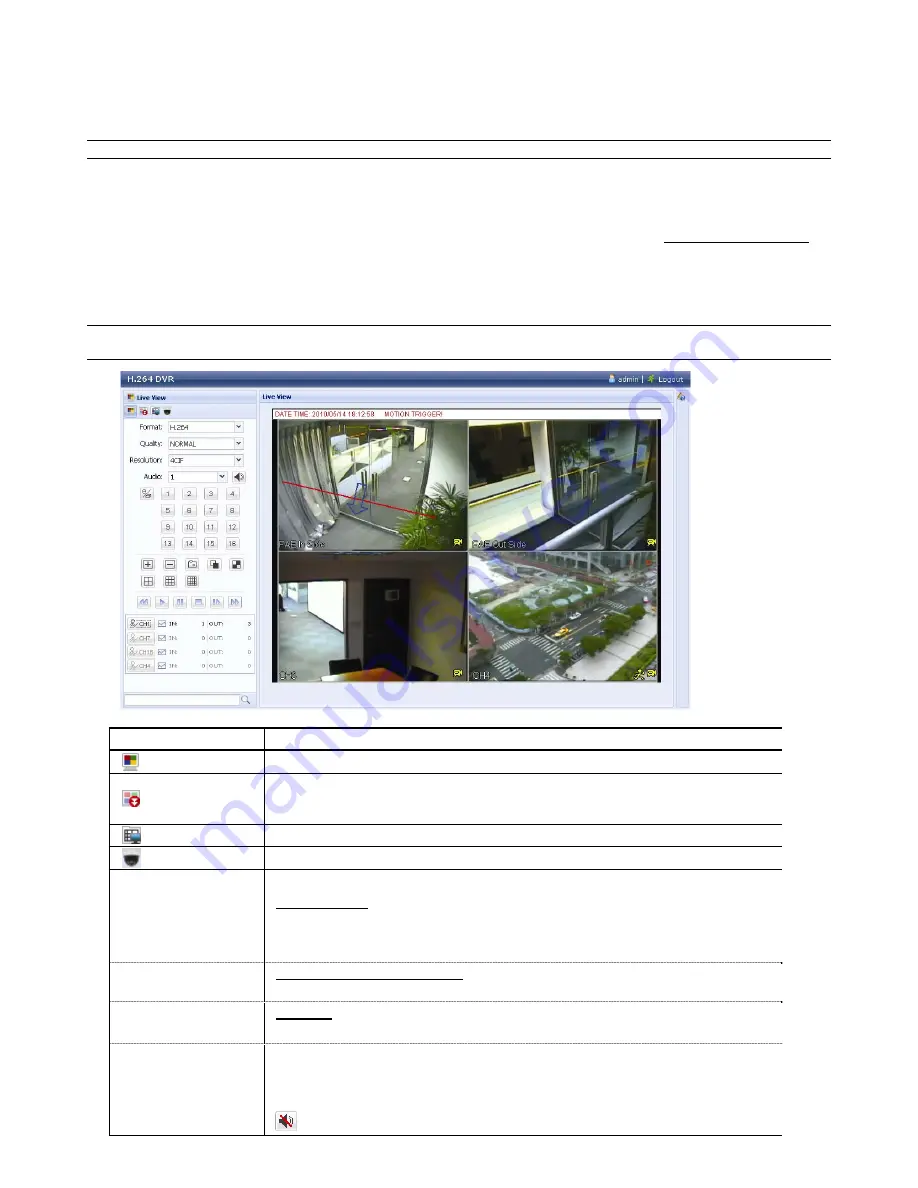
REMOTE OPERATION
48
6.2 Browser web
You can view the images or operate your DVR with a web browser, for example, Microsoft Internet Explorer.
Nota:
I sistemi operativi supportati sono Windows 7, Vista e XP.
Fase 1: Nel campo dell’indirizzo URL inserire l’indirizzo IP usato dal DVR, ad esempio 60.121.46.236, e premere Invia. Verrà
richiesto di accedere il nome utente e le password per accedere al DVR.
Se il numero della porta usata dal DVR NON è 80, è necessario inserire anche il numero della porta. Il formato è
ipaddress
:
portnum
. Ad esempio, per l’indirizzo IP 60.121.46.236 e la porta N. 888, digitare “http://60.121.46.236:888”
nella casella dell’indirizzo URL e premere “Enter” (Invia).
Fase 2: Inserire nome utente e password, gli stessi usati per la pagina d’accesso del software applicativo, quindi fare clic su “OK”.
Quando le informazioni d’accesso sono corrette, si vedrà una schermata simile a quella che segue.
Note:
I pulsanti mostrati in basso possono variare a seconda del livello utente e del web browser che si utilizza per
la connessione.
Icona
Descrizione
Cliccare su per andare al live view del DVR.
Cliccare per accedere al pannello di riproduzione dove si possono cercare o selezionare gli eventi
che si vogliono riprodurre e scaricare simultaneamente sul PC. Fare riferimento alla sezione “
6.2.1
Riproduzione eventi e Download
”, a pagina 50, per i dettagli.
Cliccare per andare alle impostazioni di registrazione dettagliate.
Cliccare per accedere alla modalità PTZ.
Controllo Video/Audio
Format (Formato)
H.264/QuickTime
QuickTime è un software multimediale della Apple Inc. È necessario avere QuickTime installato
prima nel sistema operativo. Quando viene selezionato “QuickTime” sarà possibile immettere il
nome utente e la password per accedere al server DVR.
Quality (Qualità)
MIGLIORE/ALTO/NORMALE/BASE
Selezionare la qualità dell’immagine.
Resolution
(Risoluzione)
4 CIF / CIF
Selezionare la risoluzione dell’immagine (4 CIF: 704 x 480/CIF: 352 x 240)
Audio
Selezionare il canale audio voluto per ascoltare l’audio dal vivo.
Nota: La telecamera deve supportare la registrazione audio ed essere collegata al canale video
che supporta la registrazione audio e l’ingresso audio del DVR. Fare riferimento alla sezione
“1.3 Pannello posteriore”, a pagina 2, per i dettagli.
indica che l’audio è disattivato.
Summary of Contents for AVC793C
Page 1: ...Multilingual Version English Italiano Fran ais Espa ol Deutsch Arabic...
Page 59: ...REMOTE OPERATION 53 6 2 2 IVS Statistics...
Page 73: ...372Z _799B_797B_794B_794C_793C D _Manual_V1 0 IVS USB...
Page 74: ......
Page 81: ...3 11 DC 19V 12...
Page 82: ...4...
Page 88: ...10...
Page 91: ...13 4 4 1 1 4 1 4 USB USB USB PTZ Frame Field CIF DCCS DCCS 4 2 1 DVR 2 3 4 4 3...
Page 94: ...16...
Page 95: ...17 5 DVR 65 5 DCCS IVS PUSH AVC799B 797B 794B 794C 5 1 5 1 1 DCCS 1 2 13 4 1 3 4 DCCS DCCS 5...
Page 97: ...19 2 5 2 5 2 1 1 2 3 5 2 2 1ST 08 06 00 10 10 00 01 00 1 2 3...
Page 104: ...26 5 5 3 DCCS 5 IVS GB 5 PUSH 1 2 3 7 3 4 5 6 7 GB 8 5 10 20 40 9 GB 5 10 15 GB...
Page 113: ...35 IVS AVC793C AVC793CD 1 2 IVS 1...
Page 114: ...36 1 2 IVS...
Page 118: ...40...
Page 120: ...42 IP DVR IP c IP 6 1 2...
Page 121: ...43 IP DVR IP DVR Record Setting DVR DVR DVR...
Page 122: ...44 6 1 3 DVR DVR...
Page 123: ...45 IP DVR 1 IP 2...
Page 124: ...46 3 4 DVR 5 6 1 4 E Map Video Viewer CMS 16 Video Viewer 16 E MAP E MAP 1 E MAP 42 43...
Page 125: ...47 2 E MAP E MAP Google E MAP E MAP E MAP...
Page 126: ...48 3 E MAP DVR E MAP...
Page 127: ...49 E MAP Google E MAP E MAP E MAP E MAP E MAP E MAP E MAP Google E MAP E MAP E MAP E MAP...
Page 128: ...50 E MAP E MAP E MAP E MAP E MAP E MAP...
Page 131: ...53 6 2 1 1 00 12 00 14 00 15 00 4 8 16 4 8 16 Audio DVR 2 1 3 General...
Page 132: ...54 6 2 2 IVS...
Page 140: ...2 PIN 62...
Page 143: ...5 65 5 DCCS AVC794C 793C 793CD ID R E T R ID USB USB LS SS TS GB FTP DDNS...
Page 146: ...7 68 7 1 2 PTZ PTZ Iris Iris...
Page 147: ...JP_799B_797B_794B_794C_793C D _Manual_V1 2 USB GUI DVR...
Page 154: ...DVR 3 7 VGA LCD LCD CRT 8 IR IR 9 EXTERNAL I O 10 LAN LAN 11 DC 19V 12 Power Switch...
Page 162: ...USB GUI 11 3 3 15 5 63 5 SNTP DCCS IVS AVC799B 797B 794B 794C...
Page 185: ...34 IVS 1 VIRTUAL FENCE AREA REVERSE 2 IVS IVS 1...
Page 186: ...35 1 VIRTUAL FENCE AREA REVERSE 2 IVS...
Page 191: ...40 DVR DVR a PC Address Book b DVR IP PC IP DVR IP c IP 6 1 2 2 DVR 180...
Page 193: ...42 6 1 3 DVR Record Setting Record Setting Manual Motion Alarm DVR Record Backup...
Page 197: ...46 3 E Map E Map E Map BMP JPEG IP Apply E Map E Map BMP JPEG IP 3 3 6 Apply...
Page 200: ...49 E Map Edit E MAP E MAP Remove E MAP E MAP...
Page 204: ...53 6 2 2 IVS IVS IVS IVS IVS...
Page 217: ...7 OSD 66 7 OSD OSD 1 OSD 2 PTZ PTZ Iris Iris...
Page 488: ...REMOTE OPERATION 51 6 2 2 Statistiche IVS...
Page 502: ...799B_797B_794B_794C_793C D _Manual_V1 2 USB DVR...
Page 509: ...DVR 3 7 VGA LCD LCD CRT 8 IR 9 O EXTERNAL I 10 LAN 11 V 19 DC 12 Power Switch...
Page 516: ...USB 10 1 2 3 1 16 9 9 16 16 2 2 3 PTZ PTZ PTZ Pelco D PTZ PTZ...
Page 517: ...USB 11 3 3 5 15 5 63 SNTP DCCS IVS 799 BAVC 797B 794B 794C...
Page 518: ...12 4 1 4 1 4 1 4 USB USB USB PTZ CIF DCCS DCCS 2 4 1 DVR 2 3 4...
Page 523: ...17 2 1 5 2009 11 17 15 35 53 1 5 2 1 2 2 5 1 2 5 Y M D 1 2 2 2 5 1ST 08 06 00 10 10 00 01 00...
Page 528: ...22 1 2 3 4 4 3 13 2 4 5 2009 11 19 16 13 16 1 1 2 3 4 5 3 4 5 HDD 0 1 197GB...
Page 540: ...34 IVS 1 2 IVS IVS...
Page 541: ...35 1 2 IVS...
Page 546: ...40 DVR DVR a Address Book b IP DVR IP DVR IP c IP 2 1 6 DVR 180...
Page 548: ...42 3 1 6 DVR k Record Setting Record Setting Manual Motion Alarm DVR Record Backup...
Page 552: ...46 3 E Map E Map BMP JPEG IP Apply E Map E Map BMP JPEG IP 3 3 6 Apply E Map 60 251 8 25...
Page 555: ...49 E Map Edit E MAP E MAP Remove E MAP E MAP...
Page 559: ...53 2 2 6 IVS IVS IVS IVS IVS...
Page 561: ...1 55 AVC799B AVC797B 16 1 8 1 12 10 DC 19 V 10 64 10 C 40 C 50 F 104 F 432 90 326 5...
Page 563: ...1 57 AVC794B AVC794C AVC793C AVC793CD 4 1 12 10 DC 19V 10 42 10 C 40 C 50 F 104 F 343 59 223 5...
Page 572: ...66 7 1 2 PTZ PTZ...






























