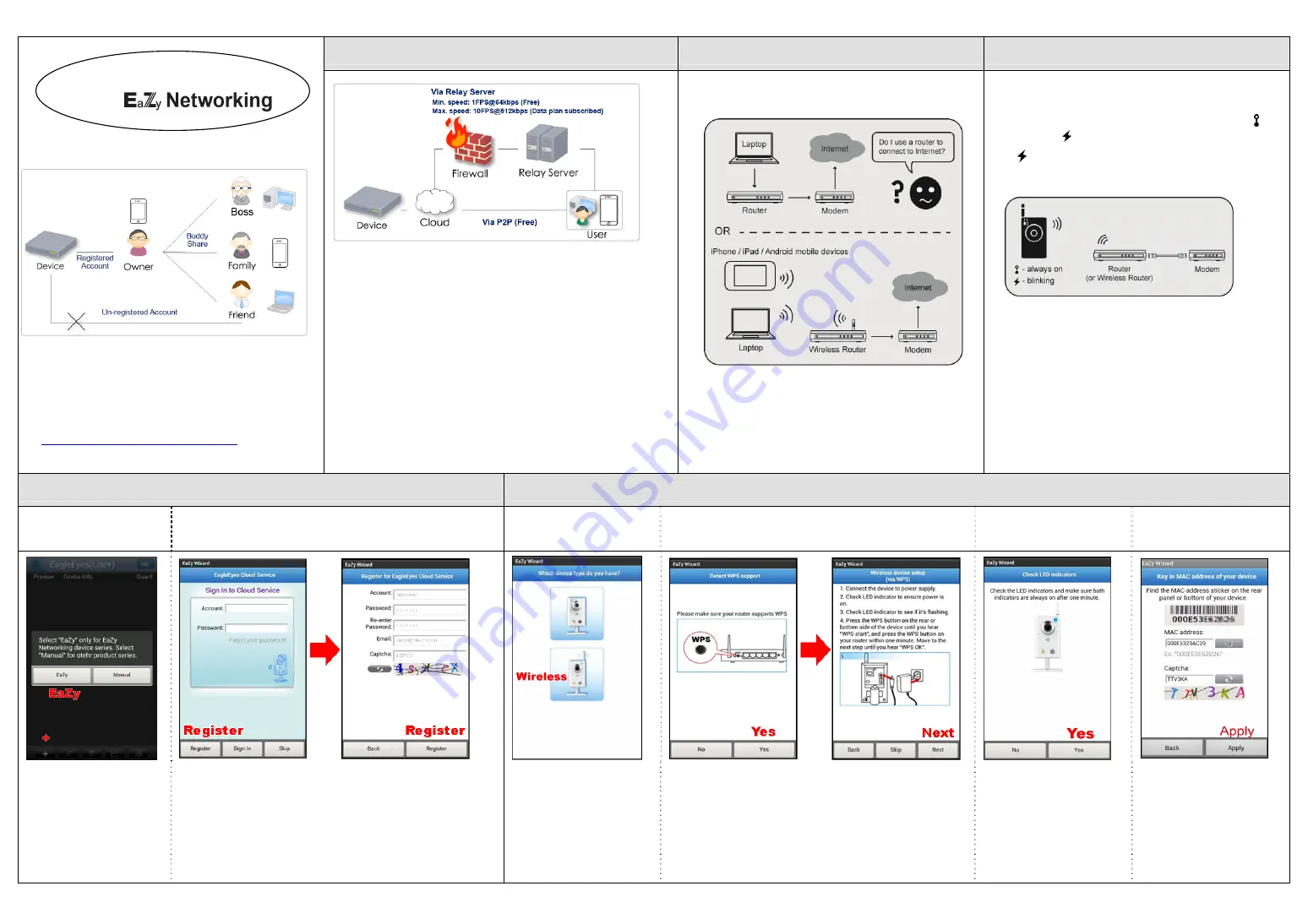
584Z
814_815_ez_setup_V1.2
Free EaZy Networking Connection
START Setup
Device Checking
QUICK SETUP
With
Cloud Account Management
a).
The device access right is managed by Owner, and the
registered devices cannot be registered again unless the
machine has restored the default settings.
b).
Owner can share the access right with other users through
the function, Buddy Share. For further information on Buddy
Share, please refer to the video:
www.youtube.com/watch?v=1N8EPiCKnOs
EaZy Networking is a free P2P cloud service to connect AVTECH
devices to the Internet automatically by plug-and-play, enabling
you to check the live view via your mobile device or laptop at
anytime (in 64 kbps). Should you feel the live view is not fluent
enough and would like to speed it up, AVTECH provides several
data plans for you to subscribe. We've also offered 2GB data
allowance as a gift on each device for you to experience. When
2GB is up, the network transmission speed will restore to what it
should be.
In most cases, the device is connected via P2P. Connection via
the relay server is only applied to some complex environments
such as the
private IP-based network environment
used by a large
enterprise.
a)
Do you use a router or wireless router to connect to
Internet?
b)
You know where the router is located, and the DHCP
function of your router is on.
a)
Your camera is powered on, and connected to the
wireless router.
b)
Check the LED status indicators, and make sure
(LAN) and (Internet) are always on.
If (Internet) is not on, make sure the DHCP
function of your router is enabled,
or refer to Q&A
s
ection to fix your problem.
c)
You have an iPhone / iPad / Android mobile device,
and it’s connected to Internet by 3G networks or
wireless networks.
d)
You have installed our mobile app, EagleEyes Lite /
EagleEyes Plus on your iPhone, EagleEyesHD Lite /
EagleEyesHD Plus on iPad, or EagleEyes Lite+ /
EagleEyes Plus+ on your Android device.
【
Note
】
If no, please download from App Store or
Google Play. As for Android devices, Lite
doesn’t support EaZy Networking.
Cloud Service Login
EaZy Networking Setup
a) Open EagleEyes.
b) Create an account for the EagleEyes cloud service.
c) Select the wireless
device.
d) Check if your router supports WPS
e) Check both LED
indicators.
f) Scan or Enter the
MAC address.
Select “
+
”, and choose
“
EaZy
”.
If you already have a cloud service account, please sign in.
For initial use, select “
Register
” to create an account for the
cloud service. Fill in the information needed, and select
“
Register
” to continue.
This account is necessary for EaZy Networking to take effect.
For the wireless type,
choose the one below.
Make sure the internet is up and running, and turn on WPS
on your router, and then, choose “
Yes
” to continue.
Besides, ensure that camera setup is the same as the
animation shown in this page, and then choose “
Next
”.
Make sure both indicators
are always on, and select
“
Yes
” to continue.
To fill in MAC, which is on
the rear of the cam, you can
either type it, or tap the
code button and scan in the
address by scanning the
QR code on the back. Tap
“
Apply
” to continue.

























