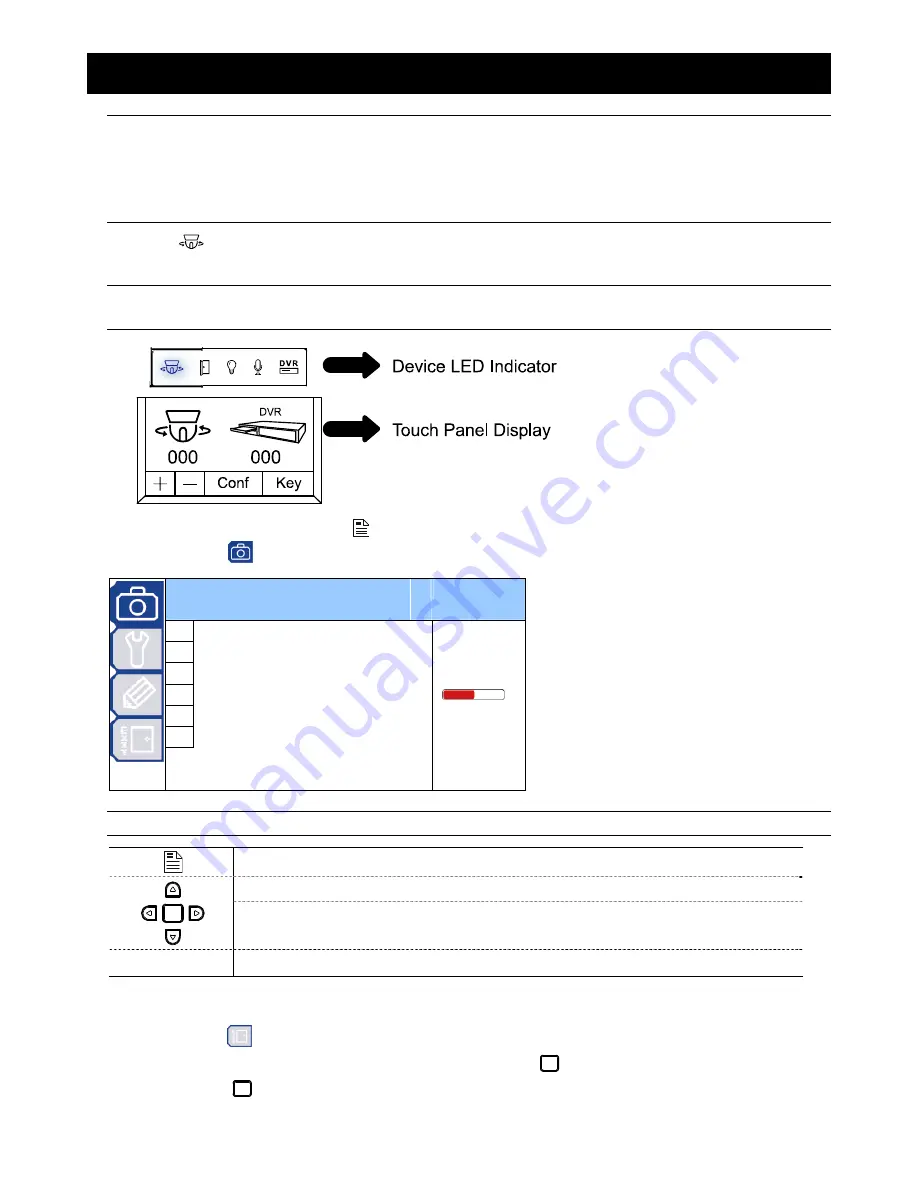
MAIN MENU – CAMERA
-11-
5. MAIN MENU – CAMERA
Note:
The following description assumes that users are using our brand’s keyboard controller to control
the speed dome camera.
For details about using the DVR or other brand’s keyboard controller to control the speed dome
camera, please refer to “APPENDIX 3 CAMERA CONTROL VIA OUR DVR” at page 27, or “APPENDIX
4 CAMERA CONTROL VIA OTHER KEYBOARD CONTROLLER” at page 29.
Press
on the keyboard controller to enter the camera control mode, or use the stylus to click the speed dome
camera icon on the touch panel of the controller to enter the camera control mode, as shown in the picture below.
Note:
Make sure the camera ID shown on the main menu of the keyboard controller is the same as the
ID set in the camera, or you will be unable to control the camera you want.
In the camera control mode, press
on the controller to access the main menu of the speed dome camera.
Move to CAMERA “
”, and you will see the following window:
C
C
A
A
M
M
E
E
R
R
A
A
1 White
Balance
Auto
2 Shutter
Speed
1/60
3 Gain
Medium
4 IRIS
5 BLC
Off
6 Sharpness
Auto
Note:
The current settings will be shown on the right hand side of this menu page.
Press to access the main menu of the speed dome camera.
Press the up or down key to make the selection.
Press the right key to enter the sub-menu.
Press the left key to go the upper layer of the menu.
-
/
+
Press
-
/
+
to modify the setting of the IRIS level in the menu.
‧
Exit and Save the Settings / Exit without Saving the Settings:
Move to EXIT “
”, and press the right key to enter the sub-menu. Select “SAVING” to save the changes and exit,
or “WITHOUT SAVING” to exit without saving the changes, and press
. Then you’ll see a pop-up message “Are
your sure ?”. Press
again to confirm and exit the menu.
Summary of Contents for 22X series
Page 7: ...INSTALLATION AND SETUP 3...






























