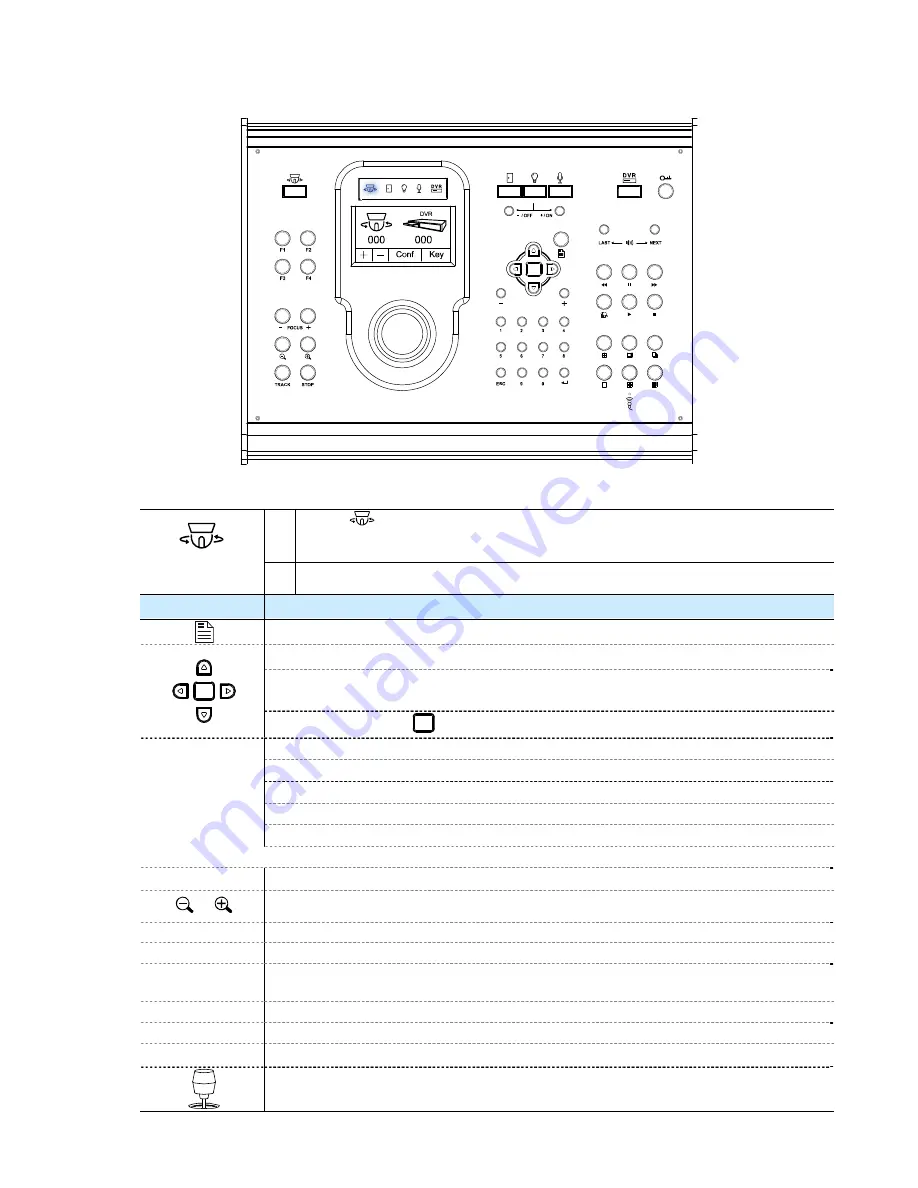
QUICK MENU GUIDE
-10-
4.2 Quick Programming Guide
The optional keyboard controller can be used to control this speed dome camera.
Note:
Please enter the camera control mode of the keyboard controller first.
(1)
Press “
” to enter the camera control mode.
Or use the stylus to click the speed dome camera icon on the touch panel to enter the
camera control mode.
Enter the Camera
Control Mode
(2) In the camera control mode, the LED indicator of the speed dome camera will be on.
KEYS
OPERATIONS UNDER THE CAMERA CONTROL MODE
Press to access the main menu of the speed dome camera.
Press the up or down key to make the selection.
Press the right key to enter the sub-menu.
Press the left key to go the upper layer of the menu.
Press the enter key “
” to confirm the setting / enter the sub-menu
F1, F2, F3, F4
HOME: Go to the home position
GOTO: Go to the preset point
SEQ: Start sequence function. Press “STOP” to exit the sequence mode.
AUTO PAN: Start the pan function. Press “STOP” to exit the pan mode.
HOTKEY
NONE: Saved for future functions
* For detailed hotkey function setup, please refer to the user manual of the keyboard controller.
-
FOCUS
+
Adjust the focus of the camera.
/
Press these keys to zoom out / zoom in.
TRACK
Press to start the auto-tracking function.
STOP
Press to stop the auto-tracking function.
-
/
+
Use the
-
/
+
to modify the setting of the IRIS level / the ID code number / the auto
tracking setting.
0 ~ 9
Use this number pad to enter the camera ID, channel number and password, etc.
ESC
Ignore the setting and exit.
Confirm the number / password entering.
Use the joystick to control the camera to move up / down / left / right.
Turn the joystick clockwise to zoom in. Turn the joystick counter-clockwise to zoom out.
Summary of Contents for 22X series
Page 7: ...INSTALLATION AND SETUP 3...





























