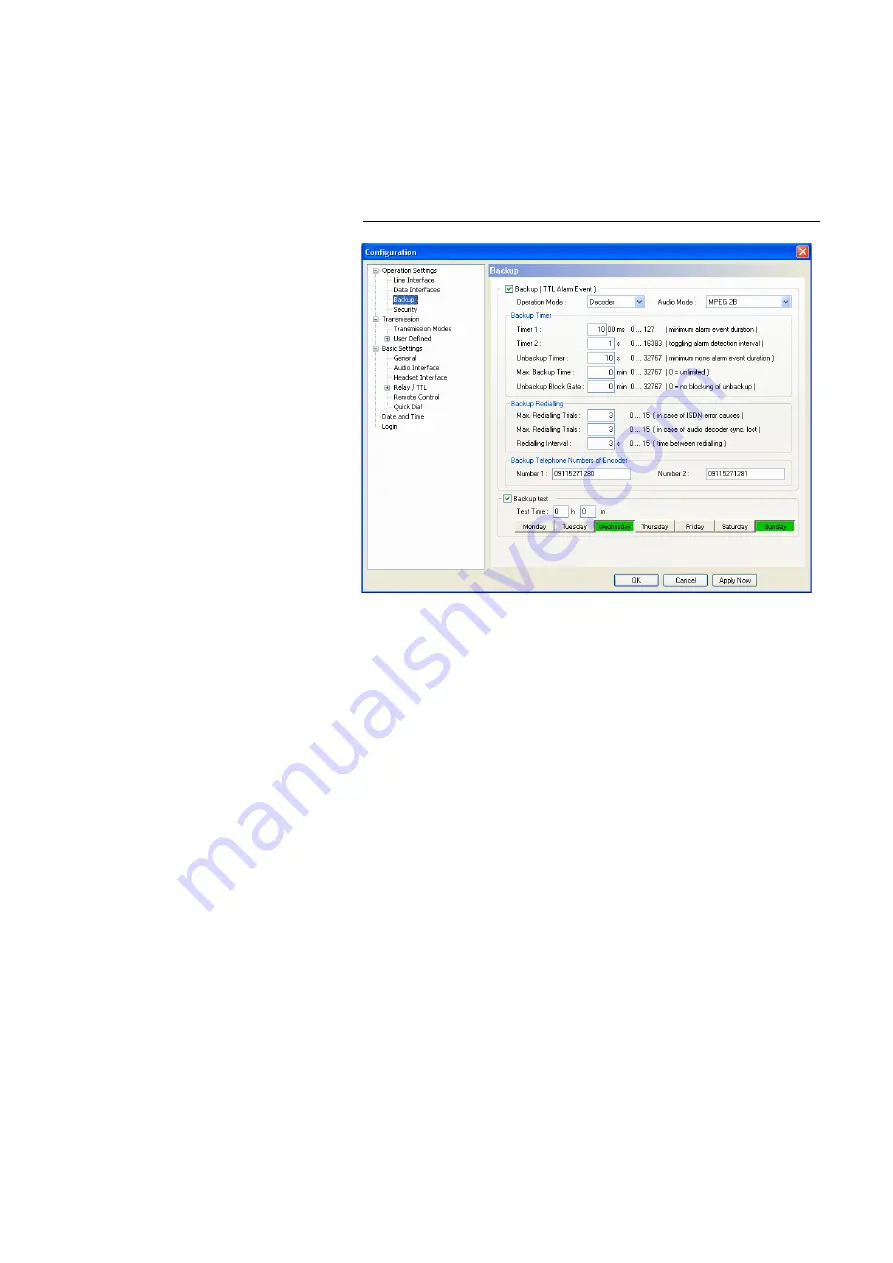
PAGE 55
W i n d o w s P C S o f t w a r e
4.7.2.1.4
Backup
MAGIC AC1
offers the possibility to use the sytem as ISDN backup Audio co-
dec.
Under
Backup
you find a variety of parameters to adjust the backup functio-
nality to your requirements.
FIG. 35
CONFIGURATION OF BACKUP FUNCTION
• To activate the backup function , please enable the checkbox
Backup (TTL
Alarm Event)
. The backup is triggered by a TTL Pin (e.g. error output of
an external system) (see CHAPTER 4.7.2.3.4, configuration of a TTL signal:
Backup Alarm Signal
).
• Under
Operation Mode
you decide if the system works as
Encoder
or
De-
coder
. In the backup mode, the system works with a fixed multiplexing
scheme without
Capability Exchange
of the J.52 to guarantee that the con-
nection is established as fast as possible. The backup is always triggered by
the decoder side (e.g. at the transmission side).
With the selection
Encoder
you simply switch on the fixed multiplexing
scheme. Except the
Audio Mode
, no further parameters can be configu-
red. This operating mode should be selected, if the system is installed e.g.
in the studio.
With the selection
Decoder
all available parameters can be configured.
This operating mode should be selected, if the system is installed e.g. at a
transmission side.
• Under
Audio Mode
you set the number of the B channels for the backup
connection and the signalling.
–
MPEG 1B
: Fixed multiplexing scheme according to J.52 with one B
channel. The Audio data rate is 62,4-kbit/s.
–
MPEG 2B
: Fixed multiplexing scheme according to J.52 with two B
channels. The Audio data rate is 124,8-kbit/s.
–
MPEG 1B Unframed
: The transmission is made without J.52 signalling
with one B channel. The Audio data rate is 64-kbit/s.
Summary of Contents for MAGIC AC1 XIP/XIP RM
Page 2: ... ...
Page 4: ......
Page 6: ... ...
Page 16: ...PAGE 16 S a f e t y ...
Page 22: ...PAGE 22 P u t t i n g t h e s y s t e m i n t o o p e r a t i o n ...
Page 53: ...PAGE 53 W i n d o w s P C S o f t w a r e 4 7 2 1 2 SIP Parameters ...
Page 106: ...PAGE 106 W i n d o w s P C S o f t w a r e ...
Page 126: ...PAGE 126 O p t i o n M i x e r T o o l P l u g I n ...
Page 136: ...PAGE 136 O p t i o n R e m o t e C o n t r o l S o f t w a r e ...
Page 138: ...PAGE 138 ...
Page 140: ...PAGE 140 L i s t o f t h e t r a n s m i s s i o n m o d e s ...
Page 142: ...PAGE 142 L i s t o f t h e t r a n s m i s s i o n m o d e s ...
Page 152: ...PAGE 152 I n t e r f a c e s ...
Page 156: ...PAGE 156 T e c h n i c a l D a t a LICENSE CE UL FCC ...
Page 160: ...PAGE 160 T e c h n i c a l D a t a ...
Page 164: ...PAGE 164 T e c h n i c a l D a t a ...
Page 166: ...PAGE 166 S e r v i c e I n f o r m a t i o n ...
Page 174: ...PAGE 174 I n d e x ...
Page 176: ...PAGE 176 ...
















































