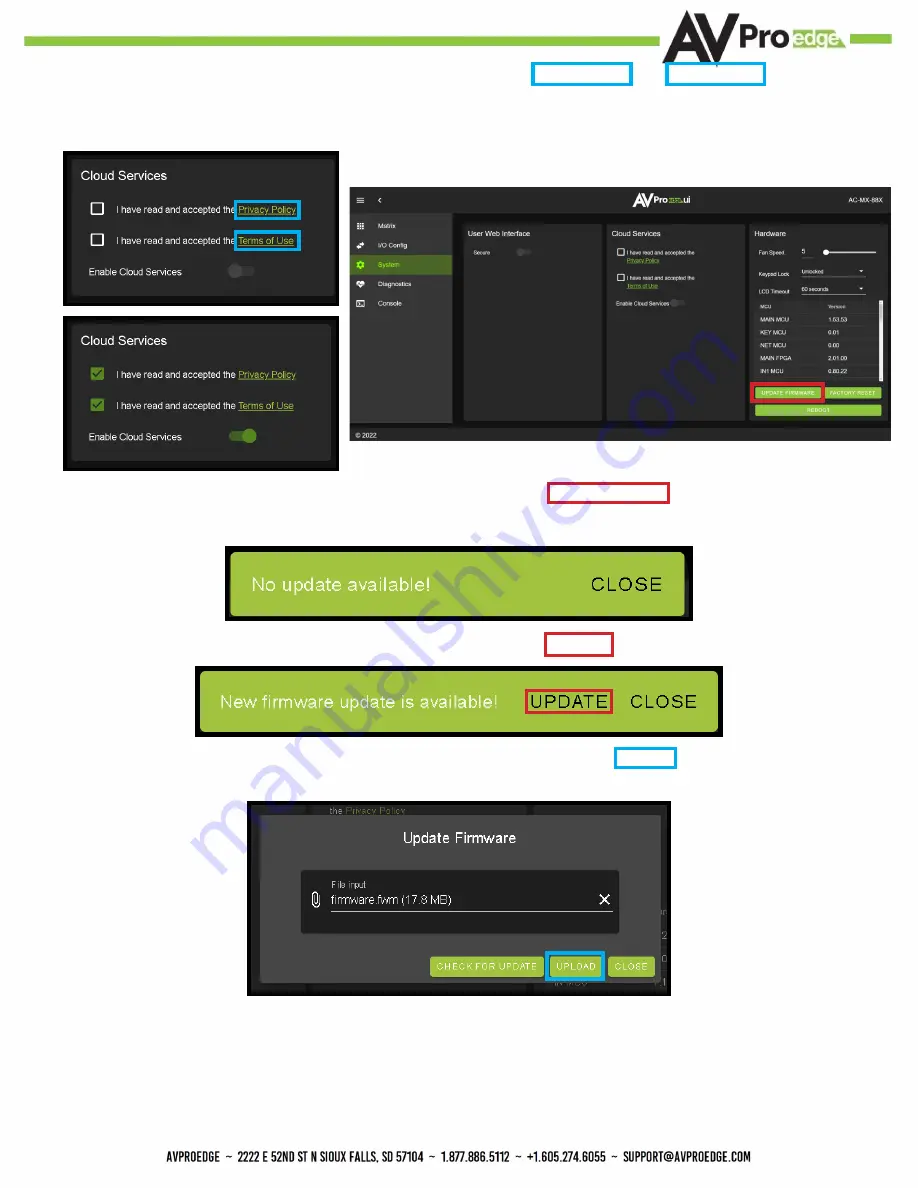
8
11.
With the AVProEdge WebUI open, navigate to System. Click on the Privacy Policy and Terms of Use, this will open
these documents in a new tab for review. Once read click on the boxes next to each to agree. When both are checked
the switch for Enable Cloud Services will be selectable (will be red or disabled by default). Click to enable (the switch will
turn green).
12.
With the Cloud Services enabled under the Hardware section click the Update Firmware button to check for new
Firmware OTA (over the air). This will compare the firmware versions currently loaded on the AC-AXION-X and compare
to the latest available. If it is up to date, you will see a prompt stating “No update available!”
13.
If an update is available, the following prompt will show. Simply click UPDATE.
14.
If a new update is available a file will automatically be selected, simply click the UPLOAD button to load the firmware
files to the Matrix. Uploading does not install the Firmware, that is the next step.
Summary of Contents for AC-MX-88X
Page 5: ...5 Specifications 5...
Page 36: ...36 Command List Baudrate 57600 Checksum None Bit Num 8 Stop Bit 1...
Page 37: ...37 Command List Continued...
Page 38: ...38 Command List Continued...
Page 42: ...42 Bandwidth Chart...
Page 43: ...43 Bandwidth Chart Continued...
Page 47: ...47...
Page 48: ...48...























