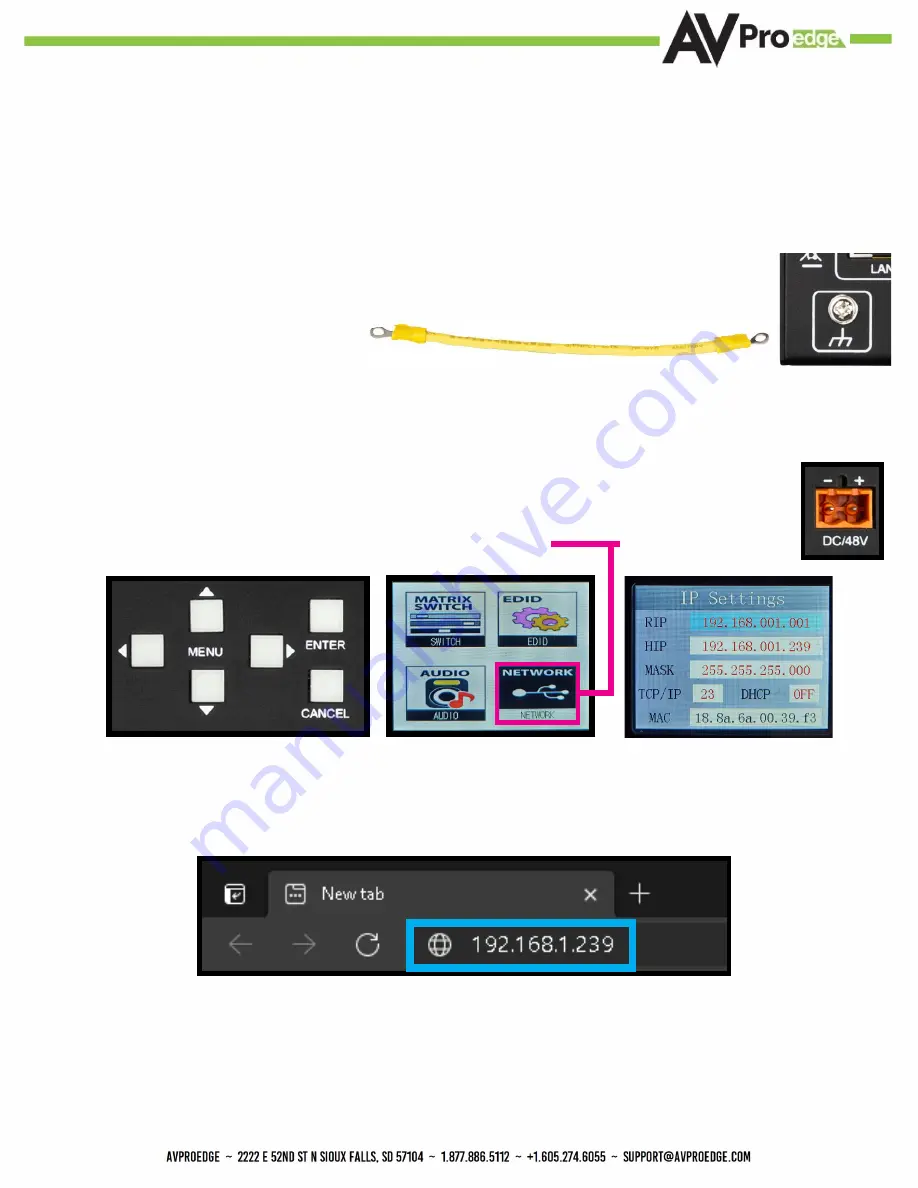
7
Initial Setup: WebUI
1.
With the AC-MX-88X placed into its new home (AV Rack, cabinet, table top) take a Phillips head
screwdriver and attach the included yellow ground strap to the back of the chassis using the pre-installed
screw, then attach the other end to a suitable grounded object.
2.
Connect the HDMI Input sources to the HDMI Inputs on the back of the matrix.
3.
Connect the HDMI/devices to the HDMI Outputs.
4.
Connect the network LAN cable to the RJ45 port labeled LAN (next to 3pin RS232 port above grounding screw).
5.
Power on the sources (Inputs).
6.
Power on the Output devices/displays.
7.
Connect the 48V power supply to power on the matrix and then to a suitable power source.
8.
Using the front panel display and Menu navigation buttons navigate to NETWORK and press the ENTER
button to enter the IP Settings menu.
9.
Either manually enter in your desired IP settings, or enable DHCP and let your network assign the correct settings. Use
the UP/DOWN arrow keys to highlight the row you want to change (HIP, RIP, TCP Port, etc), click , use left/right arrow
keys to select and the UP/DOWN arrow keys to change the setting. Click the OK button again to confirm those changes.
10.
With the matrix connected to the local network, using a computer on the same network open up a web browser and type
the HIP (Host IP Address) into the address bar to navigate to the WebUI.
The AC-MX-88X can be controlled using the USB-C port, 3pin RS232, or over TCP/IP using the LAN connection. For initial setup
it is recommended to connect the matrix to a local area network (LAN) and use a computer on the same network in conjunction
with the built in WebUI. After making all the physical connections, the first step will be to check for any Firmware Updates.
The below steps are an example of this setup, other control options are covered in separate sections of this user manual.
7
Summary of Contents for AC-MX-88X
Page 5: ...5 Specifications 5...
Page 36: ...36 Command List Baudrate 57600 Checksum None Bit Num 8 Stop Bit 1...
Page 37: ...37 Command List Continued...
Page 38: ...38 Command List Continued...
Page 42: ...42 Bandwidth Chart...
Page 43: ...43 Bandwidth Chart Continued...
Page 47: ...47...
Page 48: ...48...






















