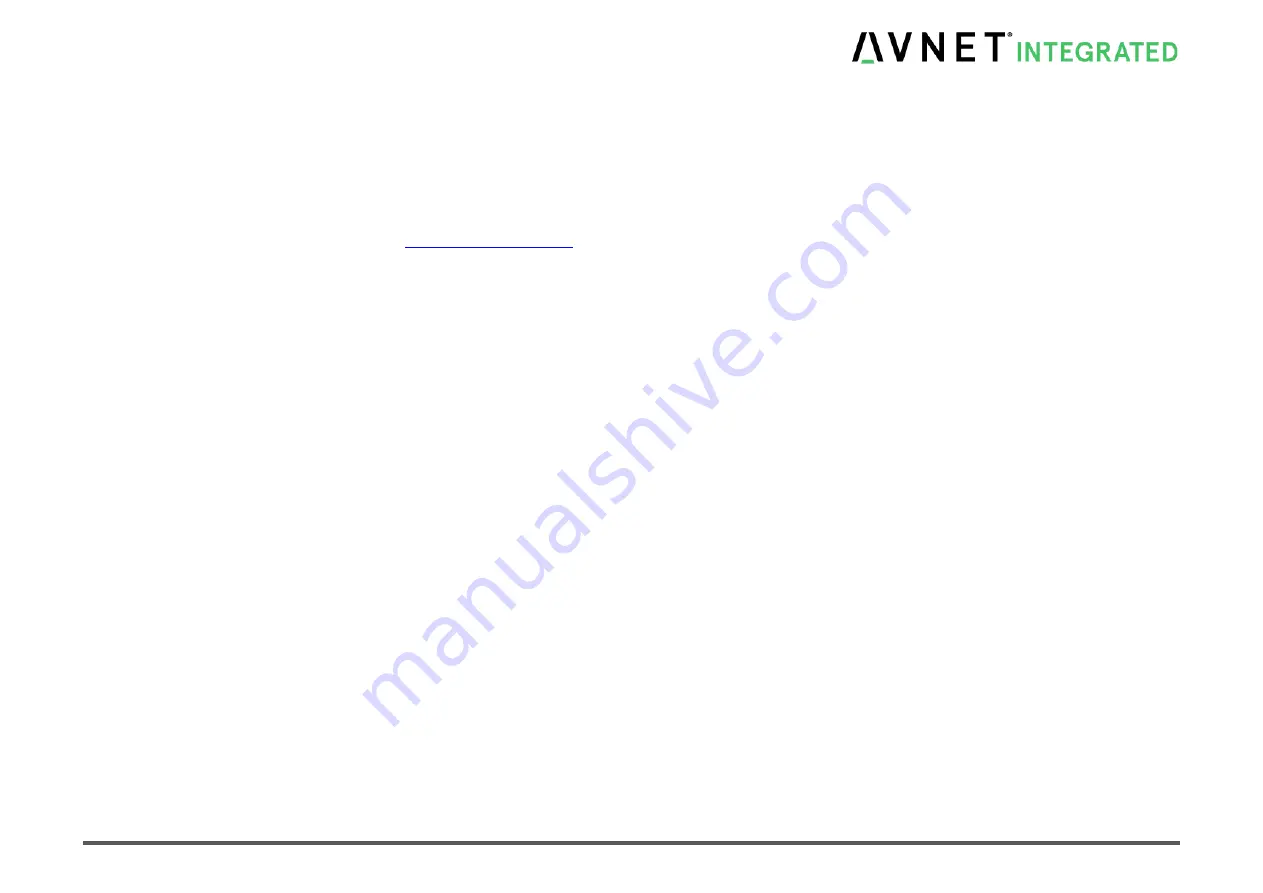
MSC C6B-SLH
MSC C6B-SLH User Manual
119 / 144
Bios and Firmware Update
6.13 Setup Controlled Update
Within BIOS Setup main menu a submenu “
” is integrated to define settings for BIOS updates and initially trigger the update
Control flags define the section of FLASH which needs to be updated (BIOS only, complete FLASH, partial BIOS sections, etc.) and other options like
screen output, preserving DMI data, etc.
The update file (a complete SPI firmware image) has to be stored at a fixed location within the file system on a mass storage device. BIOS loads the
file into RAM, performs optional security checks and finally programs the data to the BIOS FLASH according to supplied control flags.
Supported mass storage devices (platform dependent): USB, SATA
Supported file systems (platform dependent): FAT, FAT32, EXT3, EXT4, NTFS
Image location within file system: /Recovery/FlashImg.bin
-
To start the update make sure that the medium with the correct BIOS stored is connected and Update Source is set to “Local Block
Devices”.
-
In Bios section Main/MSC Firmware Update configure control flags as needed.
Then enter “Start firmware Update”.
-
After Bios update is done system will reboot.
NOTICE: Do not reset or power-cycle the board during update !
Update from Network:
To Update via Network set the Update source to “Network” and configure the network settings. Below is an example screenshot.
The Image must be located on a TFTP Share. Enter the Server name and the path to the image. Press ESC to return to firmware update page, then
press “Start firmware update” with configured firmware update features to start the. Make sure your network cable is attached in the selected network
device. After a reset the update procedure will begin. First the link is checked and the when the bios update image is found on TFTP share, the image
will be downloaded and the Bios will be updated.






























