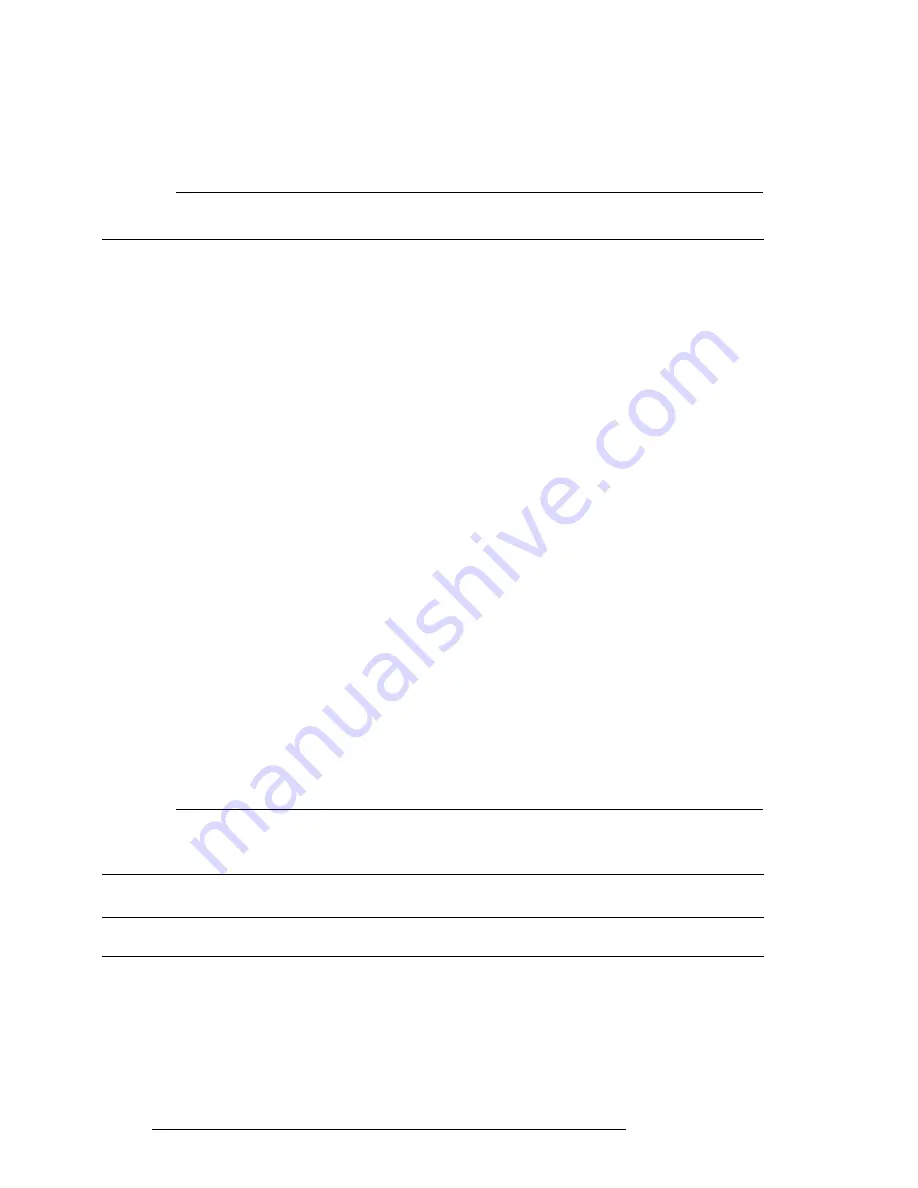
56
User Manual
a User Waypoint at the cursor position:
> ‘ENTER’ + “ADD WAYPOINT” + ‘ENTER’
A name is automatically assigned in the format “USRxxx”, where “xxx” is a
sequential number. You may use the default display name, LAT/LON and
symbol or edit them.
NOTE
When editing the waypoint, select the “picture” icon to associate the waypoint with the Waypoint
Alarm (See Sec 14.3.3).
8.1.2 SAVING PRESENT POSITION – MOVING MAP METHODS
To automatically save your present GPS position as a User Waypoint:
>‘ENTER’ 1 sec.
A name is automatically assigned in the format “USRxxx”, where “xxx” is a
sequential number. The default icon is an X. You may use the default display
name, LAT/LON and symbol or edit them.
8.1.3 EDITING USER WAYPOINTS – MOVING MAP METHODS
You can edit the User Waypoint information from the default. From the Mov-
ing Map screen:
> Place the cursor over the Wa ‘ENTER’ + “EDIT WAYPOINT” + ‘ENTER’
To edit Name field (up to 8 characters): press left/right cursor key to select the
character to be changed and then up/down cursor key to scroll to the desired
character. Press ‘ENTER’ to accept and to pass to the next field.
Repeat the same procedure to change the Coordinates and Icons fields.
8.1.4 DELETING USER WAYPOINTS – MOVING MAP METHODS
A Waypoint can be deleted
only if
it is not being used in a Flight Plan. To
delete the User Waypoint from the Moving Map screen:
> Place the cursor over the Wa ‘ENTER’ + “REMOVE WAYPOINT” + ‘ENTER’
NOTE
Only User Waypoints may be deleted and only if they are
not
contained in a Flight Plan. If the
option to Edit or Remove Waypoint is not displayed in the Cursor/Position Menu, adjust the
cursor closer to the object icon.
8.2 USER WAYPOINTS – DATABASE METHODS
8.2.1 CREATING USER WAYPOINTS – DATABASE METHODS
A User Waypoint can be entered manually into the User Database Menu by
selecting a display icon, entering a name (up to 8 characters) and keying in the
Summary of Contents for EKP IV
Page 1: ...User Manual Via Caboto 9 54036 Marina di Carrara MS ITALIA E mail info avmap it ...
Page 4: ...6 User Manual ...
Page 36: ...38 User Manual ...
Page 40: ...42 User Manual ...
Page 48: ...50 User Manual ...
Page 58: ...60 User Manual ...
Page 62: ...64 User Manual ...






























