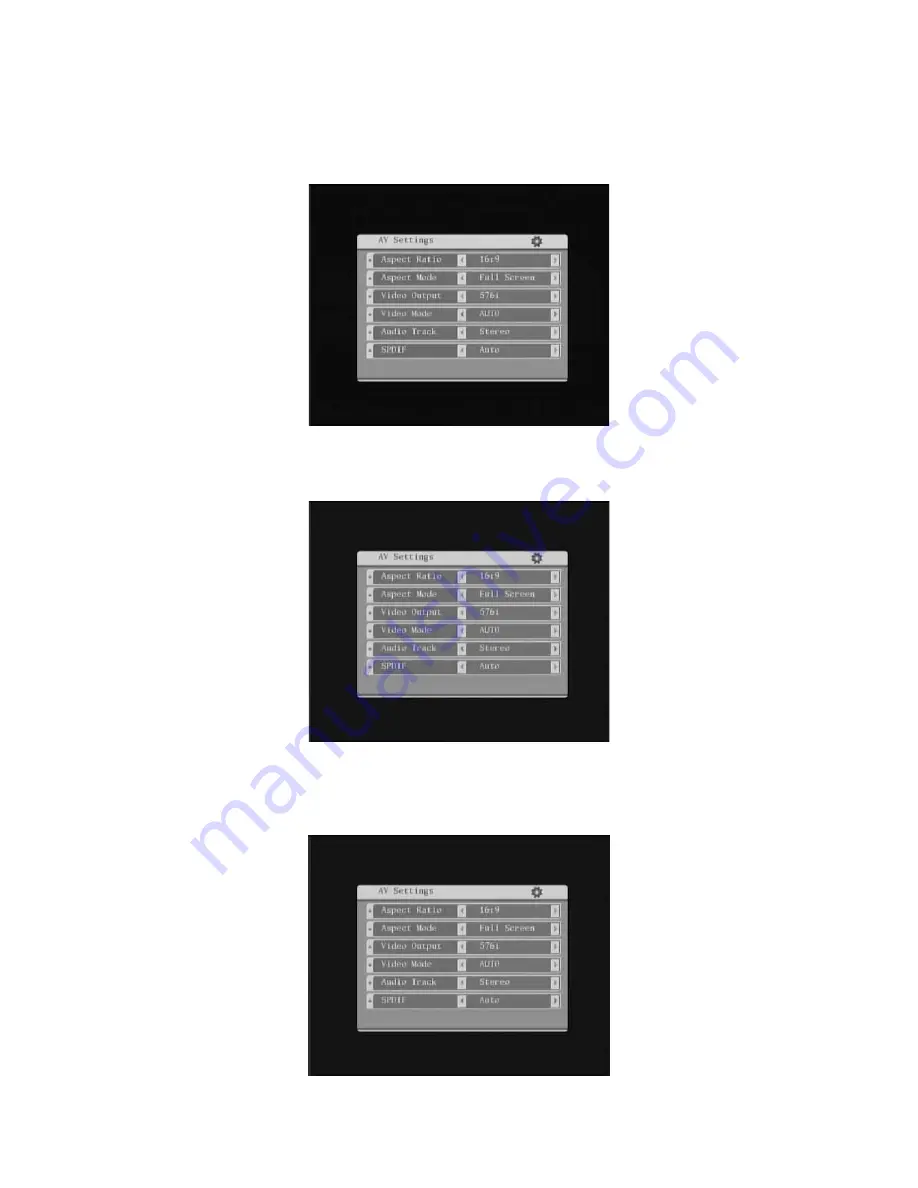
54
7.1.4 Video
Type
Set the Video output type as PAL, NTSC or AUTO. AUTO will automatically correspond with the
program and the TV SET that connected to the receiver. It is highly recommended.
7.1.5 Audio
Track
Set the audio track as Stereo, Left, Right or Mono. Stereo is recommended.
Please read the 6.2
Audio language and audio mode to get further more information.
7.1.6 Digital Audio Output
This allows setting the HDMI, Coaxial and Optical digital audio output by PCM or AAC/AC3 format. If
you selected ‘AAC/AC3’ output, all digital output switches to AAC / AC3 includes HDMI, unless your
TV set or A/V amplifier supports HDMI output with AC3, otherwise it causes no sound.








































