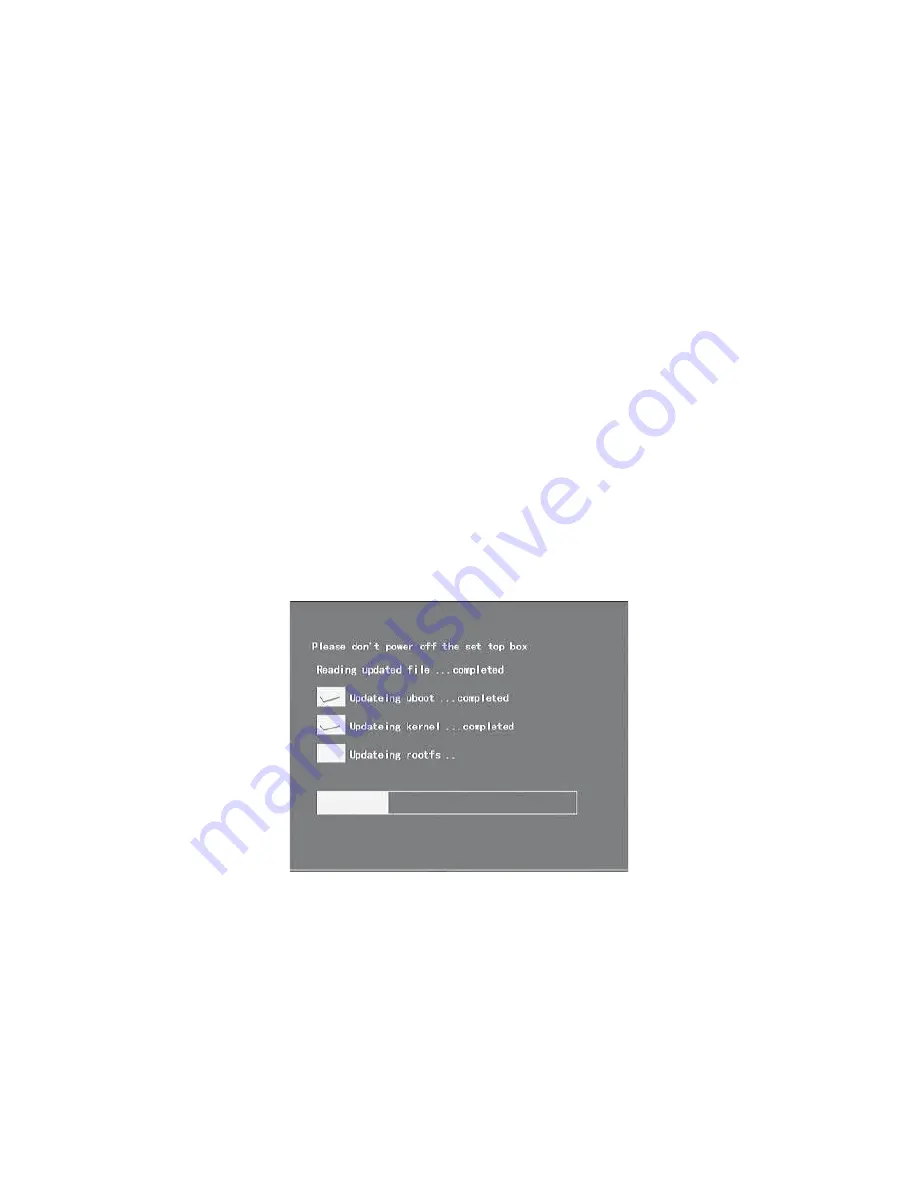
59
8 UPDATE THE RECEIVER BY USB2.0 INTERFACE
8.1
COPY THE UPDATE FILE TO THE USB DRIVE FROM PC
1.
Please go to service website or contact our customer service to get the latest software for updating
the Receiver.
2.
Plug the USB drive to the PC and backup the entire data of the USB drive. Right click the USB
drive and select Format item. Format the USB drive as FAT32 file system.
3.
Copy the update file that name as “dh-update.ud” to the root of the USB drive. Then remove the
USB drive from the PC.
Warning: The USB interface is for software upgrade of the Receiver only using a USB Flash
Drive with FAT32 file system format.
The USB interface could not support the USB Flash drive
that with U3 PRO System.
Never connect a portable hard disk to the USB interface of the
Receiver.
8.2
UPDATE THE RECEIVER BY USB INTERFACE
1.
Plug the USB drive that with the update file to the USB interface of the receiver (on the rear panel).
2.
Power off the receiver by press STANDBY key on the remote control or on the front panel of the
receiver. Then press STANDBY key again to power on the receiver and the USB upgrade process
should be launch automatically.The receiver would read the upgrade file and upgrade the receiver
in approximately 3 minutes. The receiver would restart automatically after upgraded.
NOTE: Please do not remove the USB drive from the receiver and power off the receiver during
upgrading process. Otherwise the receiver may not work properly.

















