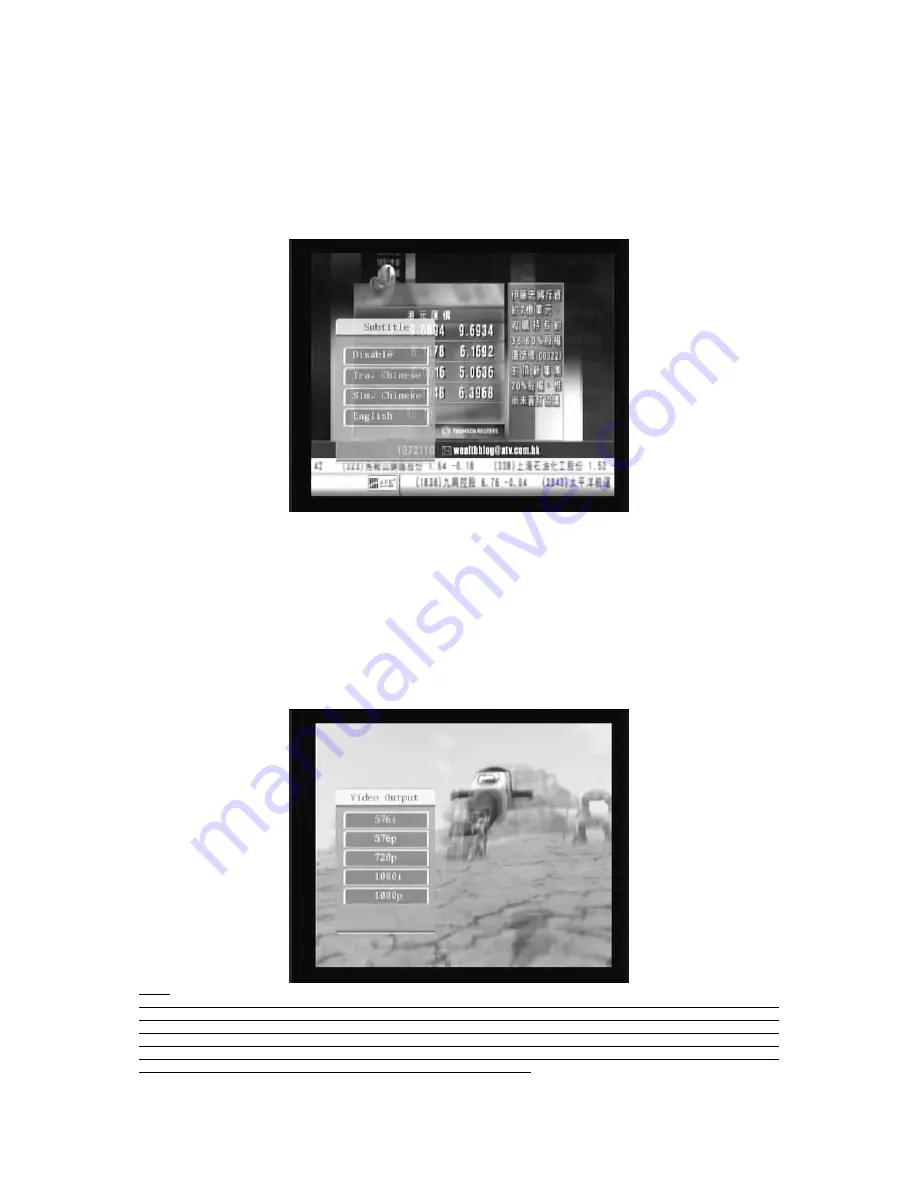
41
5.3
SUBTITLE
The programs have multilingual subtitle information. You may press SUBTITLE key to select the
preferred subtitle language. The subtitle information window would display on the screen after you
press SUBTITLE key. All the subtitle languages would display on the subtitle information window. The
screenshot is illustrated below. Press UP/DOWN key to move the cursor and press OK key to select
the preferable subtitle language.
5.4
RESOLUTION
The video programs may have different resolutions 720
h
576P, 1280
h
720P and 1920
h
1080I.
Normally the standard definition programs have 720
h
576P and high definition programs have 1280
h
720P,1920
h
1080I. In order to have excellent quality on the TV screen, the user can press RES key
on the remote control to display the resolution control window. The screenshot is illustrated below. On
the remote control window you could find 576I, 576P, 720P, 1080I and 1080P. Default value is 576I.
Select your preferred resolution of the video output on the remote control window then press OK key.
You also could select the preferred resolution by pressing UP/DOWN key and then press OK key to
confirm. Please select 1080I or 1080P output to obtain good picture quality.
NOTE
The S-Video composite video output only support 576I output. When you connect the receiver to the TV SET with
S-video cable and composite cable, the resolution of the video output must set as 576I. Otherwise you could not see
any picture on the TV screen. If you set the resolution of video output as other value except 576I by mistake, you have to
use the S-video cable and composite cable connect the receiver to the TV SET. You may press RES key on the remote
control in every 30 seconds until you see the picture on the TV screen. You also could use the HDMI cable or YPbPr
cable to connect the receiver to the TV SET then set the preferred value.


























