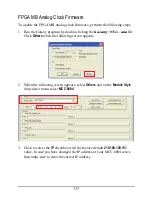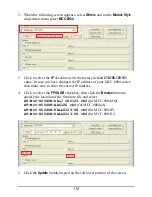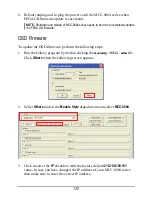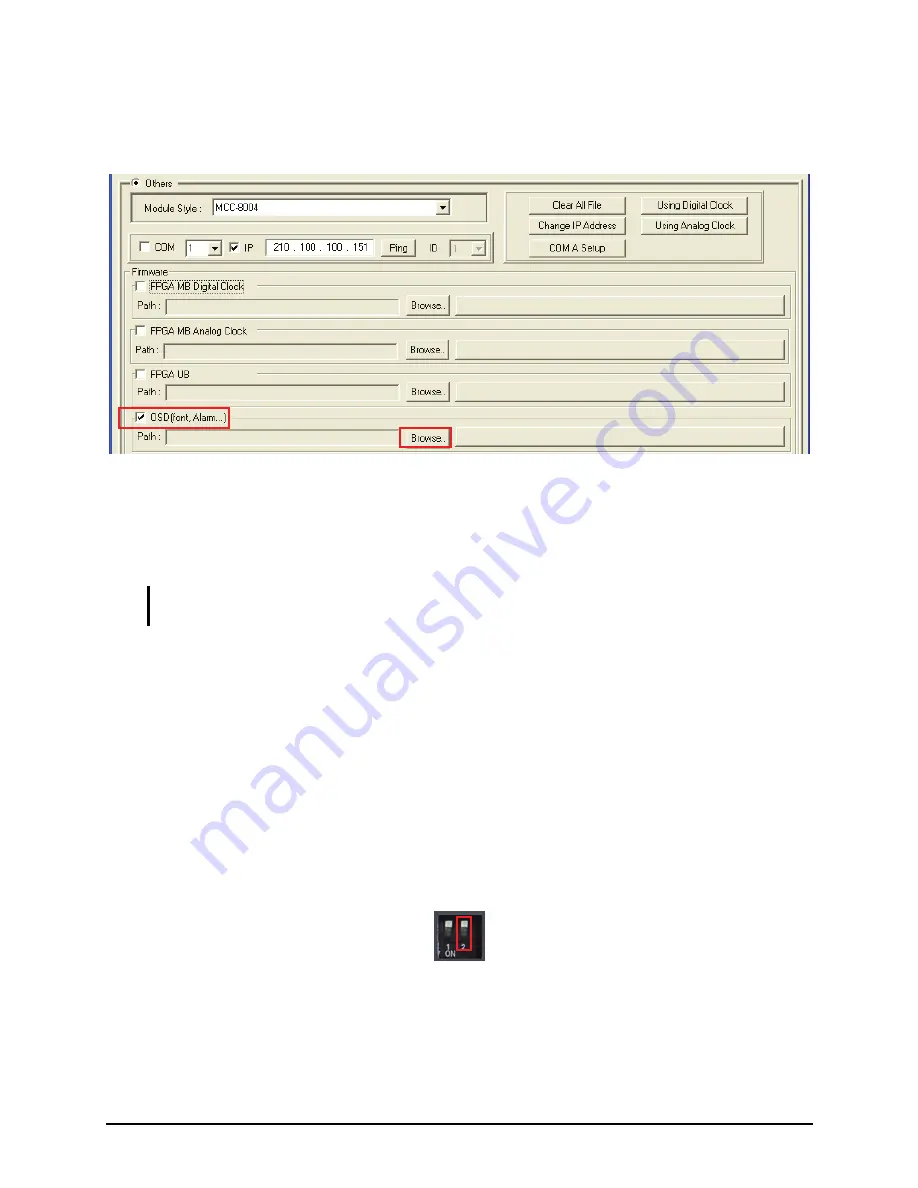
4.
Click to select the
OSD
checkbox, and then click the
Browse
button to
specify the location of the firmware file and select
AT-MCC8000-DATA-V104.OSD
(for MCC-8004d/Q/a/aA/P/U).
5.
Click the
Update
button located on the left lower portion of the screen.
6.
Reboot (unplug and re-plug the power cord) the MCC-8004 series when
OSD firmware update is successful.
NOTE:
Shutdown and startup of MCC-8004 series needs to be done to completely update
the OSD firmware.
4.2
Resetting to the Factory-default State
To reset your MCC-8004 series to the factory-default state, perform the
following steps:
1.
Power-off the MCC-8004 series by unplugging the power cord.
2.
Push the number
2
dip switch located on the MCC-8004 series rear panel
downward to the
ON
position.
3.
Power-on the MCC-8004 series by plugging in the power cord (make sure
that power is available).
4.
Push back the number
2
dip switch upward to the default position.
121
Summary of Contents for MCC-8004 series
Page 1: ...User s Manual MCC 8004 series Revision 1 0 July 2009 ...
Page 74: ...Layout 6 Briefing cycle between presets for a slideshow effect Help Menu 63 ...
Page 97: ...2 Click Save File on the Option window 86 ...
Page 99: ...Loading File 1 In the Option menu click Load File 88 ...
Page 100: ...2 Select a saved file then click OK to load the preset 89 ...
Page 101: ...Making Adjustments 1 In the Option menu click Adjustment 90 ...