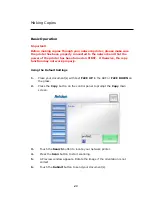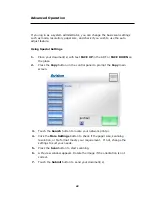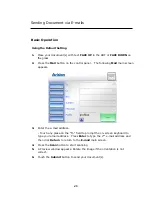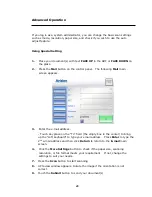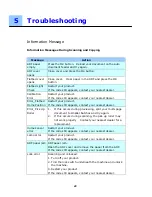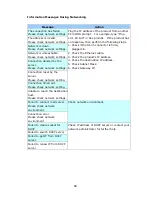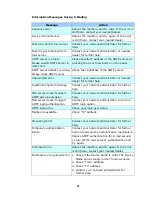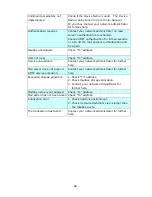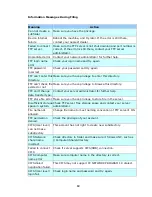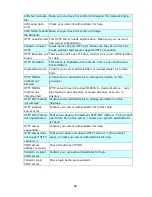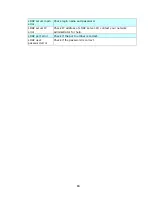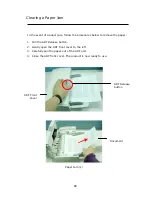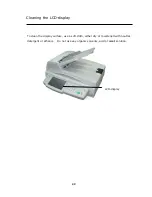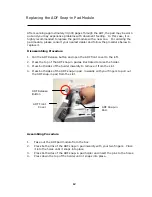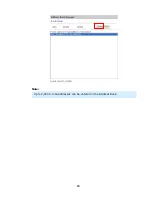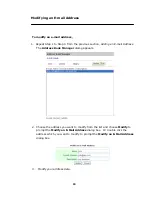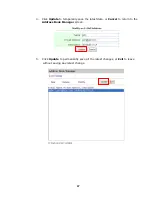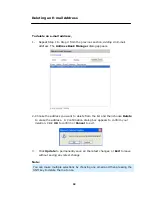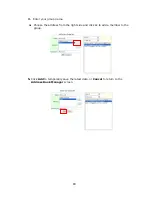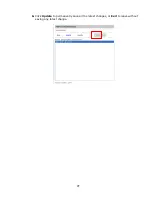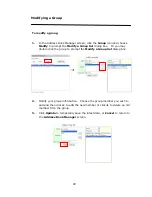Reviews:
No comments
Related manuals for SS6200

VIS2
Brand: Velleman Pages: 3

PF1800Lab
Brand: Pacific Image Electronics Pages: 19

SMARTLF SCAN
Brand: Colortrac Pages: 10

MH-635
Brand: ACME Pages: 9

NetDeliver @V2800
Brand: Avision Pages: 2

MiWand 2 Lite
Brand: Avision Pages: 12

ePhoto Z300
Brand: Plustek Pages: 23
M-10
Brand: Opticon Pages: 38

Z-3191BT
Brand: Zebex Pages: 2

Pro-92
Brand: Radio Shack Pages: 72

Pro 2055
Brand: Radio Shack Pages: 50

Focus3D 20
Brand: Faro Pages: 4

Xerox Mobile Scanner
Brand: Xerox Pages: 90

Perfecta STP Series
Brand: VARIOUEST Pages: 8

AG4-4E
Brand: Banner Pages: 80

BCS 3608ex-NI
Brand: Bartec Pages: 76

Animal profi 2
Brand: Draminski Pages: 39

KNSC201
Brand: kenro Pages: 11