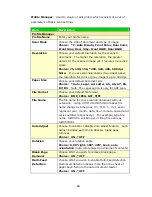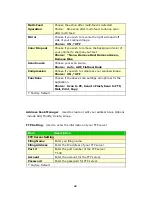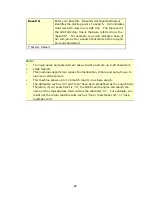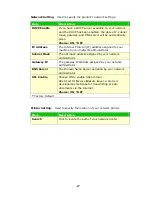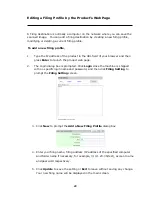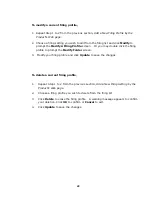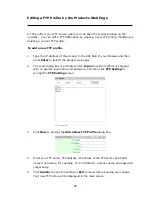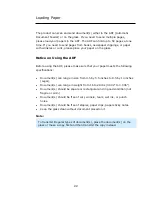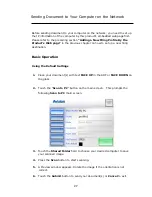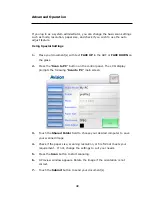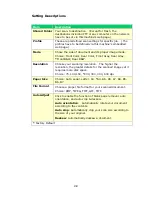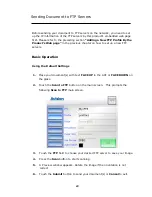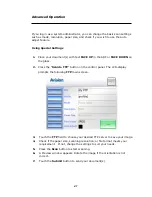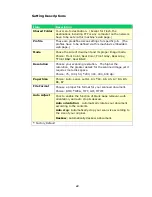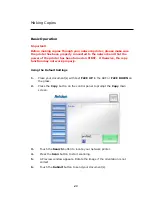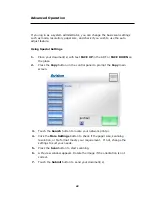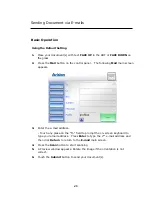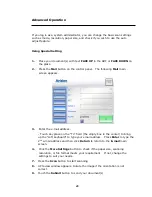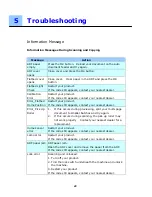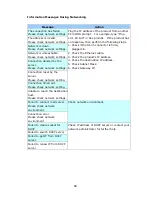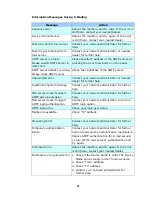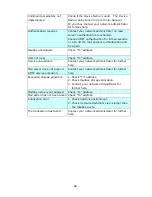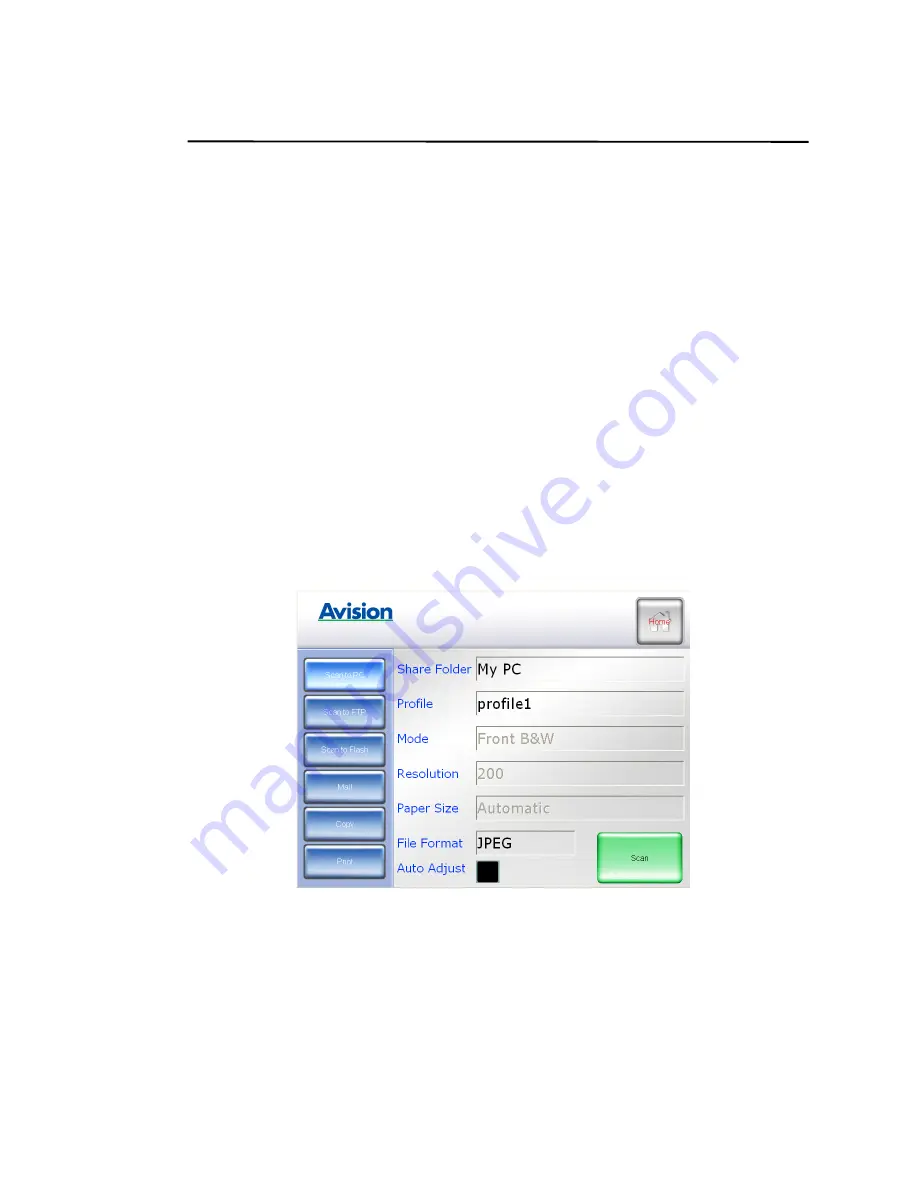
37
Sending Document to Your Computer on the Network
Before sending document to your computer on the network, you need to set up
the IP information of the computer by this product’s embedded web page first.
Please refer to the preceding section “Adding a New Filing Profile By the
Product’s Web page” in the previous chapter on how to set up a new filing
destination.
Basic Operation
Using the Default Settings
1. Place your document(s) with text FACE UP in the ADF or FACE DOWN on
the glass.
2.
Touch the “Scan to PC” button on the main screen. This prompts the
following Scan to PC main screen.
3. Touch the Shared Folder field to choose your desired computer to save
your scanned image.
4.
Press the Scan button to start scanning.
5.
A Preview window appears. Rotate the image if the orientation is not
correct.
6.
Touch the Submit button to send your document(s) or Cancel to exit.