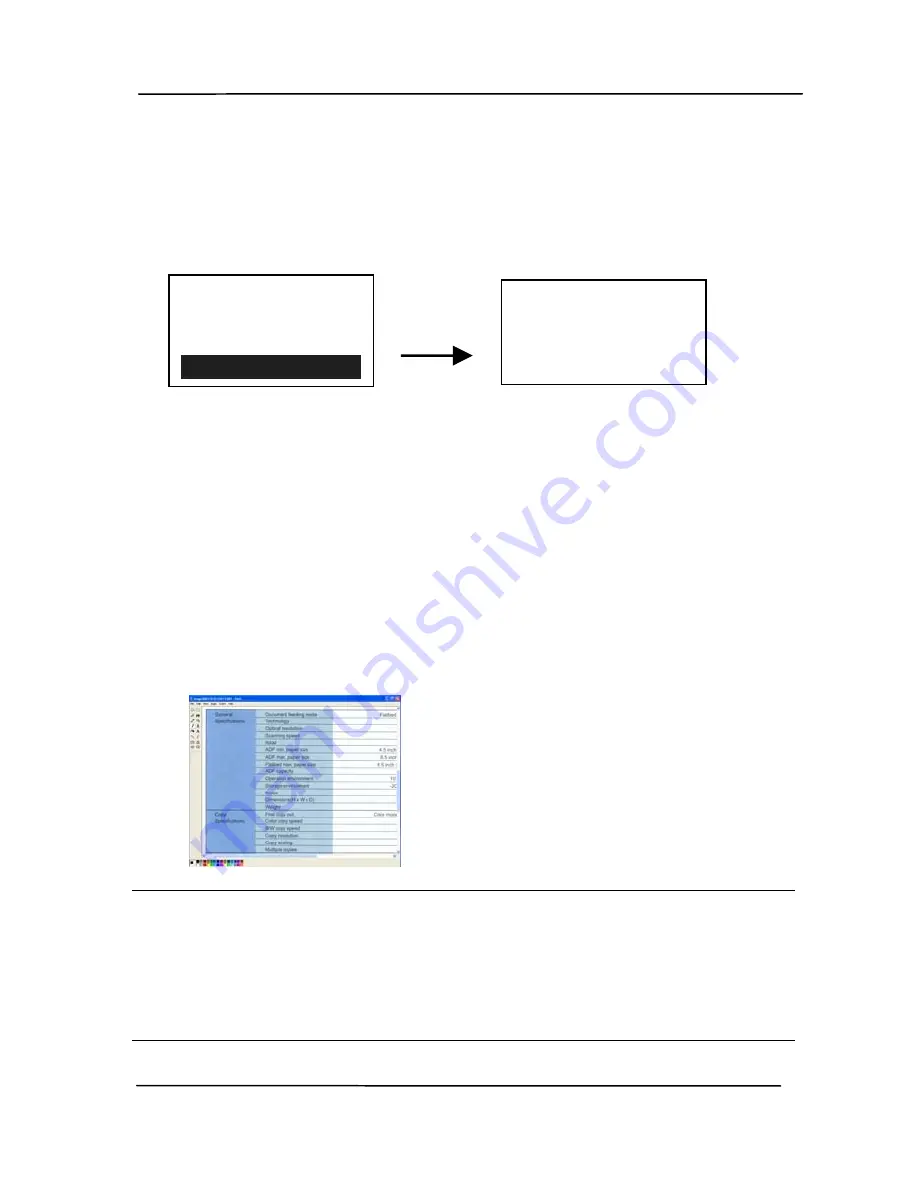
User’s Manual
10-4
10.3
Scanning From One Touch of the Buttons
1.
Adjust the paper guide for the width of paper and load the
document with their tops into the automatic document feeder.
2.
Use
▼
to scroll down to [Scan to PC] on the LCD display.
3.
Check the button (function) number on the LCD screen to
ensure if you are selecting the proper scan settings and
destination application. (For example, if you wish to scan
with button (function) 3, “Scan to App”, which opens
Microsoft Paint and displays the scanned image in the
window of Microsoft Paint, the LCD screen should show
“Function 3”).
4.
Press the Scan button on the scanner.
5.
After the scanning is finished, the Microsoft Paint software
will be launched and the scanned image appears in the main
window of Microsoft Paint as below.
Note:
1.
For details information on how to use the Button Manager
V2, please refer to the user’s manual in the supplied CD.
2.
You may also use Button Manager V2 on your desktop by
starting Button Manager V2 from All Programs or double
clicking the Avision Scanner Utility from the Control Panel.
E-Mail Profiles
Filing Profiles
Scan to USB
Scan to PC
iScan (Image)
PageCount ()
Summary of Contents for FL-1401B
Page 1: ...Network Scanner User s Manual Regulatory model FL 1401B Avision Inc ...
Page 99: ...User s Manual 9 5 ...
Page 108: ...User s Manual 9 14 Error Diffusion Image Dynamic Threshold Dynamic Threshold AD ...
Page 111: ...User s Manual 9 17 Normal Photo Document Threshold 230 Normal Photo Document Threshold 230 ...
Page 123: ...User s Manual 9 29 The Compression tab dialog box ...
Page 127: ...User s Manual 9 33 The Color Dropout dialog box ...
Page 185: ...User s Manual 11 7 3 Close the reverse roller Cover 4 Close the ADF cover ...






























