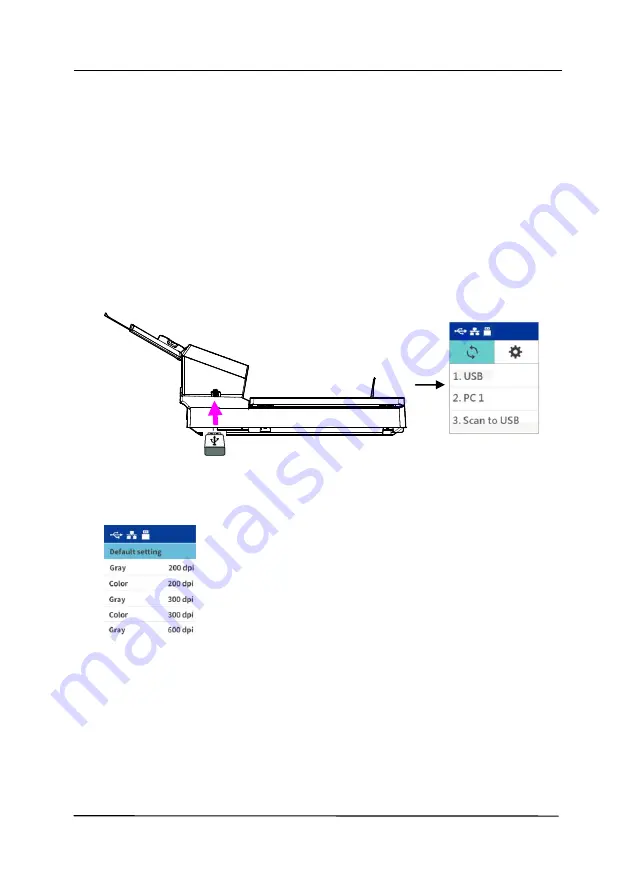
User’s Manual
3-15
3.6
How to Scan and Save Your Image to a USB Flash
Drive
To start a scan and send the scanned image to an inserted USB
flash drive,
1.
Load your document in the ADF with the 1
st
page facing
down and the top of the pages pointing to the feeder.
2.
Insert a USB flash drive to the flash drive port. The following
[Scan to USB]
option will be displayed.
3.
Use the arrow key to choose [
Scan to USB
] and then
press
the [Scan] button (OK). The following default setting screen
appears.
4.
Use the arrow key to choose your desired color mode and
resolution (Choice: Gray 200 dpi, Color 200 dpi, Gray 300
dpi, Color 300 dpi, Gray 600 dpi, Color 600 dpi) and then
press
the Scan button (OK). The following [
File format
]
screen will be displayed.
Summary of Contents for DL-2011B
Page 1: ...Document Scanner User s Manual Regulatory model DL 2011B Avision Inc ...
Page 59: ...User s Manual 4 5 ...
Page 68: ...User s Manual 4 14 Error Diffusion Image Dynamic Threshold Dynamic Threshold AD ...
Page 71: ...User s Manual 4 17 Normal Photo Document Threshold 230 Normal Photo Document Threshold 230 ...
Page 84: ...User s Manual 4 30 The Compression tab dialog box ...
Page 88: ...User s Manual 4 34 The Color Dropout dialog box ...
Page 152: ...User s Manual 7 12 The thumbnail view and file name ...
















































